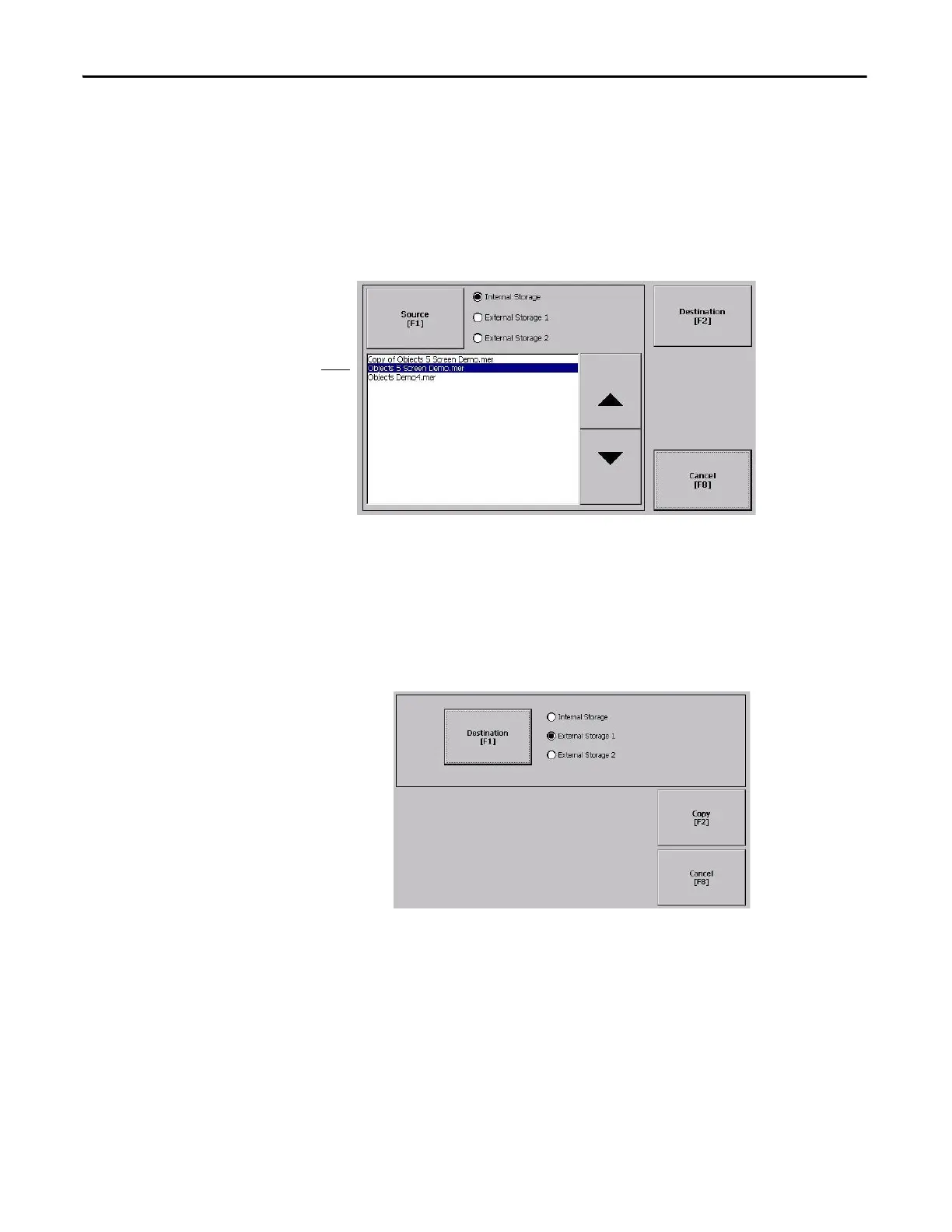66 Rockwell Automation Publication 2711P-UM006E-EN-P - January 2017
Chapter 3 Configuration Mode
Copy Application File or Font File
You can copy FactoryTalk View ME Station application .mer files or font files
from one storage location to another in the terminal. The procedure for copying
an application file or a font file between storage locations is the same.
1. Press Terminal Settings>File Management>Copy Files>Copy
Applications or Copy Fonts.
2. Press Source to select the location of the file you want to copy:
• Internal Storage - nonvolatile memory of the terminal
• External Storage 1 - SD card loaded in the card slot of the terminal
• External Storage 2 - USB flash drive connected to a USB host port
3. Select a file from the storage location.
4. Press Destination on the same dialog box.
5. Press Destination to select the location to copy the file.
The destination must be different than the source location.
6. Press Copy to copy the selected file to the destination.
If the file exists, you are asked if you want to overwrite the file.
7. Select Yes or No.
List of files stored in
nonvolatile memory of
terminal.
FactoryTalk View ME Station software looks for .mer files in the
My Device\Application Data\Rockwell Software\RSViewME\Runtime\ folder
and font files in the \Rockwell Software\RSViewME\Fonts\ folder.
