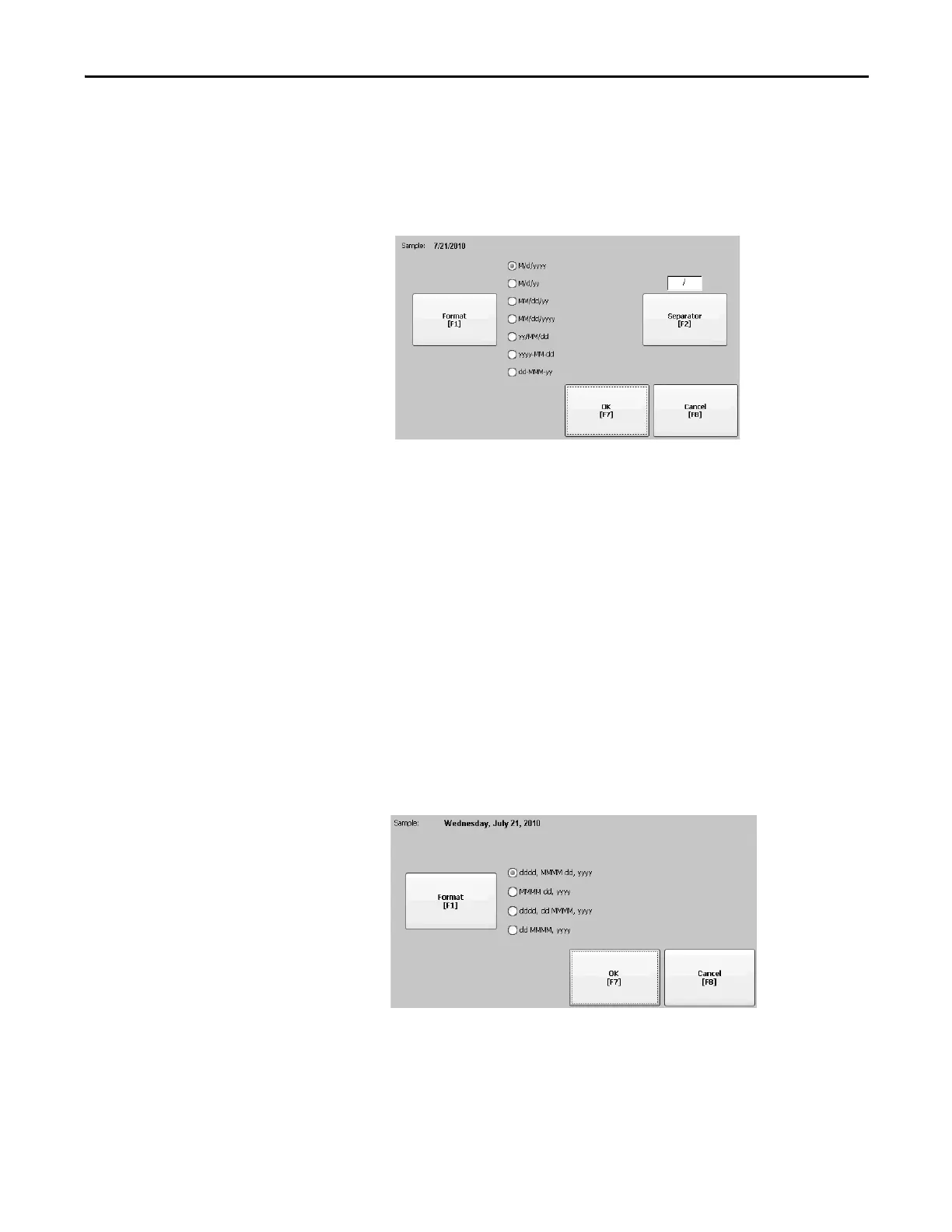Rockwell Automation Publication 2711P-UM006E-EN-P - January 2017 83
Configuration Mode Chapter 3
Change the Short Date Format for a Language
Follow these steps to change the short date format for the selected language.
1. Press Terminal Settings>Time/Date/Regional Settings>Regional
Settings>Short Date Format.
The Sample area shows the current date in the selected format.
2. Press Format to select an available format.
The date is updated in the Sample area as you make selections.
3. Press Separator to change the separator for the date elements.
The separator can be 3 characters. The default separators are – or /.
4. Press OK when done.
Change the Long Date Format for a Language
Follow these steps to change the long date format used by the selected language.
1. Press Terminal Settings>Time/Date/Regional Settings>Regional
Settings>Long Date Format.
The Sample area shows the current date in the selected format.
2. Press Format to select an available format.
The date is updated in the Sample area as you make selections.
3. Press OK when done.
