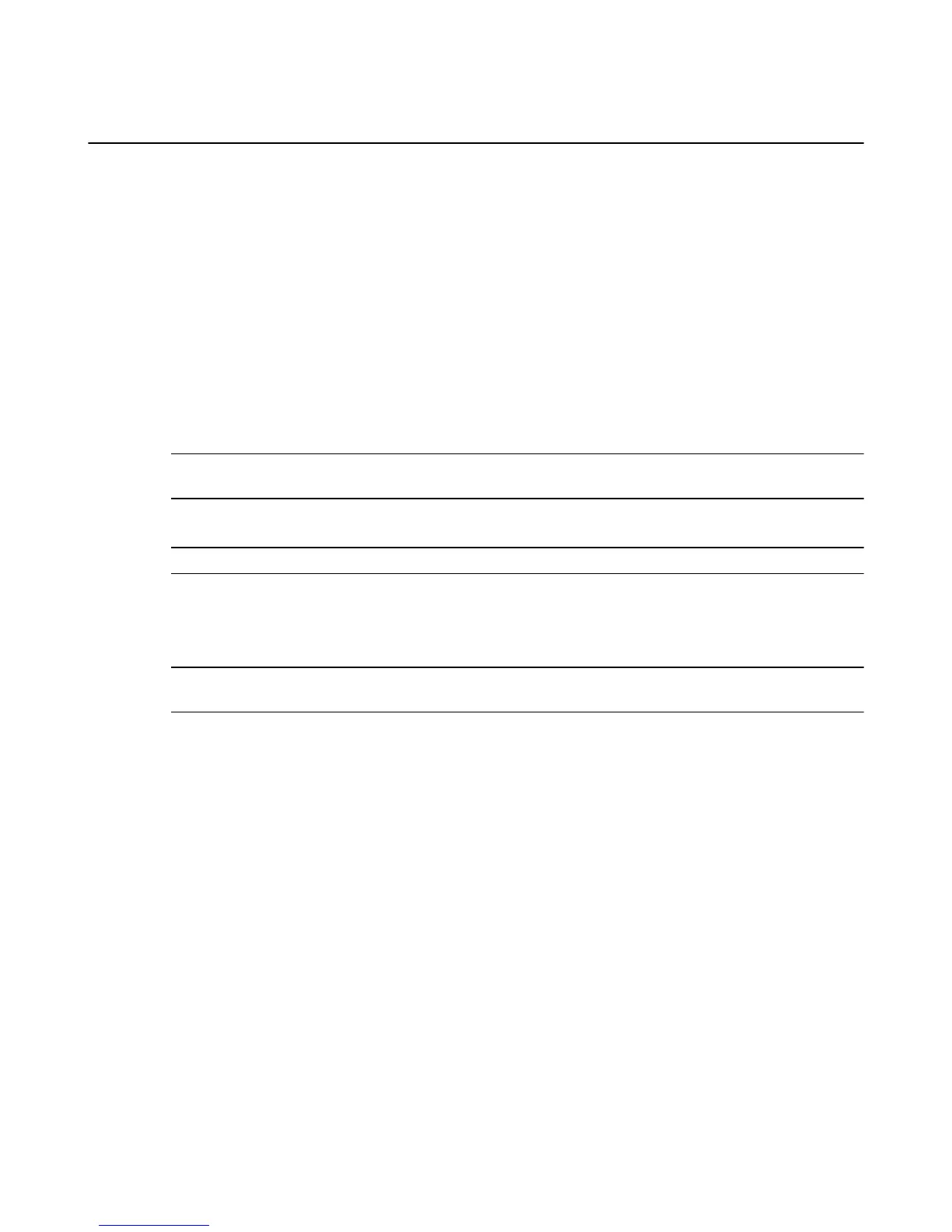Manage Ringtones & Notifications
You can change your default ringtone, and select different ringtones to notify you when specific people call
you and send you a text message. You can also modify how your apps notify you.
• To change your ringtone:
a. From Settings, tap Sounds and Notifications, tap Change your ringtone, and then tap Sound.
b. Tap the name of a sound to hear a sample.
c. Select a sound to use it as your ringtone. If you don’t want a ringtone, tap No Sound at the top.
• To select ringtones for specific people:
a. From Settings, tap Sounds and Notifications, and then tap Select ringtones for specific people.
b. Tap a contact, and then select a sound to hear when they call or text you.
• To view notifications:
a. Swivel your phone or swipe down from the top of the screen to open the Quick Actions panel.
Any recent notifications, such as new text messages or app updates, will be displayed below the
Quick Actions icons.
Tip: Notifications with two lines at the bottom center can be expanded to view more content and actions. Swipe
down with two fingers or pinch outward to expand.
b. Tap a notification to go to the related app, or swipe the notification to the right or to the left to dismiss
it. To dismiss all notifications, tap Clear.
Note: Ongoing notifications, such as music player controls, will not be cleared.
• To modify notification settings:
a. From Settings, tap Sounds and Notifications, and then tap Manage Notifications.
b. Select an app from the list to customize whether notifications from that app appear in the top panel,
display a banner at the top of the screen, and/or play a sound.
Tip: From the Quick Actions panel, press and hold a notification to quickly access the notification settings for
that application.
Manage Ringtones & Notifications
14