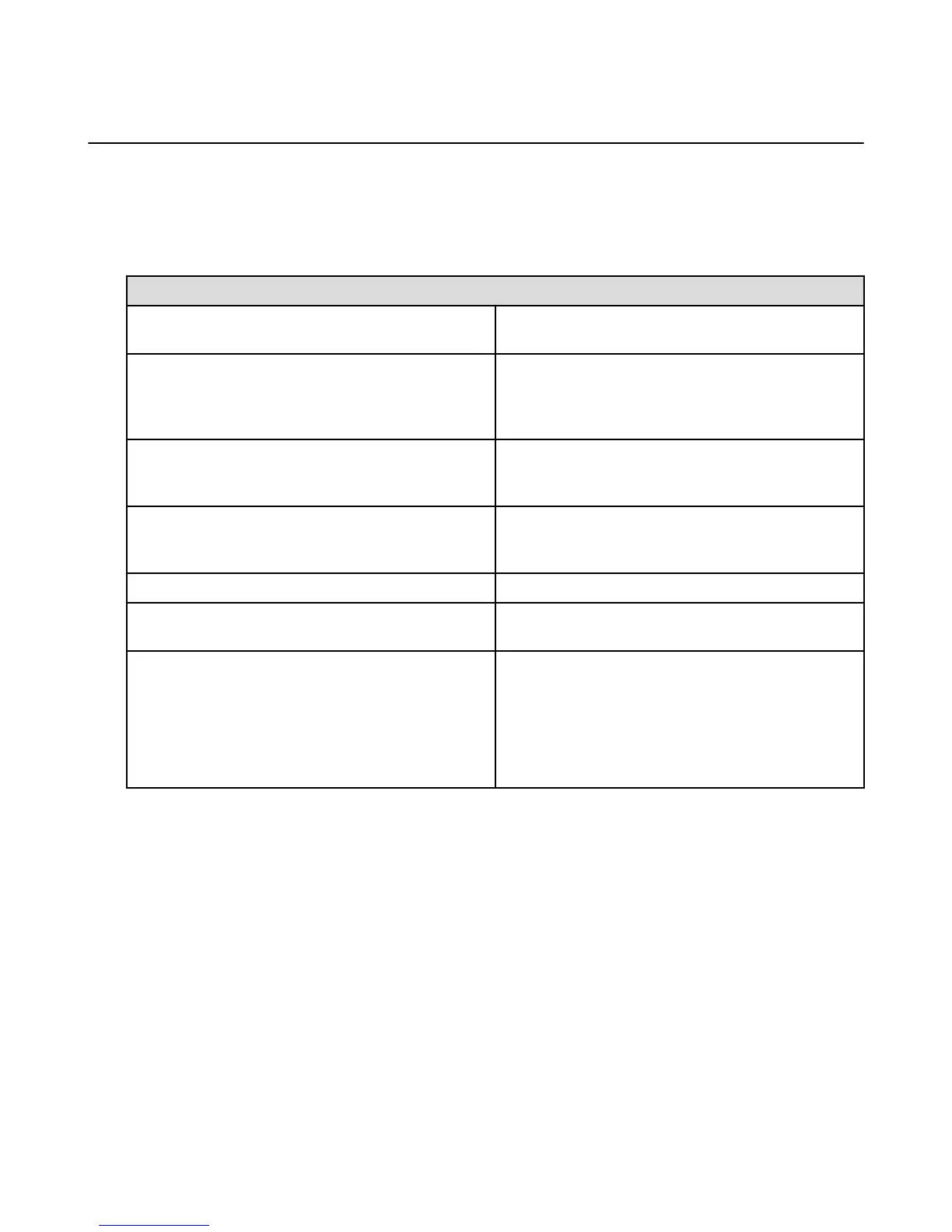Phone Settings
Go to your phone settings to view your phone number, edit Reply-with-Text messages, change your
voicemail password, and contact your carrier.
To access your phone settings:
1. Swivel your phone or swipe down from the top of the screen, and then tap the Settings icon.
2. From Settings, tap Phone.
Setting Description
Configure call waiting Toggle the switch to turn On call waiting in order to
receive calls while you're already on a call.
Configure caller ID Tap Show My Caller ID, and then select Network
default, Hide Number, or Show Number. Showing your
number means your phone number will be displayed to
the person you are calling.
Forward incoming calls Toggle the switch to turn On call forwarding, and then
enter the phone number you'd like to forward incoming
calls to.
Edit Reply-with-Text messages View the text messages available to automatically send
to an incoming caller instead of answering the call. Tap a
message to customize it yourself.
View your phone number View your own phone number.
Set up voicemail View your voicemail number and manage your voicemail
password.
Contact your wireless service provider
Tap Customer Care or Directory Assistance to speak
with an AT&T Representative. Tap Pay My Bill to pay
your bill over the phone.
Tap Check Bill Balance, View Data Usage or View My
Minutes in order to receive a free automated text
message from AT&T with the requested information.
Related Help Topics
Manage Ringtones & Notifications on page 14
Phone Settings
63