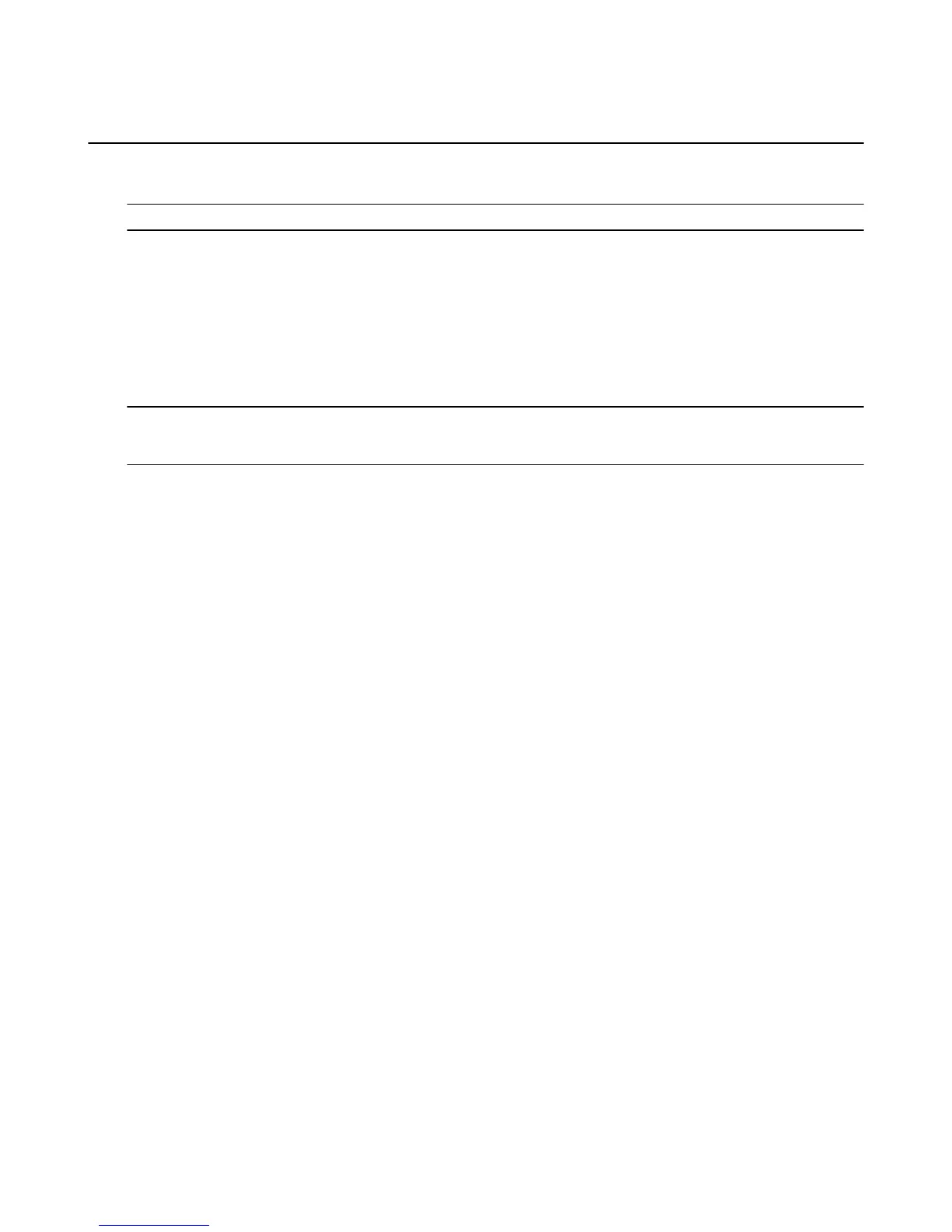Backup & Restore Your Phone
Back up your Fire phone in case of damage or loss, and then easily restore your data to a new device. You
can set your phone to automatically back up daily, or you can manually back up your phone.
Important: Your phone must be connected to Wi-Fi in order to be backed up.
Fire phone backs up your:
•
Personal settings
•
Notes
•
Silk Browser bookmarks
•
Call history
•
Home screen and app layout
Note: Purchased music, movies, TV shows, apps, and books are automatically stored in the Cloud and can be
downloaded to your phone again from the Cloud tab. Photos and videos can be backed up in your Cloud Drive. To
learn more, go to About Cloud Drive.
To turn on automatic device backup:
1. From Settings, tap Device, and then tap Enable backup.
2. Tap the switch to turn Device Backup ON. Your phone will automatically back up once daily when it is
in sleep mode and connected wirelessly.
To manually back up your phone:
1. From Settings, tap Device, and then tap Enable backup (or tap Disable backup if you already have
automatic backup enabled).
2. Tap Back Up Now.
When you set up a new phone, you will have the option to set it up as a new phone or restore your content
from a backup.
Backup & Restore Your Phone
97