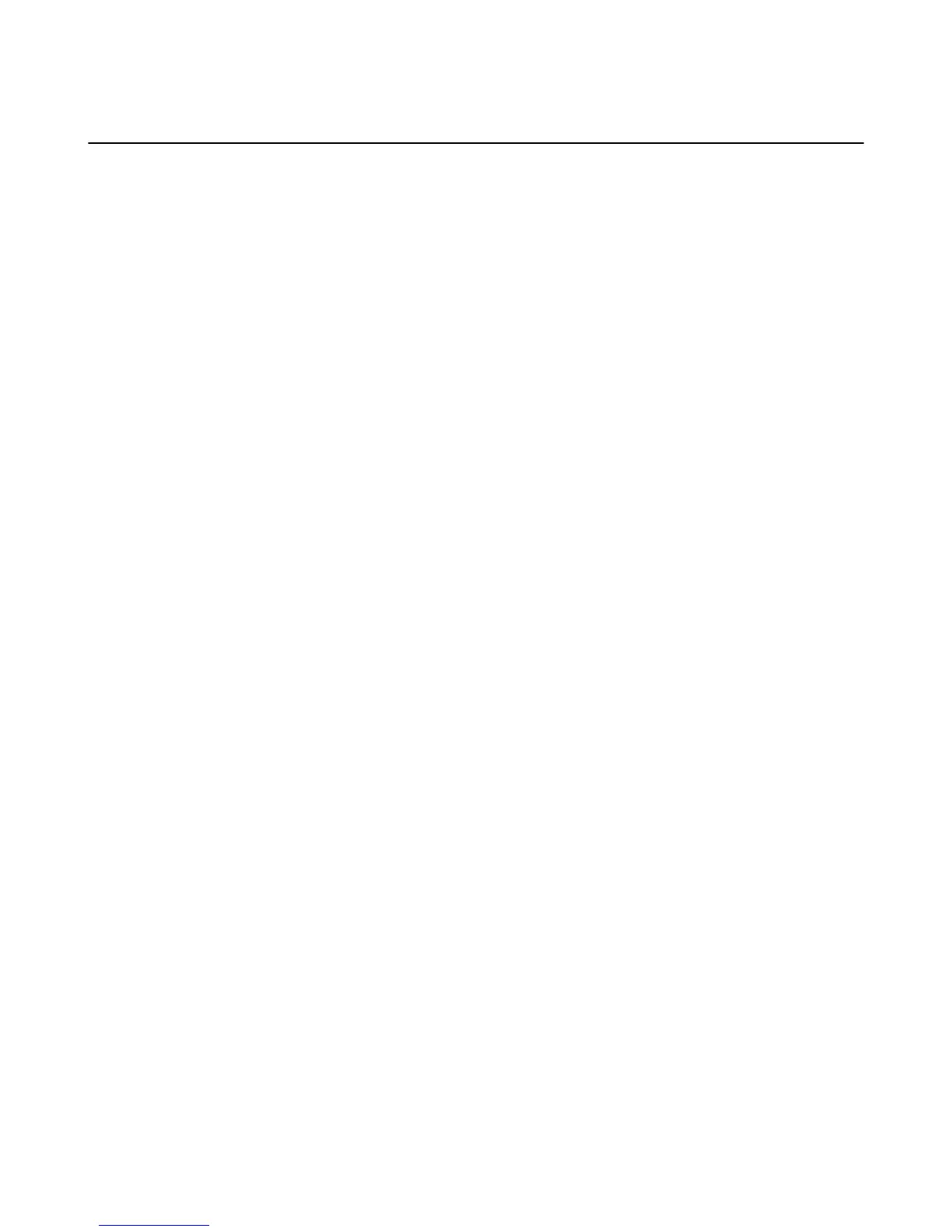Set a Lock Screen Password or PIN
To prevent unauthorized access to your Fire phone, set a lock screen password or PIN.
When you wake your phone from sleep mode or turn it on, the lock screen appears. Your lock screen
displays the current time and date. If you enabled access to notifications from the lock screen, you can
swivel or swipe down from the top of the screen to view recent notifications. If you select a notification, or
swipe up to unlock the screen, you will be prompted to enter your lock screen password or PIN.
1. From Settings, tap Lock Screen, and then tap Set a password or PIN.
2. Select whether you want to use a 4-digit numeric PIN, or a Password that contains a combination of
letters, numbers, and special characters.
3. Enter the PIN or password, and then tap Continue.
4. Confirm the PIN or password, and then tap OK.
Under Lock Screen settings, you can also select the amount of time until your phone automatically locks
and enable whether notifications display on the lock screen. You can also customize your lock screen with
a photo or a lock screen scene. To learn more, go to Customize the Lock Screen on page 13.
Set a Lock Screen Password or PIN
90