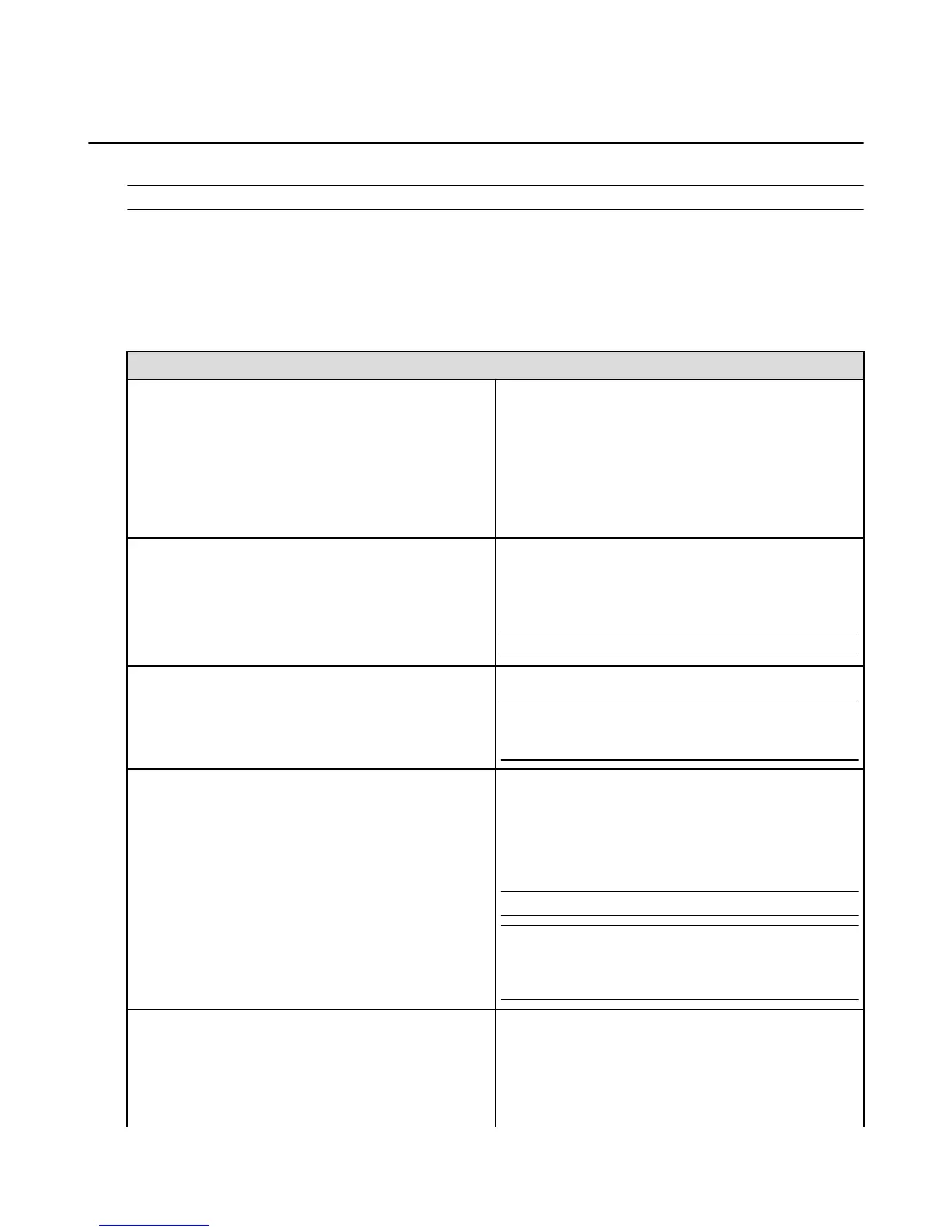Silk Browser
To search or browse the web, launch the Silk Browser app on your Fire phone.
Note: The Silk Browser requires a network connection. To learn more, go to Connectivity on page 33.
Browser Basics
When you open the Silk browser for the first time or when you open a new browser tab, you'll see the Most
Visited page. From here, you can tap a website to go directly to it, or tap the search field at the top to
search the web. If you close the Silk browser, the last website you were viewing will automatically appear
the next time you open the browser.
To do this... Do this...
Search the web
1. Enter a URL or search term in the search field at the
top of the page. Silk will suggest sites based on the
default search engine you’ve selected.
2. Tap one of the suggested websites to go it, or tap Go
on the keyboard when you’re finished typing.
To access the search field from any page, scroll to the
very top of the page.
Zoom in and out of a web page
•
To zoom in, pinch outward with two fingers. You can
also double-tap with one finger to center and zoom
in.
•
To zoom out, pinch inward with two fingers.
Note: Some web pages do not support this functionality.
Scroll up and down on a web page Swipe your finger up and down the screen to scroll.
Tip: The Auto-Scroll feature also allows you to tilt your
phone forward and back to automatically scroll up and
down the page.
•
View all open tabs
•
Add a new tab
•
Close a tab
•
Tap the Tabs icon in the bottom right to view all of
your open tabs. Tap the thumbnail image of a tab to
go to that tab.
•
To add a new tab, tap the + icon.
•
To close a tab, tap the x on a tab.
Note: You can create up to 10 tabs.
Tip: You can also press and hold a tab to: close the
currently open tab, close all tabs except the one you’re
pressing, close all tabs including the one you’re pressing,
or add or remove the tabbed page from your bookmarks.
•
Share a web page
•
Bookmark a page
•
Save a page
•
Search within a page
While viewing a web page, tap the Menu icon, and then
tap:
•
Share Page - Share the page via Email, Facebook,
Messaging, Twitter, and more.
Silk Browser
52