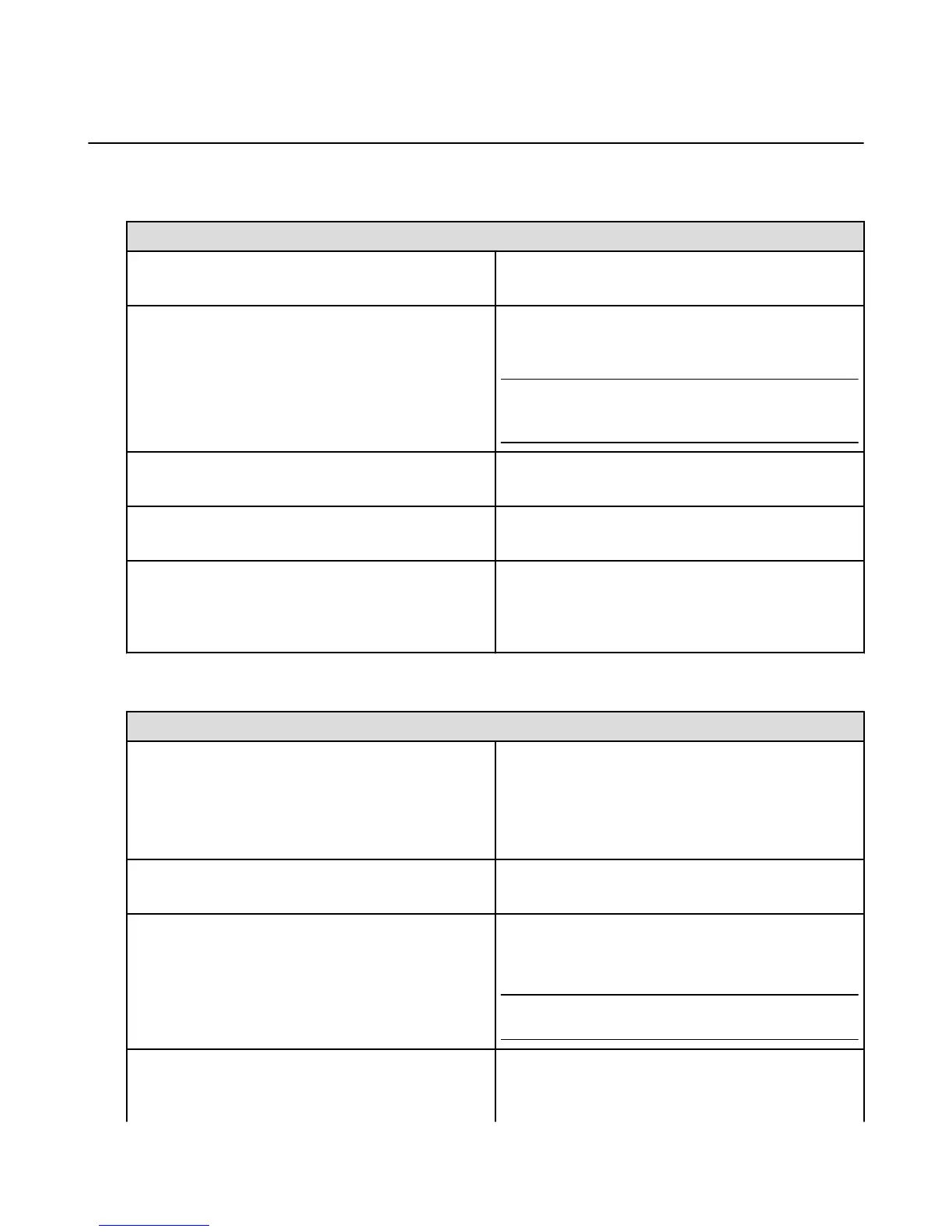Phone
Tap the Phone icon in the Home screen carousel or app grid to make a call or check your voicemail.
Make a call
To do this... Do this...
Return a recent call Tap the History icon, and then tap a call in the list to
return that call.
Call one of your contacts Tap the Contacts icon, and then tap a contact in the list.
Tap the phone number in the contact detail to call that
number.
Tip: View the right panel from any screen in the Phone
app (except while on a call) to access your starred
contacts, or VIPs.
Enter a number manually Tap the Keypad icon, enter the desired phone number,
and then tap Call.
Redial the last number you entered Tap the Keypad icon, tap Call to display the number, and
then tap Call again.
Use Voice Dialing Press and hold the Home button, say "call" or "dial," and
then say the name of a contact or dictate a phone
number. You can add "at home," "work," or "mobile." To
learn more, go to Talk to Your Phone on page 30.
Receive a call
To do this... Do this...
Answer the call
•
If your phone is unlocked, tap Answer to answer an
incoming call.
•
If your phone is locked, swipe up from the green
arrow at the bottom of the screen to answer. Or,
access the right panel and tap Answer.
Silence the call Press either volume button. You can still answer the call
after silencing it, until it goes to voicemail.
Decline the call and send it directly to voicemail
•
If your phone is unlocked, tap Decline.
•
If your phone is locked, press the Power button
once. Or, access the right panel and tap Decline.
Note: In some areas, declined calls are disconnected
without being sent to voicemail.
Respond with a text message instead of answering Access the right panel and select one of the available
Reply-with-Text messages to automatically reply with a
text message.
Phone
60