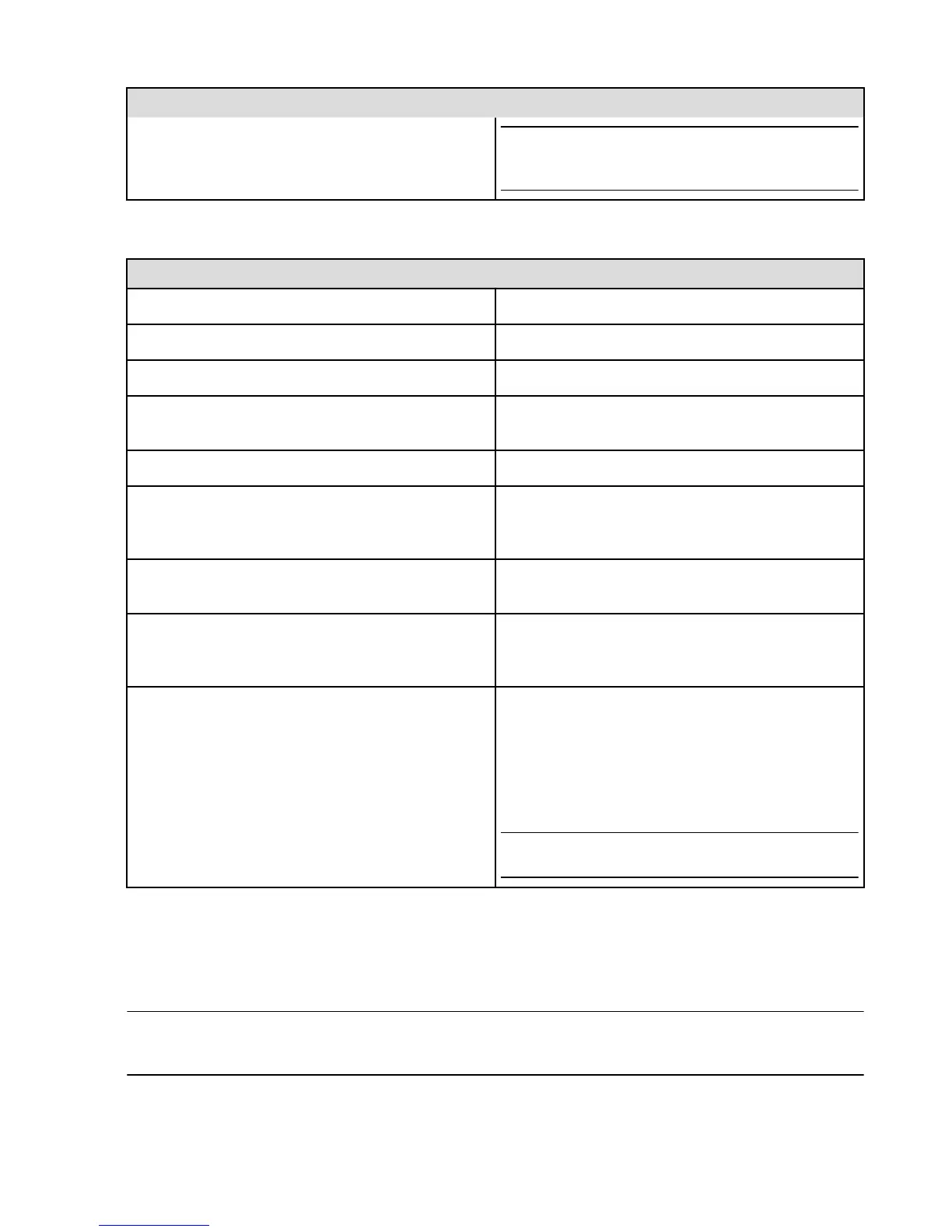To do this... Do this...
Tip: You can modify the Reply-with-Text options from
Settings > Phone > Edit Reply-with-Text messages.
Tap a message to edit it.
During a call
To do this... Do this...
End the call Tap End Call.
Turn on speakerphone Tap the Speakerphone icon.
Mute the microphone Tap the Mute icon.
Place the call on hold Tap the Mute icon twice. The icon will change to a Pause
icon.
Access the keypad Tap the Keypad icon.
Add another contact to the call Tap the + icon, select the contact from the list, and then
tap the phone number to call. The current call will be
placed on hold while the selected number is dialed.
Take a note, search the web, or view your calendar or
contacts while on a call
View the right panel to access Quick Links, and then tap
Take a note, Silk browser, Calendar, or Contacts
Use another app while on a call Press the Home button, and then open the app. To return
to the call, tap the bar at the top of the screen that says
Tap to Return to Call.
Respond to a second incoming call
•
Tap Hold & Answer to hold the current call and
answer the incoming call.
•
Tap End & Answer to end the current call and
answer the incoming call.
•
Tap Decline to decline the incoming call and send it
to voicemail.
Tip: If you select Hold & Answer, you can tap Merge to
talk with both parties at once.
Emergency Calling
In case of an emergency, you can make a call when Fire phone is locked. From the PIN entry screen, tap
Emergency. If you dial 911 in the U.S., location information is provided to emergency service providers, if
available.
Important: Cellular service is required to make an emergency call from Fire phone. Some cellular networks may not
accept an emergency call from Fire phone if it is not activated, if it does not have a SIM card or if the SIM card is
locked, or if it is not compatible with or configured to operate on a particular cellular network.
Phone
61