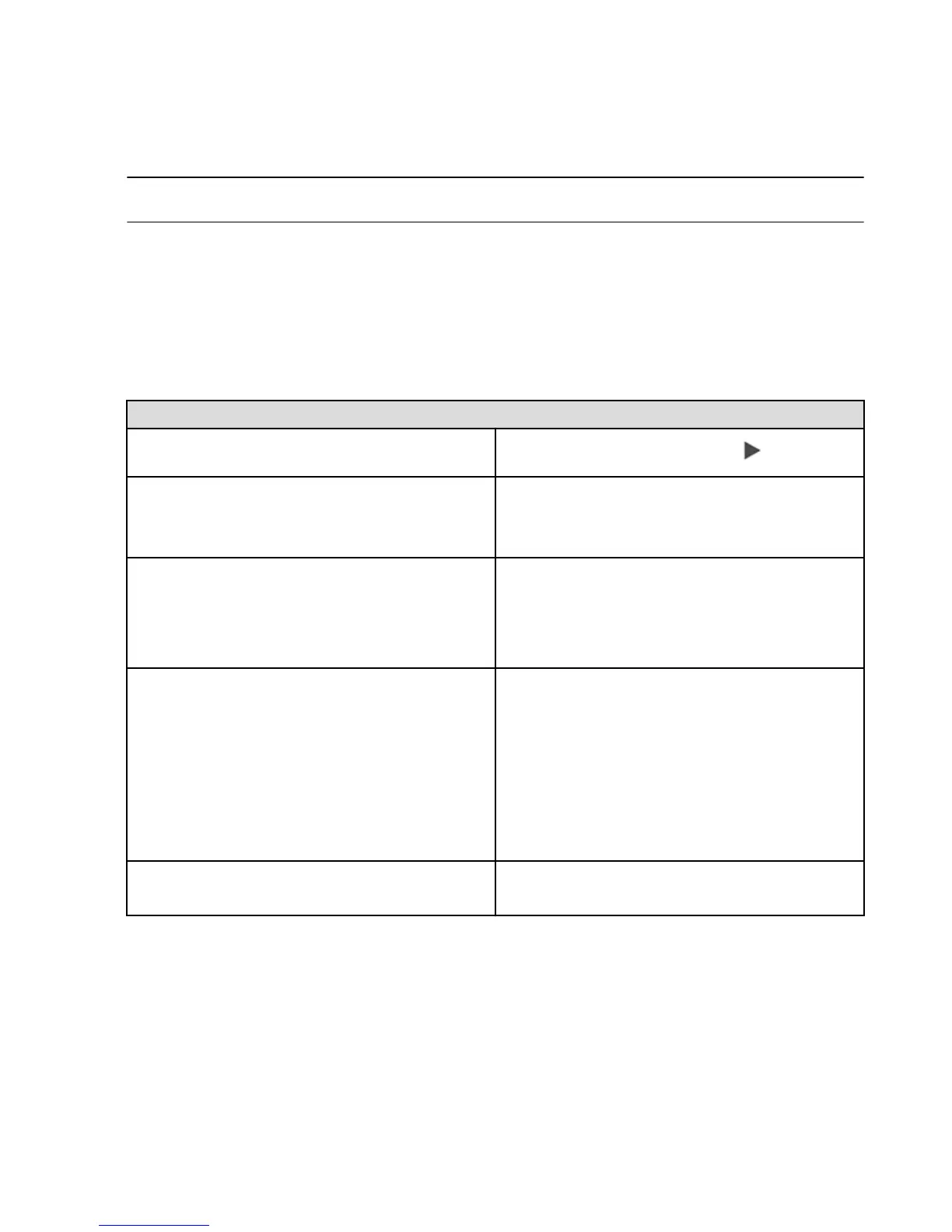Visual Voicemail
Visual voicemail lets you easily see a list of your messages and choose which one to listen to or delete. An
orange badge on the Voicemail icon displays how many unheard messages you have.
Note: You can also access and manage your voicemail messages and settings if you press and hold the number 1 in
the phone keypad. This will dial your voicemail number, and then follow the voice prompts.
To set up visual voicemail:
1. From the Phone app, tap the Voicemail icon.
2. Tap Call Voicemail and follow the instructions to set up a voicemail password/PIN and select or record
your voicemail greeting.
3. After the call ends, type in your voicemail password/PIN, and tap then Continue to finish setting up
your visual voicemail.
To manage your visual voicemail:
To do this... Do this...
Listen to a voicemail message
Tap a message, and then tap the Play icon.
Delete a message Tap a message, and then tap the Delete icon.
You can also press and hold a message, and then tap
Delete Voicemail.
Manage deleted messages Tap Deleted Messages at the end of the messages list,
and then tap a message to listen to it. To undelete a
message, press and hold the message and tap Undelete
Voicemail. To permanently delete a message, tap the
Delete icon again.
Update your greeting Tap the microphone icon. Select from the two options:
•
Tap Custom to record a personal greeting. Tap
Record to start recording, and then tap Stop when
you're finished. Tap Play to listen to your recorded
greeting.
•
Tap Default to use your carrier’s generic greeting.
When finished, tap the checkmark at the top of the
screen.
Change your voicemail password (PIN) Go to Settings > Phone > Set up voicemail >
Voicemail Password.
Related Help Topics
Phone Settings on page 63
Phone
62