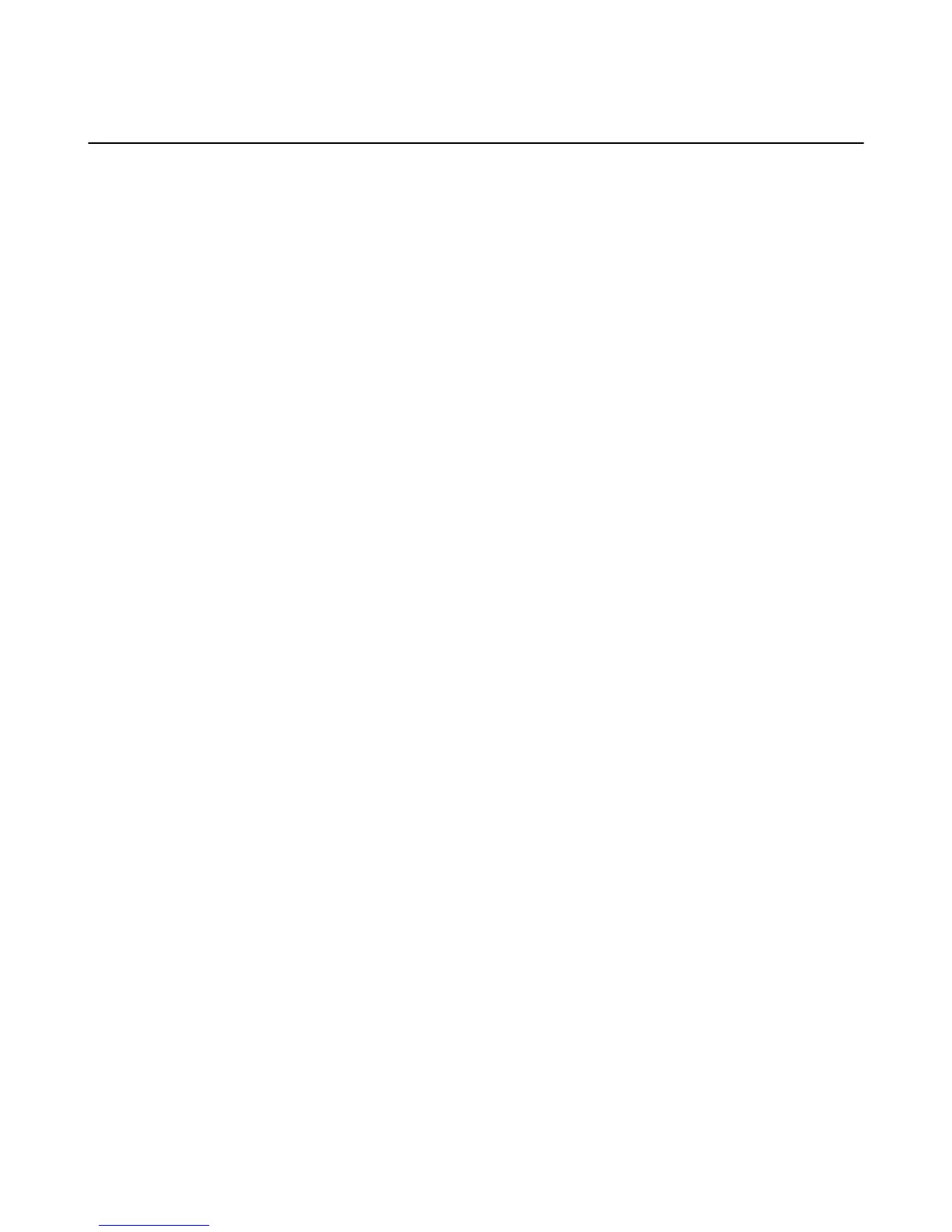Access Your Content
From your Fire phone, you can sync to receive content, download content from the Cloud, and transfer
content via USB. You can also sync Kindle book, Audible audiobook, Appstore game, and Amazon Instant
Video progress across devices.
In This Section
•
Sync Your Phone on page 15
•
Download Content from the Cloud on page 15
•
Transfer Content to Your Fire Phone via USB on page 15
Sync Your Phone
Sync your Fire phone to receive new items.
1. Swivel your phone or swipe down from the top of the screen to open the Quick Actions panel.
2. Tap the Sync icon to make sure your latest content purchases are available on your phone.
Download Content from the Cloud
After you purchase content with your Amazon account, it is automatically saved to the Cloud. When you
are connected wirelessly, you can download items from the Cloud to your Fire phone.
1. From the left panel of the Home screen, tap a content library (for example, Books or Music).
2. Find an item to download to your phone:
• Apps – By default, the app grid on the Home screen displays all of the apps downloaded to your
phone. Tap the switch in the upper left corner to view your apps that are stored in the Cloud. Tap an
app in the Cloud to download it to your device.
• Games – Tap a game to download it. Games that have already been downloaded to your phone
display “On Device” and a checkmark in the lower right corner.
• Music – View the left panel, and tap the switch next to Library to view your songs that are on your
stored in the Cloud. Tap a song to stream it, or press and hold a song and select Download to
download it to your device.
• Videos – View the left panel, and tap the switch next to Your Video Library to view your videos that
are stored in the Cloud. Tap a video and then select Watch Now or Download.
• Photos – View the left panel, and tap Cloud Drive. Press and hold a photo from your Cloud Drive,
and then tap Download.
• Books – Tap a book to download it. Books that have already been downloaded to your phone
display a checkmark in the lower right corner of the cover image.
• Docs – View the left panel, and tap the switch next to Library to view your personal documents that
are stored in the Cloud. Tap a document to download it. Docs that have already been downloaded to
your phone display a checkmark on the right.
Transfer Content to Your Fire Phone via USB
To transfer content from your computer to your Fire phone, use the micro-USB cable that was included
with your device.
• Transfer content from a PC:
a. Connect your phone to your computer with the micro-USB cable.
Access Your Content
15