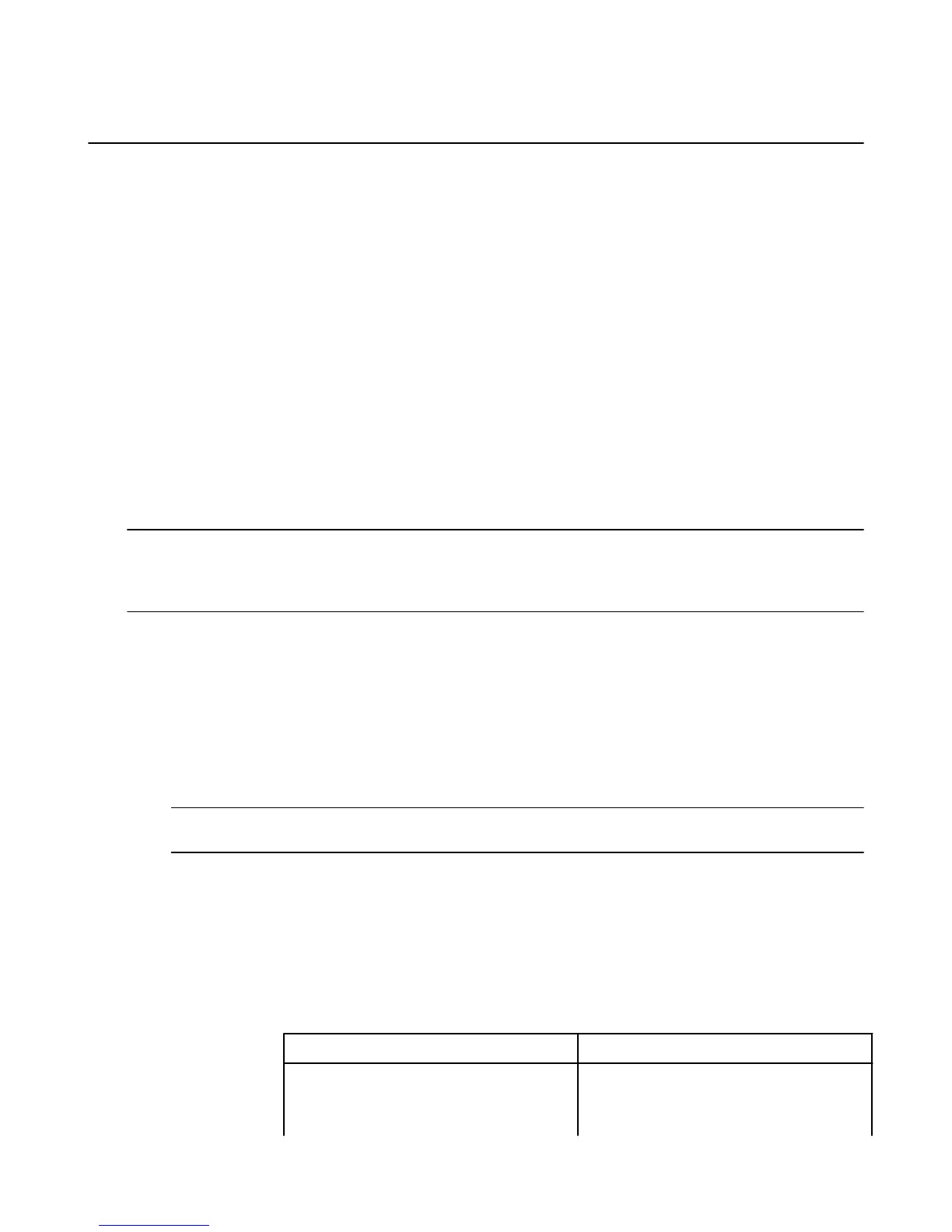Accessibility Features
In This Section
•
Turn Accessibility Features On or Off on page 19
•
Guide to Screen Reader and Explore by Touch on page 21
•
Guide to Screen Magnifier on page 22
•
Use a Hearing Aid with Your Phone on page 22
•
Use a Teletypewriter (TTY) on page 23
•
Turn On Closed Captions on page 23
•
Turn On Low Motion Mode on page 24
•
Guide to Reading Books with Screen Reader and Explore by Touch on page 24
•
Use Explore by Touch Shortcut Menus on page 25
Turn Accessibility Features On or Off
With accessibility features, you can magnify the screen on your Fire phone. You can also navigate your
phone using shortcuts, and hear spoken feedback about the items you touch and open.
Important: The accessibility features on Fire phone are designed for users with vision, hearing, or mobility
impairments. If you turn on an accessibility feature, your phone may function differently (such as different gestures for
navigation). If your phone isn’t responding to your touch, or you hear a voice whenever you touch the screen, you may
have accidentally turned on the Screen Reader and Explore by Touch.
1. To turn on accessibility features:
a. Swipe down from the top of the screen to open the Quick Actions panel, and then tap the Settings
icon .
b. Tap Device, and then tap Manage Accessibility.
c. Select your accessibility options.
(See the tables below for available options.)
2. To turn off the Screen Reader and Explore by Touch:
a. Swipe down from the top of the screen with two fingers to open the Quick Actions panel.
Tip: If you’re on the lock screen, place two fingers on the screen, swipe to the left, and then open Quick
Actions.
b. Tap Settings, and then double-tap the screen to open the Settings menu.
c. Tap Device, and then double-tap the screen to expand the options.
d. Tap Manage Accessibility, and then double-tap the screen to open the Accessibility menu.
e. Next to the Screen Reader setting, tap Off, and then double-tap the screen to confirm your selection.
f. In the dialog that appears, tap Continue, and then double-tap the screen. When the Screen Reader
is disabled, Explore by Touch is turned off automatically.
Accessibility Options
Vision Settings Description
Screen Reader
Describes what you touch and interact with
on the screen (for example, the title of a book
in the carousel). Peeking is disabled when
Accessibility Features
19