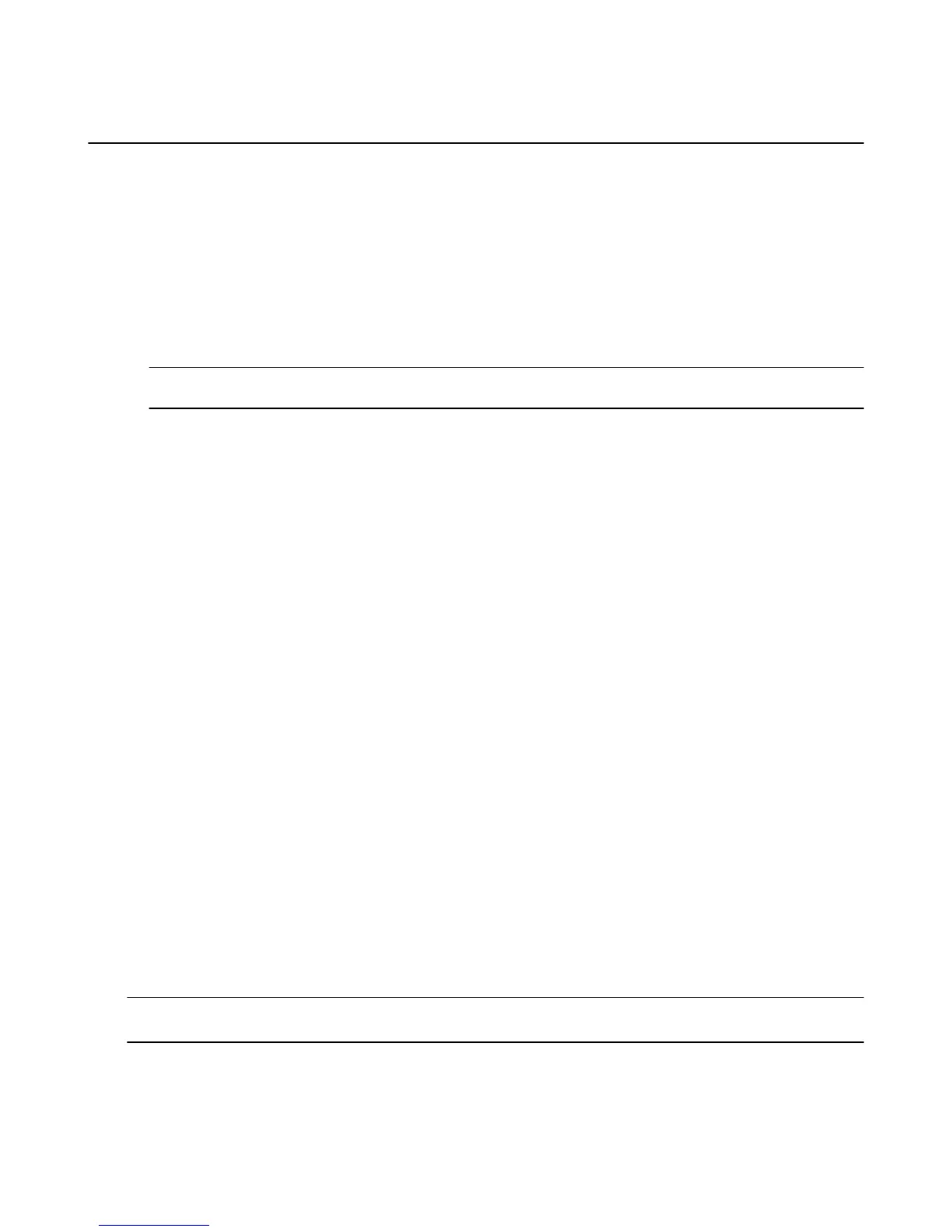Connect to Wi-Fi
Connect to a Wi-Fi network to buy, stream, or download content from the Cloud, or sync to receive items.
Your Fire phone automatically detects nearby Wi-Fi networks and wireless hotspots that broadcast their
network name. Some networks are open for everyone to join, while others require a password to connect.
You can connect your phone to your home Wi-Fi network, public Wi-Fi networks, and some enterprise
private networks.
1. From the Quick Actions panel, press and hold the Wi-Fi icon.
2. Next to Wi-Fi, tap On.
3. Tap a network to connect to it. If you see a lock icon besides the network name, a network password is
required. Enter the Wi-Fi network password, and then tap OK.
Note: If you don't know the password, check with the person who set up the network. This password is not your
Amazon account password.
After you connect to a Wi-Fi network, your phone automatically connects to the network again when it's in
range. If more than one network is in range, your phone automatically connects to the last network used.
Related Help Topics
Add a Wi-Fi Network Manually on page 34
Turn On Airplane Mode on page 35
Turn Location-Based Services On or Off on page 35
Add a Wi-Fi Network Manually
If you don't see the Wi-Fi network you want in the list of available networks, you can add it manually.
Before you add a Wi-Fi network to your Fire phone, make sure you are within range of the network you
want to add and that you know the network name and password (if required).
Your Fire phone automatically detects nearby Wi-Fi networks and wireless hotspots that broadcast their
network name. Some networks are open for everyone to join, while others require a password to connect.
You can connect your phone to your home Wi-Fi network, public Wi-Fi networks, and some enterprise
private networks.
1. From the Quick Actions panel, press and hold the Wi-Fi icon.
2. Tap Add Network.
3. Type the name of your network in the Network SSID box.
4. Choose the network security type from the Security drop-down menu, and then enter the network
password, if required.
5. If needed, tap Show Advanced Options to select your proxy and IP settings.
6. Tap OK.
Your phone will connect to this Wi-Fi network the next time you're in range. If you don't want to connect to
the network, or if you no longer use it, press and hold the name of the network, and then tap Forget.
Tip: If you are having trouble connecting to Wi-Fi or adding a Wi-Fi network manually, check to make sure that
Airplane Mode is turned off. To learn more, go to Turn On Airplane Mode on page 35.
Connect to Wi-Fi
34