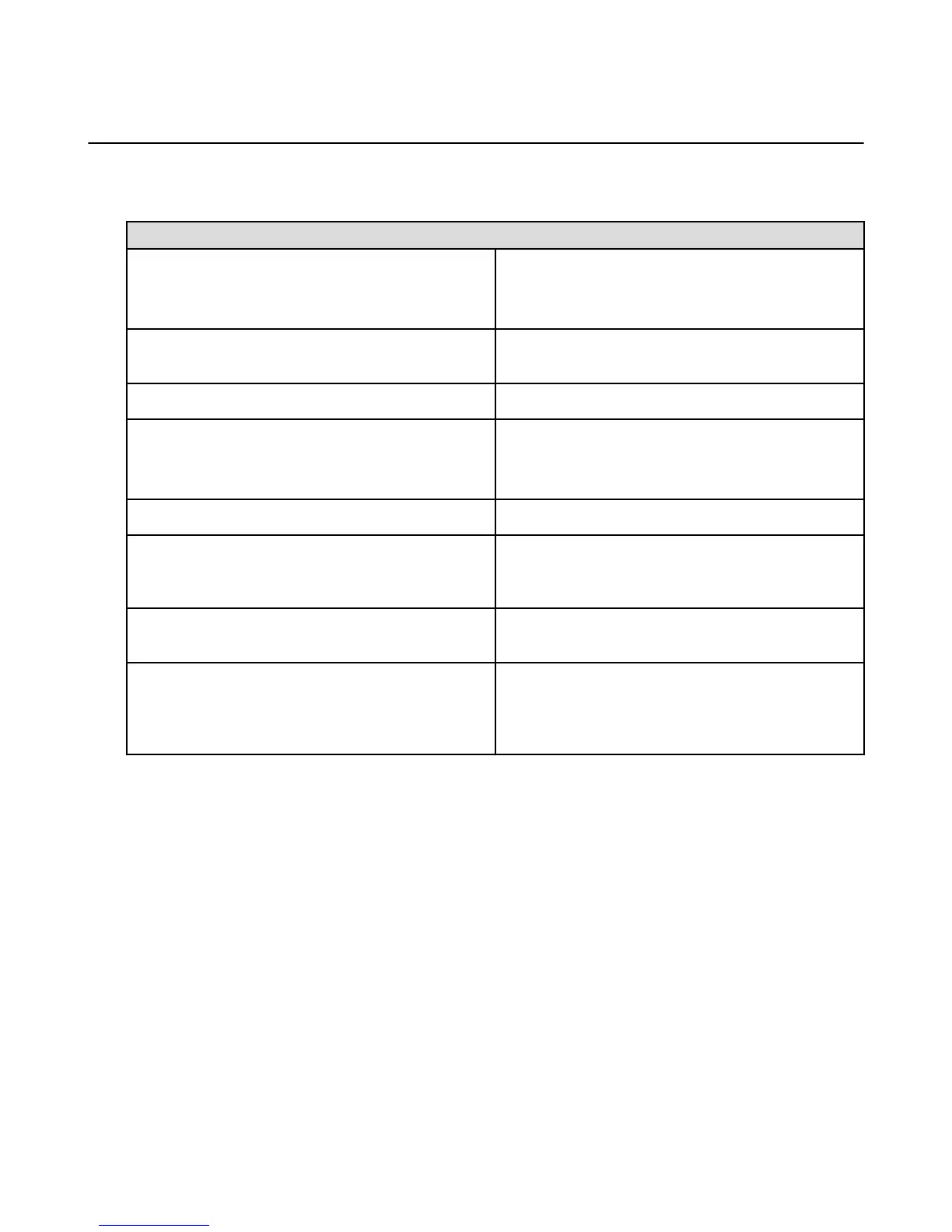Clock
The Clock app displays the time based on your current location and time zone. Add other clocks to show
the time in other major cities and time zones, or use your Fire phone as an alarm clock, countdown timer,
or stopwatch.
To do this... Do this...
Add an alarm
1. Tap the Alarms icon, and then tap the + icon.
2. Swipe to select the desired alarm time, frequency,
and sound, and then tap Save.
Turn off an alarm Press any button to snooze and silence an alarm. Tap
the switch next to an alarm to turn it Off or On.
Remove an alarm Press and hold an alarm, and then tap Remove.
Add a clock
1. Tap the World Clock icon, and then tap the + icon.
2. Enter the name of city, state, or country, and then
select the desired city from the search results.
Remove a clock Press and hold a city, and then tap Remove.
Use a countdown timer Tap the Add Timer icon. Swipe to select the desired
amount of time, and then tap Start. The timer will
immediately start counting down.
Use a stopwatch Tap the Stopwatch icon. Tap Start to start the
stopwatch, and then tap Stop when you're finished.
Manage settings, such as displaying the time in 24-hour
format, or selecting the length of time that alarms will
snooze
Tap the Settings icon at the top of the Alarms, World
Clock, Stop Watch, or Add Timer screens. Modify your
desired settings, and then swipe up from the bottom of
your phone to go back to the Clock app.
Clock
43