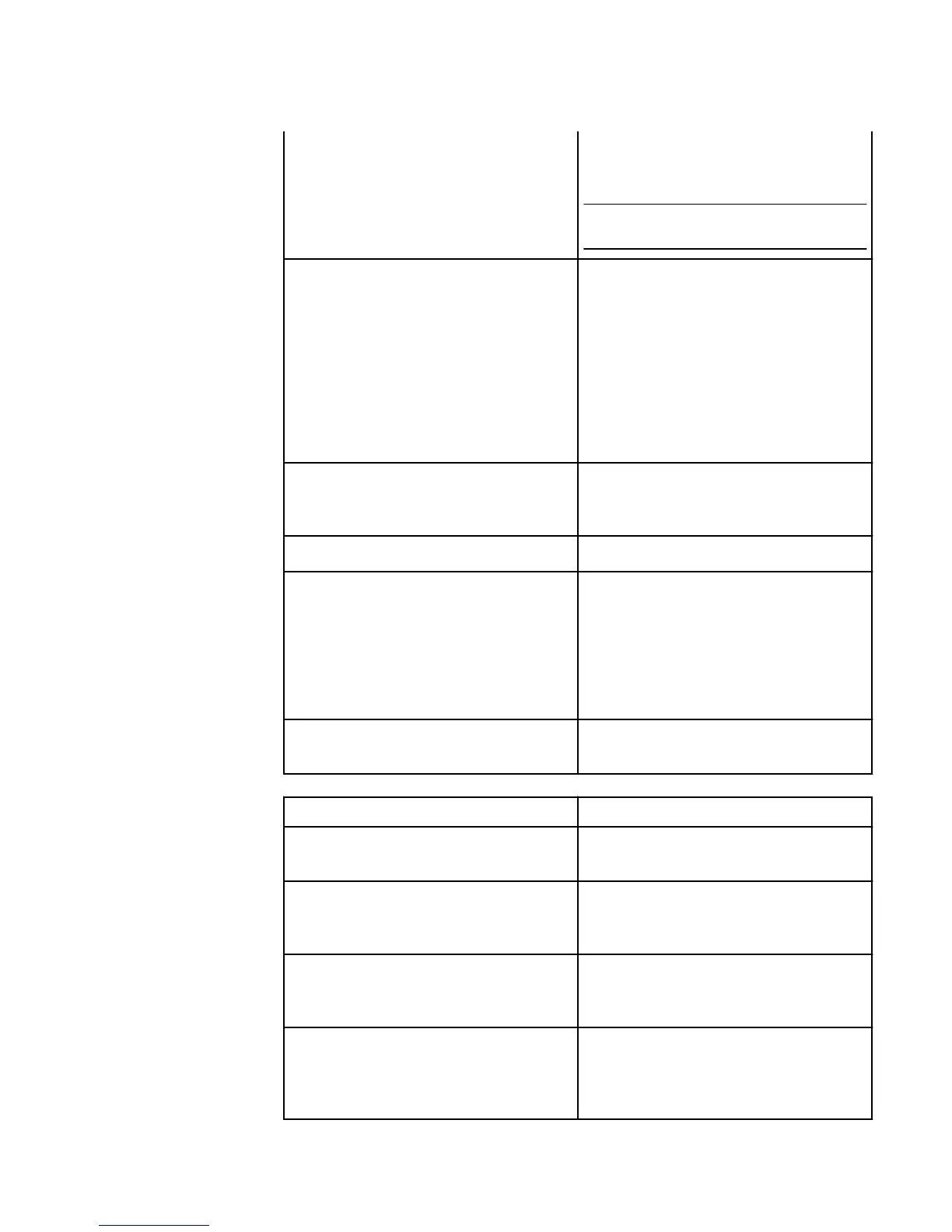Accessibility Options
the Screen Reader is turned on. To learn
more, go to Guide to Screen Reader and
Explore by Touch on page 21.
Tip: Tap Reading Speed to adjust the
reading speed of the Screen Reader.
Explore by Touch
Navigate your phone with gestures to explore
the screen by touch. Your phone recognizes
five accessibility shortcuts that help you
quickly navigate to home, go back, and
access the Quick Actions panel, accessibility
settings, or the local context menu. When the
Screen Reader is turned on, Explore by
Touch turns on automatically. To learn more,
go to Guide to Screen Reader and Explore
by Touch on page 21.
Screen Magnifier
Use gestures to magnify the screen. To learn
more, go to Guide to Screen Magnifier on
page 22.
Power Button Ends Call
Press the Power button to end calls.
Low Motion Mode
When Low Motion Mode is enabled, the tilt,
swivel, peek, and dynamic perspective
features are turned off. The way you look at
and hold your phone will not automatically
launch any actions or panels. You will need
to tap and swipe with your fingers to
navigate.
Spoken Caller ID
Your phone will read aloud the contact name
or phone number for incoming calls.
Hearing Settings Description
Convert Stereo to Mono
Disable stereo sound and play all audio
through a single channel.
Hearing Aid Mode
Optimize your phone for use with hearing
aids. To learn more, go to Use a Hearing Aid
with Your Phone on page 22.
TTY Mode
Connect your phone to a Teletypewriter
device. To learn more, go to Use a
Teletypewriter (TTY) on page 23.
Closed Captioning
Show captions for movies and TV shows
from Amazon Instant Video and web videos
in the Silk Browser (when available for the
title).
Accessibility Features
20