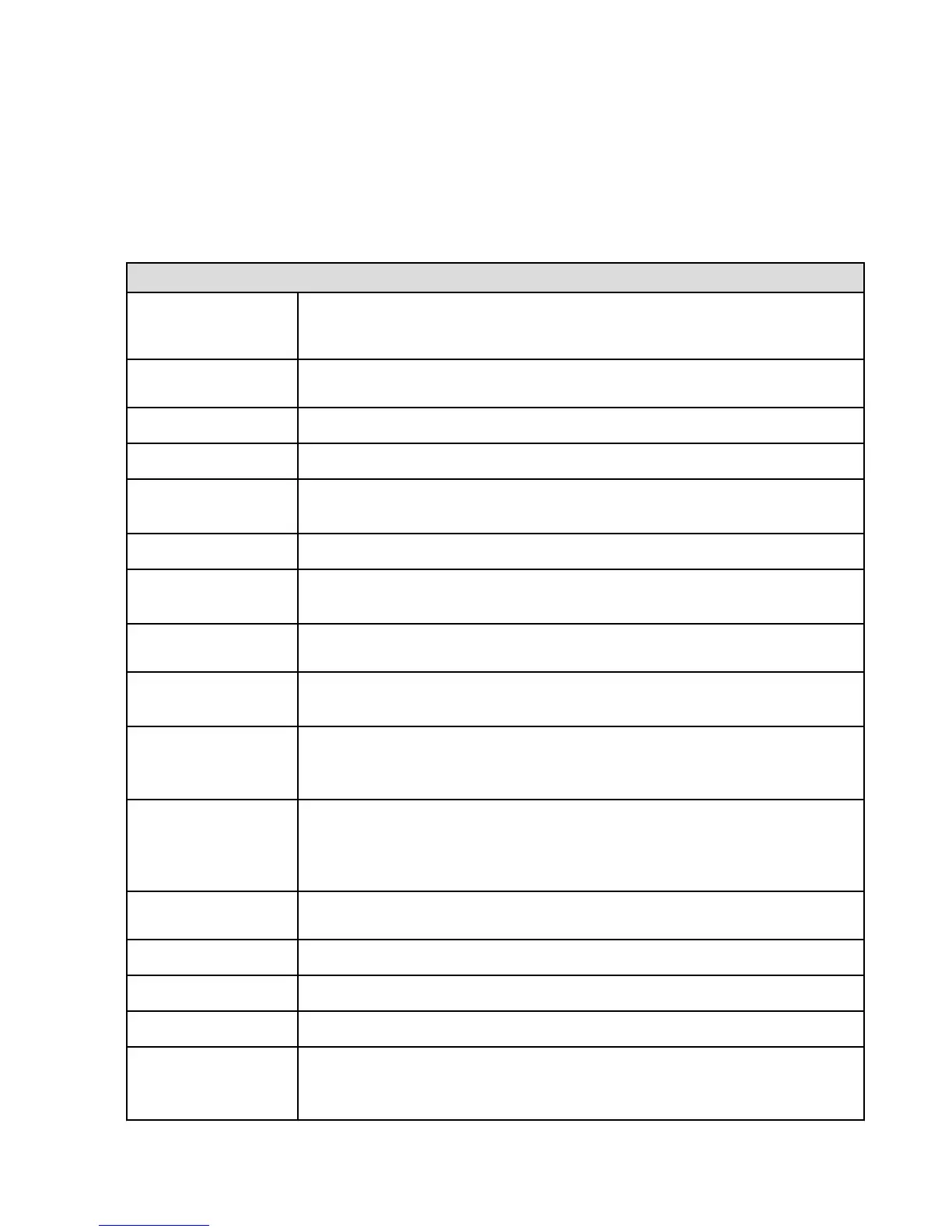Accessibility Options
Guide to Screen Reader and Explore by Touch
When the Screen Reader is turned on, Explore by Touch will turn on automatically. With Explore by Touch,
you can use gestures to navigate your Fire phone and interact with your content while the Screen Reader
describes the actions you make on screen.
Action Gesture
Turn on Screen Reader
and Explore by Touch
from any screen
Press the Power button until you feel a vibration, and then place two fingers (slightly
apart) on the screen and hold for five seconds.
Explore menus and
items
Drag a finger over each item on the screen.
Go to the next item
Swipe right or down using a finger.
Go to the previous item
Swipe left or up using a finger.
Open an item
Select the item, and then double-tap anywhere on the screen. If the item doesn’t open, try
slowing down or speeding up your tapping speed.
Go to the Home screen
Swipe up then left with a finger in a single motion.
Go back to the previous
screen
Swipe up from bottom of the phone with two fingers. Alternatively, swipe down and then
left with a finger in a single motion.
Open Quick Actions
and Notifications
Swipe down from the top of the screen with two fingers.
Open the left or right
panels
Swipe in from left / right edge of the screen with two fingers or tilt the phone if Low Motion
is turned off.
Type on the keyboard
Move a finger slowly over the keys to hear them being read to you. When you hear the
letter, lift your finger from the keyboard to add the letter. If you hear a high-pitched tone,
your finger has moved outside the keyboard.
Select a word from
suggested word list
Type a letter of a word, and then slide your finger from the bottom of screen until you
hear a high-pitched tone. Without lifting your finger, draw circles clockwise to hear a list of
suggested words. Draw circles counterclockwise to cycle backwards through the words.
Lift your finger to select the word.
Go to the next page or
previous page
Swipe left or right with two fingers.
Scroll up or down
Swipe up or down with two fingers when you can scroll on the screen.
Scroll right or left
Swipe right or left with two fingers when you can scroll on the screen.
Scroll list by one page
Swipe right then left with a finger in a single motion.
Turn on Screen Reader
and Explore by Touch
from any screen
Press the Power button until you see a message asking you if you want to shut down
your Fire phone, and then place two fingers (slightly apart) on the screen and hold for five
seconds.
Accessibility Features
21