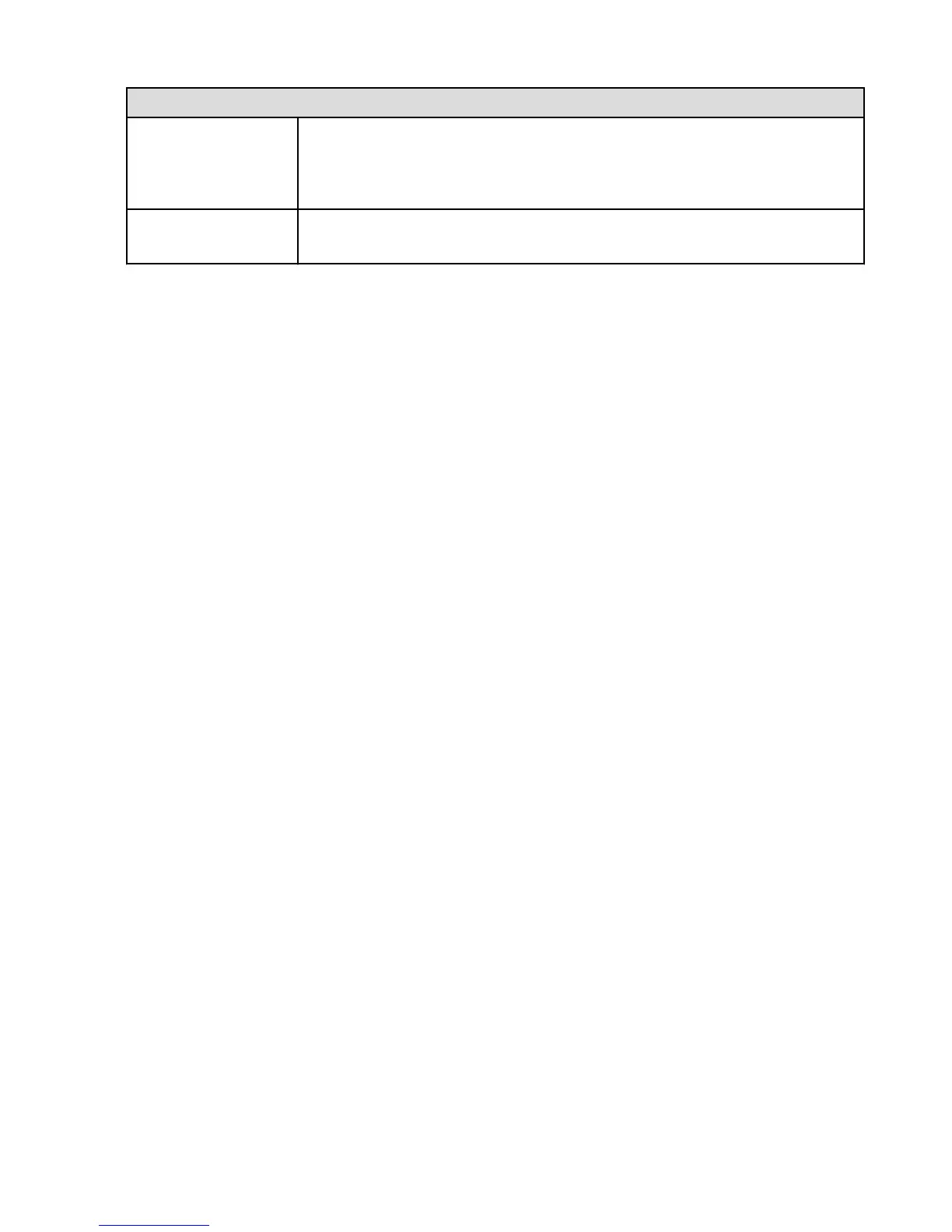Action Gesture
Select text
Explore the screen with a finger to find the word you want to select. Double-tap the word,
and then hold to listen to the definition of the word being read to you. You can also swipe
to the left or right to choose a highlight color, add a note, share your notes and highlights,
and more.
Adjust text selection
Selection markers are available in the menu after selecting text. Select the markers to
increase or decrease the text selection size.
Use Explore by Touch Shortcut Menus
Shortcut menus allow you to access menus, settings, and items on your Fire phone quickly when the
Screen Reader and Explore by Touch are enabled.
• Local Context Menu – Swipe up then right in a continuous motion with a finger to activate the Local
Context Menu. With the Local Context Menu open, you can explore the following items:
• Reading Granularity Options – Switch between character, word, line, paragraph, page, and default
reading levels. Depending on the content being read, some reading granularity options may not be
available.
• Navigation Options – Switch between section, list, control, and special content navigation levels
when browsing a webpage in the Silk Browser.
• Cursor Control Options (for editing text) – Move the cursor before the first or after the last
character in a text edit box.
• Device Menu – Swipe down then right in a continuous motion with a finger to activate the Device Menu.
With the Device Menu open, you can explore the following items:
• Read from top – Read all items on the screen, starting with the top item.
• Read from next item – Read all items on the screen starting with the next item.
• Spell last utterance – Spell the last utterance read to you.
• Quick Navigation – Cycle through a radial list of all selectable items on screen. Without lifting your
finger, draw a circle to hear a list of items. Lift your finger to select the item.
• Pause feedback – Suspend the Screen Reader and Explore by Touch. Your device will not provide
audio feedback, and Explore by Touch will be disabled. Pause feedback is located in the upper left
portion of the Device Menu. To resume feedback, open the Quick Actions panel, and then tap the
Screen Reader is Suspended notification.
• Accessibility Settings – Return to the Accessibility Settings screen to select your accessibility
options.
Accessibility Features
25