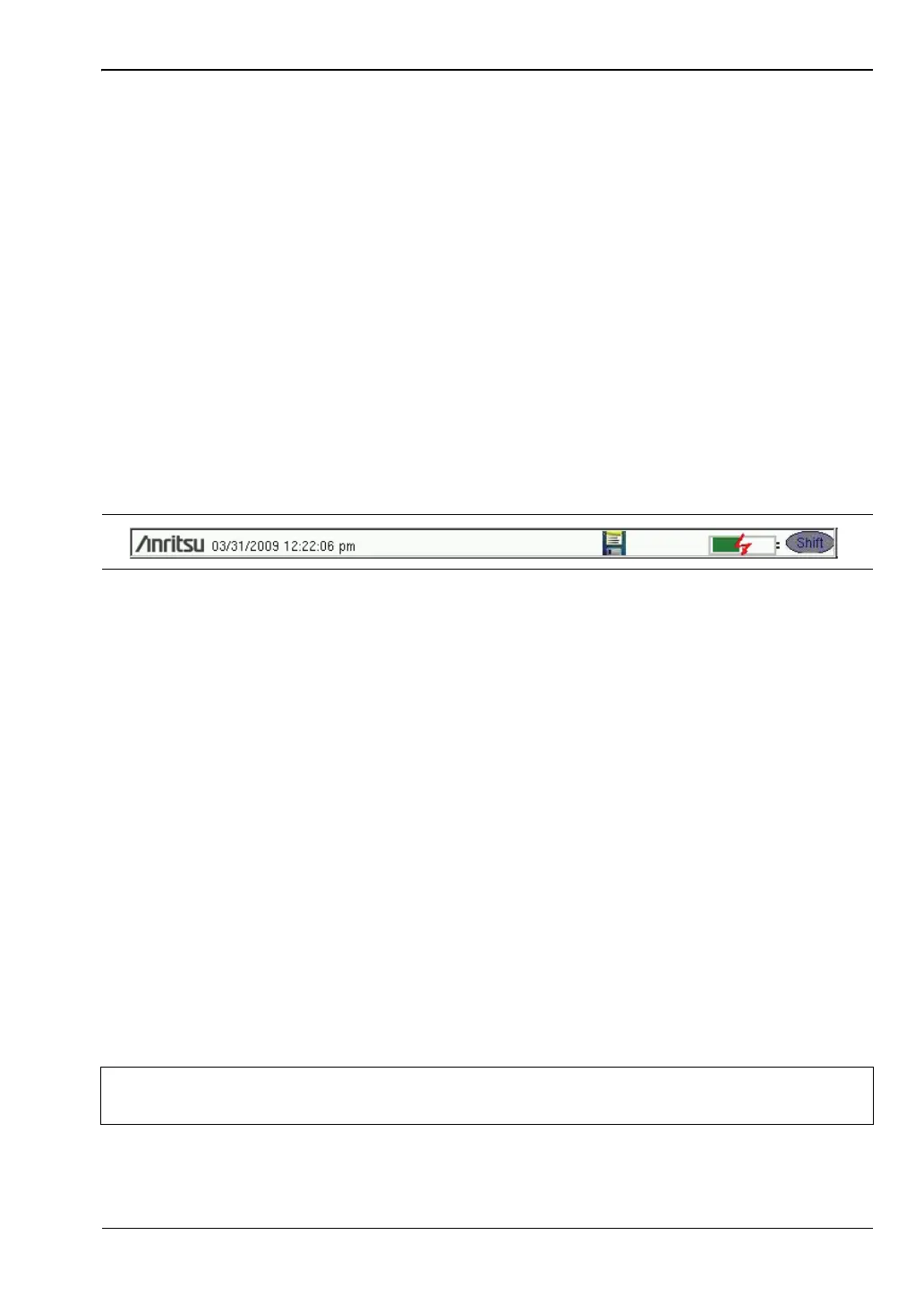Instrument Overview 2-4 Front Panel Overview
Cell Master UG PN: 10580-00250 Rev. K 2-5
Esc Key
Press this key to cancel any setting that is currently being made.
Enter Key
Press this key to finalize data input or select a highlighted item from a list.
Arrow Keys
The four arrow keys (around the Enter key) are used to scroll up, down, left, or right. The
arrow keys can often be used to change a value or to change a selection from a list. This
function is similar to the function of the rotary knob. The arrow keys are also used to move
markers.
Shift Key
Pressing the Shift key and then a number key executes the function that is indicated in blue
text above the number key. When the Shift key is active, its icon is displayed at the top-right
of the measurement display area by the battery charge indicator.
Number Keypad
The Number keypad has two functions: The primary function is number entry. The secondary
function of the number keypad is to list various menus. See “Keypad Menu Keys (1 to 9)”
on page 2-6.
Rotary Knob
Turning the rotary knob changes numerical values, scrolls through selectable items from a
list, and moves markers. Values or items may be within a dialog box or an edit window.
Touch Screen Keys
Main Menu Touch Screen Keys
These five main menu keys are horizontally arranged along the lower edge of the touch
screen. The main menu key functions change to match specific instrument Mode settings. The
main menu keys generate function-specific submenus. The various measurement modes are
selected by pressing the Shift key and then the Mode (9) key. Descriptions of the various
measurement modes can be found in the applicable Measurement Guides listed in
Appendix A, “Measurement Guides”.
Figure 2-4. Shift Key Icon
Note
Available measurement modes are based on model and options purchased. Refer
to Table 1-1 and Tab le 1 -2 for additional information.
