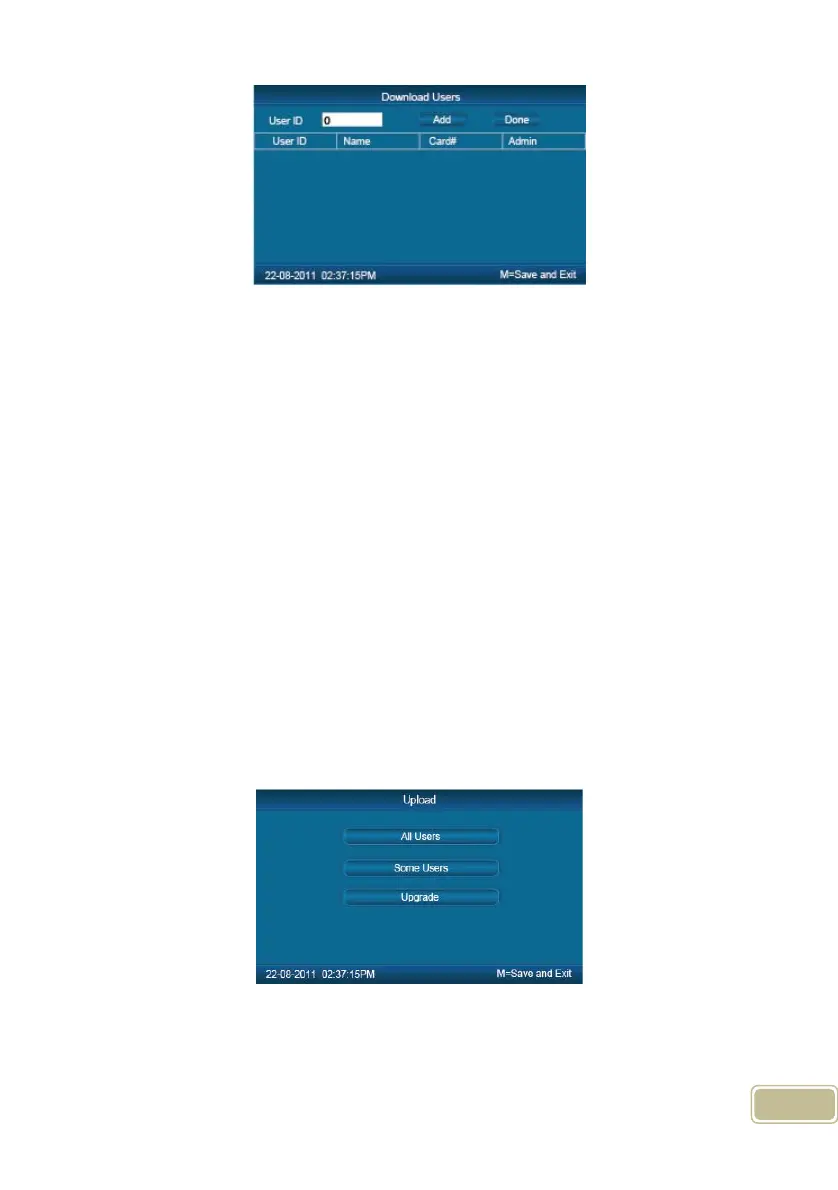12
Fix the cursor to the user ID field , press 【OK】to activate user ID field. Input
user ID , ex 8248.Press the【C】to delete when input by error and input again , then
press 【OK】 to confirm. Press the【Add】to add the users to the list. Then press
【IN/】、【OUT/】to select 【Done】to download.
Notice: All records and all new records are downloaded to the user attendance
records files: KQ, NKQ.
What download are users’ basic information, fingerprint templates .The files are:
YG, ZW ,NYG,NZW.
2.3.3.2 Upload To Clock
Upload users’ information and fingerprint templates stored in USB pen driver to
the T&A device.
Connect the USB pen driver to device USB port. Press number keys or
【IN/】、【OUT/】key to select 【Upload To Clock】,and press【OK】to enter the
following interface.
Select 【All user】/【Some user】 and press 【OK】key , will upload the
“YG”, ”ZW” or “NYG”, “NZW” two folders to the attendance device. If the two folders
