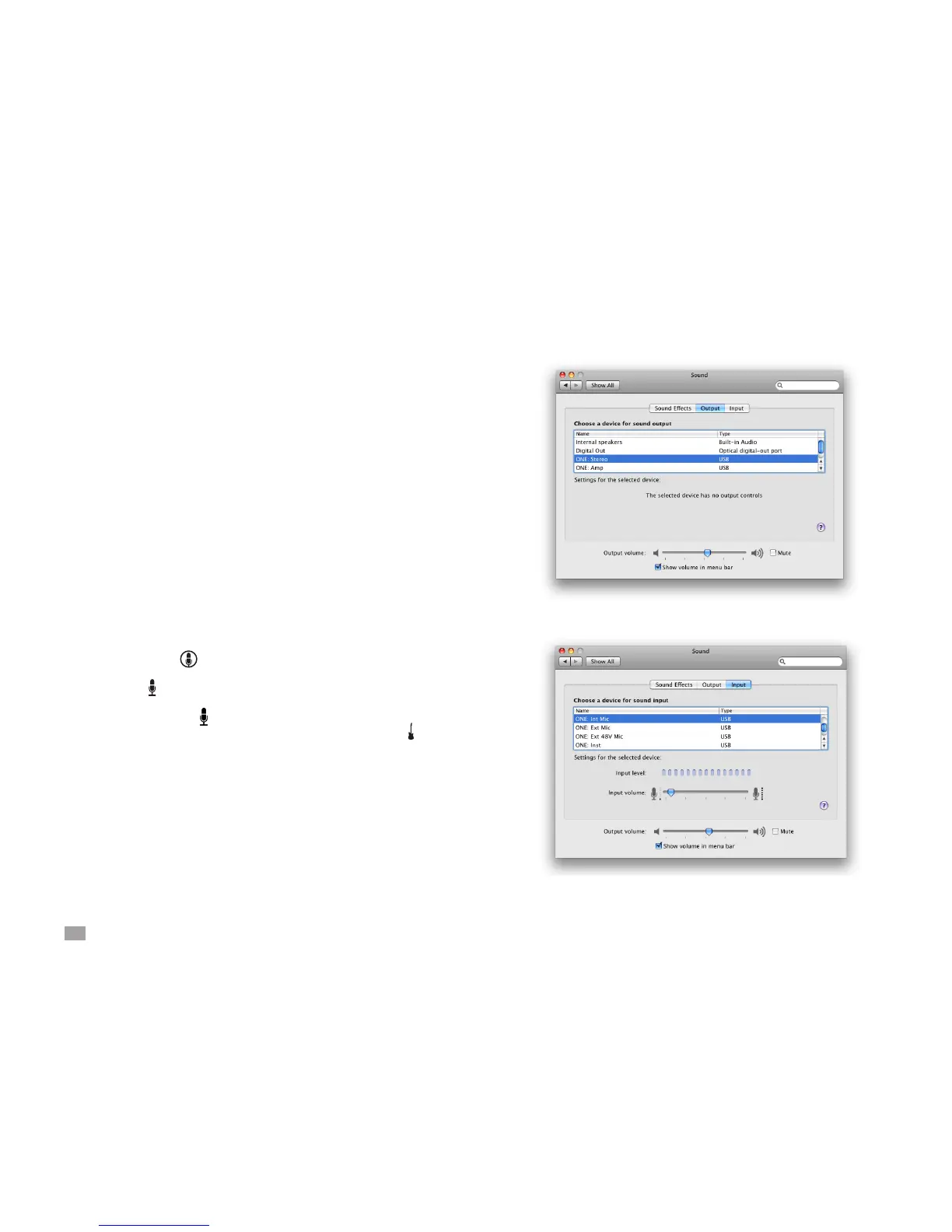12
ONE by APOGEE – User’s Guide
OS X System Preferences - Sound
The OS X System Preferences Sound window provides settings
to choose ONE for Mac sound input and output and control ONE’s
input/output parameters. If you didn’t choose ONE for Mac sound I/O
in step 3 of the Quickstart guide, you may do so in this window.
1 Choose Apple > System Preferences and click Sound.
2 Click Output.
3 In the devices list, select an operating characteristic for ONE’s
output:
Select ONE: Stereo when connecting to
headphones, powered speakers, a mixing console or
a home stereo.
Select ONE: Amp when connecting to an instrument
amplier.
4 Set ONE’s output level with the Output volume slider.
5 Click Input
6 In the devices list, select the active ONE input:
Select ONE: Int Mic to use the internal mic;
Select ONE: Ext Mic to use a mic connected to the breakout
cable’s (XLR) input;
Select ONE: Ext 48V Mic to use a phantom-powered mic
connected to the input;
Select ONE: Inst, to use an instrument connected to the
input.
7 Set ONE’s input gain with the Input volume slider.