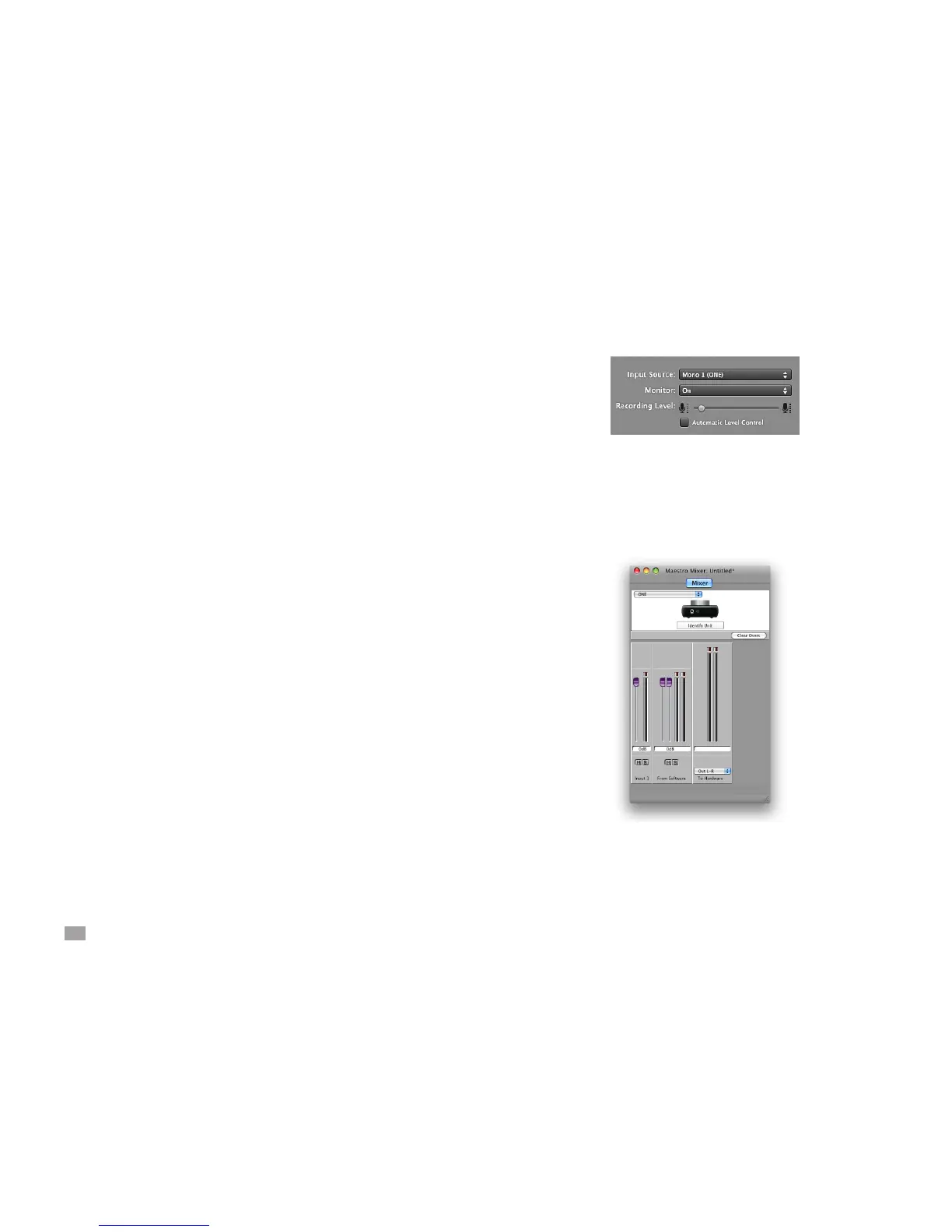19
ONE by APOGEE – User’s Guide
Working with the Maestro Mixer - Audio software settings
When using the Maestro mixer, there are a few settings that must be
made in your audio software.
Software monitoring - Turn off “software monitoring”, so that when
a software track is actually recording, that track’s output is muted. As
a result, signal is only heard through the Maestro Mixer.
In GarageBand, this control is found at the bottom of the Track Info
pane and is called “Monitor”. When using the Maestro Mixer, select
Off in the Monitor menu.
Playback mix - In your recording software, set up a mix of all
playback tracks and route it to Out L-R. If a master fader controls the
global output of the mix, it’s suggested to set the fader to 0 dB.
Working with the Maestro Mixer - Maestro settings
Here are a few hints to set up the Maestro Mixer:
Initially, set the Input and From Software faders to 0 dB. Set the To
Hardware menu to Out L-R.
After selecting the active input and setting gain (as described on
page 5), the signal should be displayed on both the Input and To
Hardware meters. If the Input’s Over LED lights, reduce the input
gain in the Maestro Control window. If the To Hardware’s Over LEDs
light, reduce the Input fader.
Now start playback from the session. The playback signal should
be displayed on the From Mac and To Hardware’s meters. Use the
From Software and Input faders to establish a balance between the
input and playback signals. If you’ve found a good balance but the
To Hardware’s Over LEDs light, reduce the Input and From Software
faders equally.
