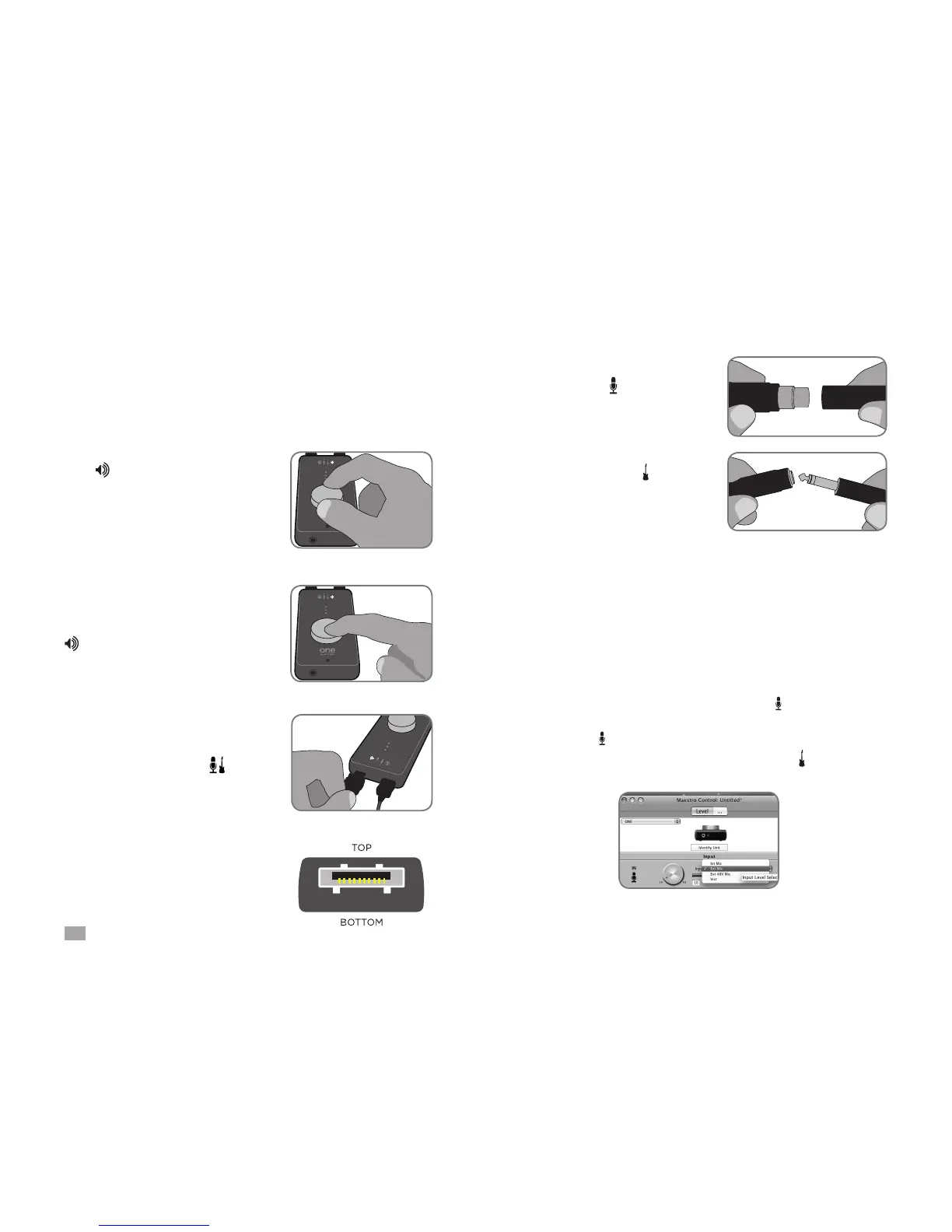4
ONE by APOGEE – User’s Guide
Connect a microphone to the
breakout cable’s (XLR) input
or an instrument to the (1/4”)
input.
Adjust Volume
If the LED on ONE’s top panel is lit,
turn the top panel encoder clockwise
to raise the output volume. You should
now hear the iTunes selection playing
through your headphones or speakers.
If another Encoder Funtion LED is lit,
click the encoder once until the
LED is lit, then turn the encoder.
Congure ONE’s Input
Connect the supplied input breakout
cable to ONE’s back panel
connector.
Be sure to properly orient the breakout
cable connector so that the contact
pins are on the bottom (as shown here)
Open iTunes and Play
Open iTunes (found in your Mac’s Applications folder), choose a
selection, and click Play.
Open Apogee Maestro software, installed in your Mac’s Applications
folder.
In the Maestro Control window, select one of the following options
from the Input menu:
Int Mic - to use ONE’s internal mic
Ext Mic - to use a mic connected to the input
Ext 48V Mic - to use a phantom-powered mic connected
to the input
Inst - to use an instrument connected to the input.