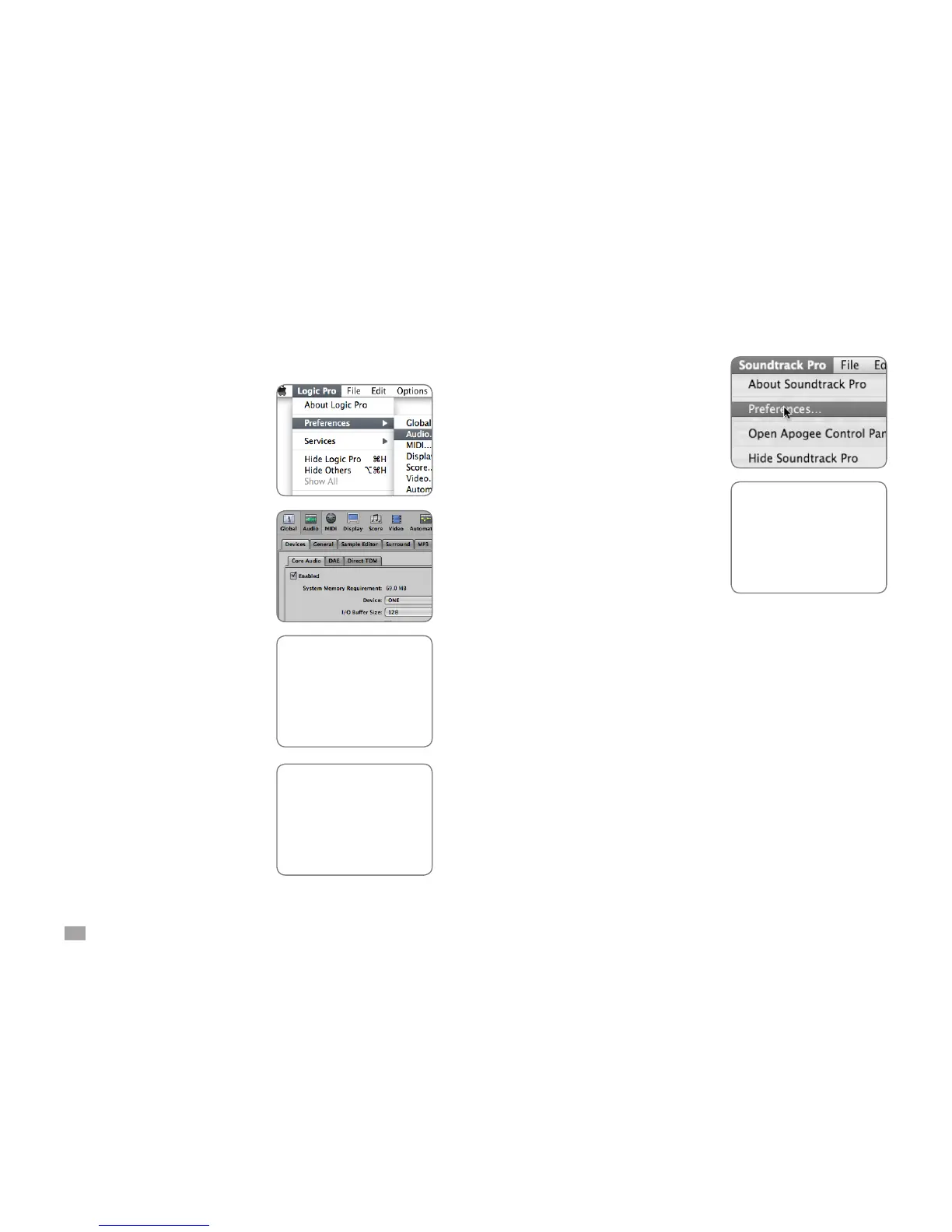33
ONE by APOGEE – User’s Guide
Conguring Core Audio Applications
Logic Pro/Express (8.0.3 or later)
Under the Logic Pro menu, choose
Preferences > Audio. Click Device,
then click Core Audio.
In the Core Audio pane, select ONE
in the Device menu. Select 128 in
the I/O Buffer Size menu as an initial
setting. Please see page 22 on
setting the I/O Buffer.
Choose Audio > I/O Labels under the
Options menu.
Option-click the rst radio button
under the Driver’s I/O Labels column.
*To control ONE directly from your
Logic session, choose Audio > Open
Apogee Control Panel under the
Options menu.
Soundtrack Pro
Choose Soundtrack Pro >
Preferences.
Click Recording.
Select ONE in both the Input and
Monitor menus.
Close the Preferences window
after making settings.
