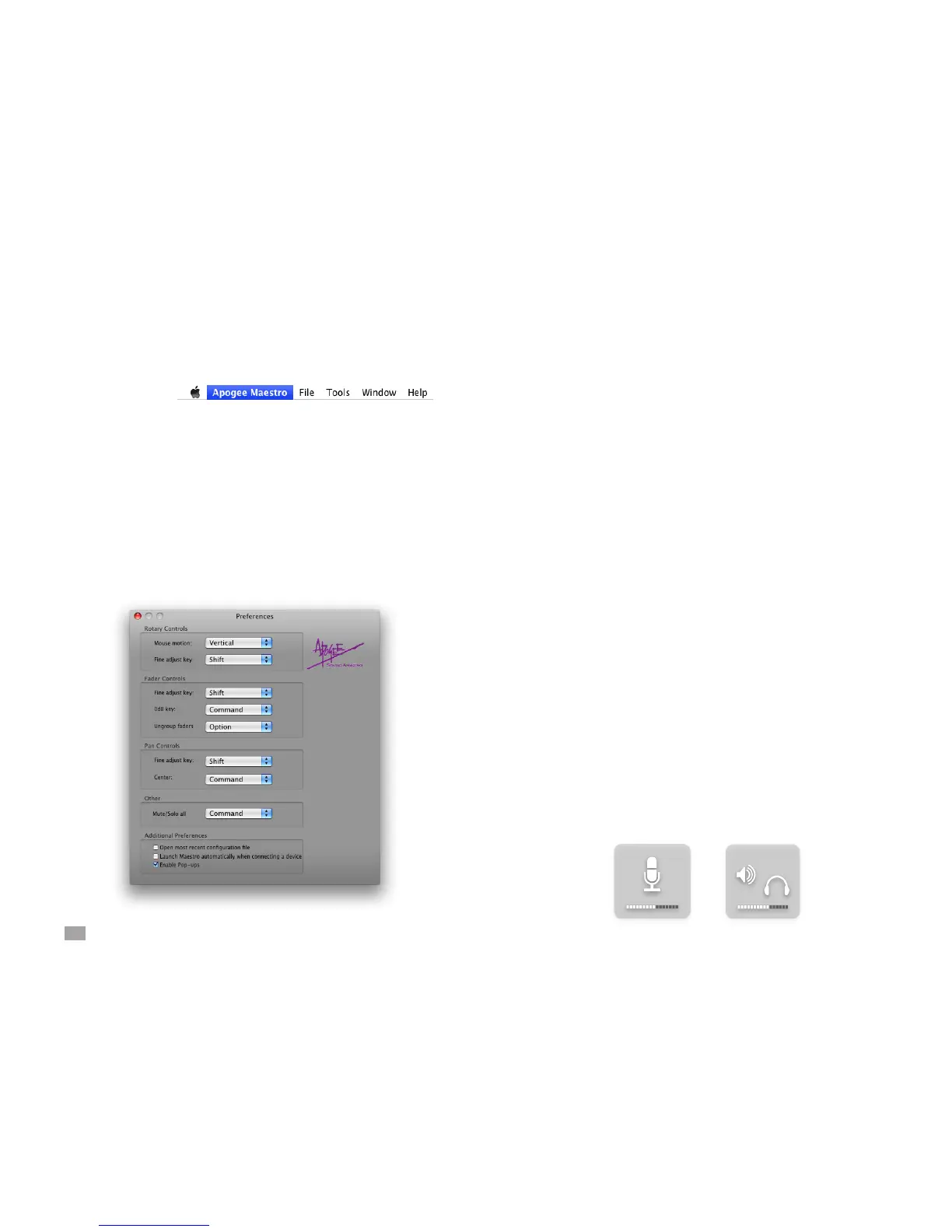20
ONE by APOGEE – User’s Guide
Maestro Menus
Apogee Maestro
About Maestro - Choose this menu item to display version info for
Apogee hardware and software.
Preferences - Choose this menu item to display the Maestro
Preferences pane, shown below and described on the facing page.
Hide Maestro - Choose this menu item to hide Maestro.
Hide Others Choose this menu item to hide all other open
applications.
Show All - If Hide Others has been previously selected, choose this
menu item to reveal all open applications in the Finder.
Quit Maestro - Choose this menu item to quit Maestro.
Preferences
Rotary Controls
Mouse motion – This selection denes the motion of the mouse required to
adjust rotary controls.
Fine adjust key – This selection denes the key command to make ne
adjustments to any rotary control.
Fader Controls
Fine adjust key - This selection denes the key command to make ne
adjustments to any fader control.
0dB key – This selection denes the key command to set the fader to 0 dB
when clicking in the level value window.
Ungroup faders - This selection denes the key command to adjust one
side of the stereo From Mac and To Hardware faders.
Pan Controls
Fine adjust key - This selection denes the key command to make ne
adjustments to any pan control.
Center - This selection denes the key command to set the pan control to
<0>, or center, when clicking in the pan value window.
Other
Mute/Solo all - This selection denes the key command to engage all Mutes
or Solos when clicking on the Mixer Mute or Solo buttons.
Additional Preferences
Open most recent conguration le - Check this box to automatically
open the most recently saved conguration le when Maestro is launched.
Launch Maestro automatically when connecting a device - Check this
box to launch Maestro when any Apogee interface is detected during start up
of the Mac or when devices are hot-plugged.
Check both boxes above to automatically launch a specic conguration le
at start up or hot-plug.
Enable Pop-ups - Check this box to enable Pop-ups, icons that appear
on the Mac display when the ONE hardware encoder is rotated to indicate
the encoder’s current function and relative level. Two example Pop-ups are
shown below.
Preferences - continued