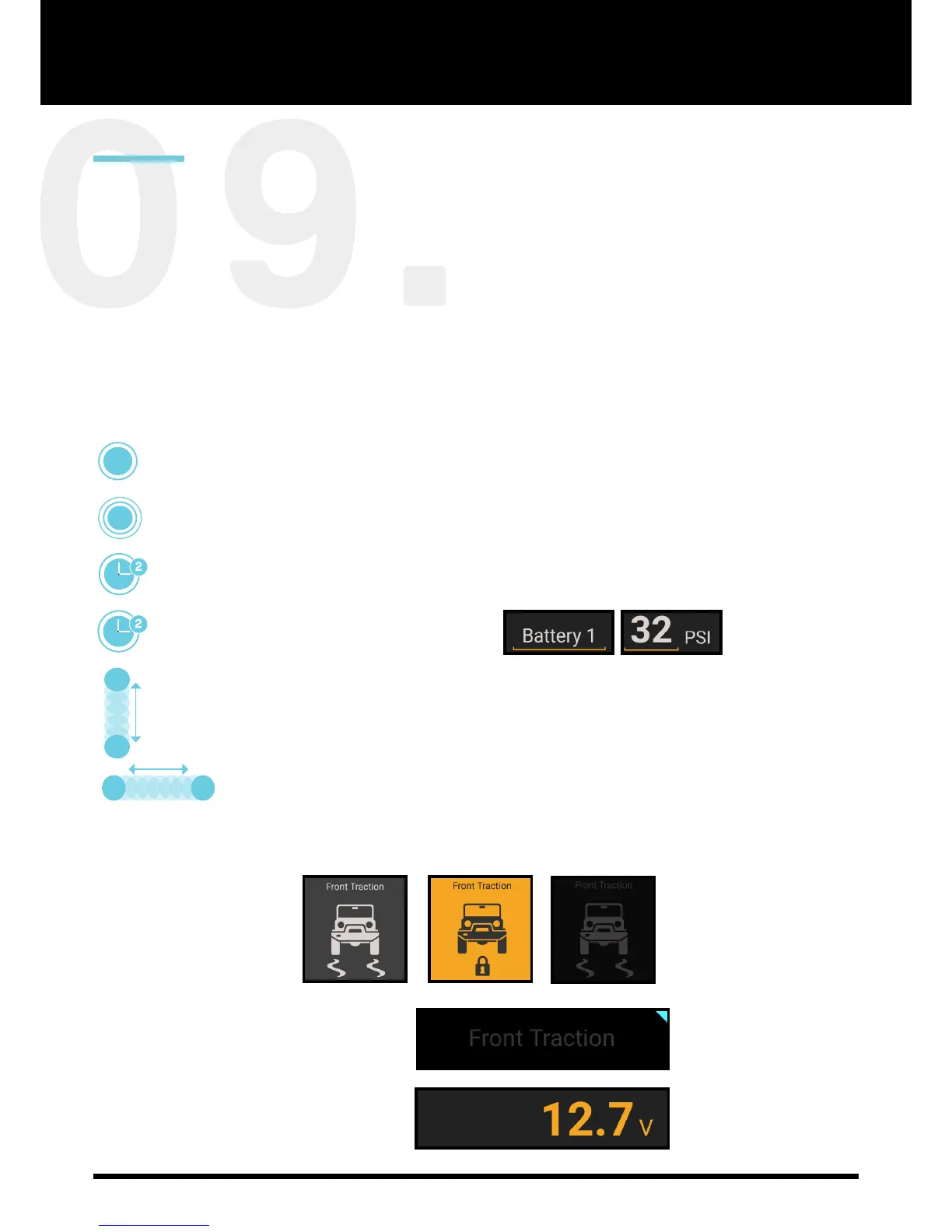LINX USER
INTERFACE
The LINX system offers a Graphical User Interface (GUI) similar to
that found on most smart phones and tablets.
In order to fast track your use of the LINX interface, please acquaint yourself with
these basic methods of interacting with LINX.
DOUBLE TAP a module to toggle between full / split screen display.
SINGLE TAP a module or button to select it or turn it on/off.
PRESS & HOLD a module to go to its settings menu.
PRESS & HOLD an underlined value or text to edit it.
SWIPE LEFT/RIGHT in 'split screen mode' to return to the LINX Main Icon Screen.
SWIPE UP/DOWN in split
screen mode with one nger to
scroll to the next Module.
SELECTABLE
(but turned off)
SELECTABLE
(and turned on)
NON-SELECTABLE
(disabled)
BUTTON COLOUR STATUS
AUTOMATION TRIANGLE on a button
indicates a LINX automated state of the control.
THEMED COLOURED VALUE is a real-time
display, as opposed to a set value.
