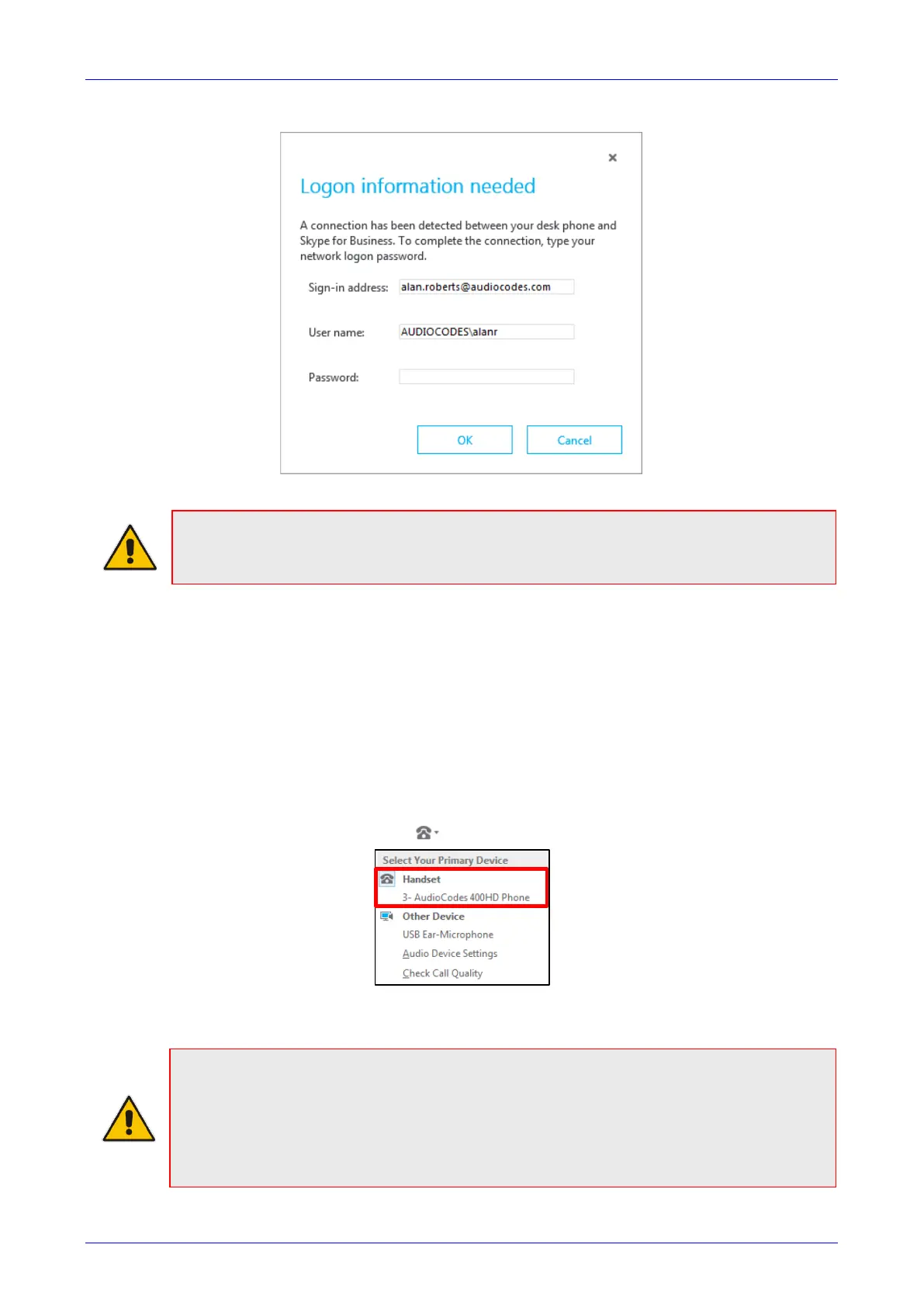User's Manual 6. Performing Advanced Operations
Version 2.0.13B 83 430HD and 440HD IP Phone
Figure 6-26: Skype for Business Sign-in Request Prompt
Note: Primary Device cannot be changed in Skype for Business Client PC client during a
call. When the phone is in idle mode (not in a call), the PC application must be disconnected
in order to change Primary Device. See the Release Notes.
6.1.6 Making Sure IP Phone/ Skype for Business Client are Paired
This section shows how to make sure you successfully paired your IP phone with the Skype for
Business client.
6.1.6.1 Making Sure Skype for Business Client is Paired
You can make sure the Skype for Business client is paired with the IP phone.
To make sure the Skype for Business client is paired with the IP phone:
1. In the Skype for Business client application, in the lowermost left corner of the screen, click
the Select Primary Device icon ; the following popup menu opens:
2. Make sure Handset AudioCodes 400HD Phone is selected.
Note:
• When answering an incoming video call with a paired phone, the call is established. The
default device is the PC speaker/microphone rather than the phone. Subsequent audio
calls will be unaffected; the paired phone will still be the default device.
• In pairing mode, the user (Skype for Business PC client /phone) can perform up to two
concurrent calls (incoming/outgoing). See the Release Notes.
