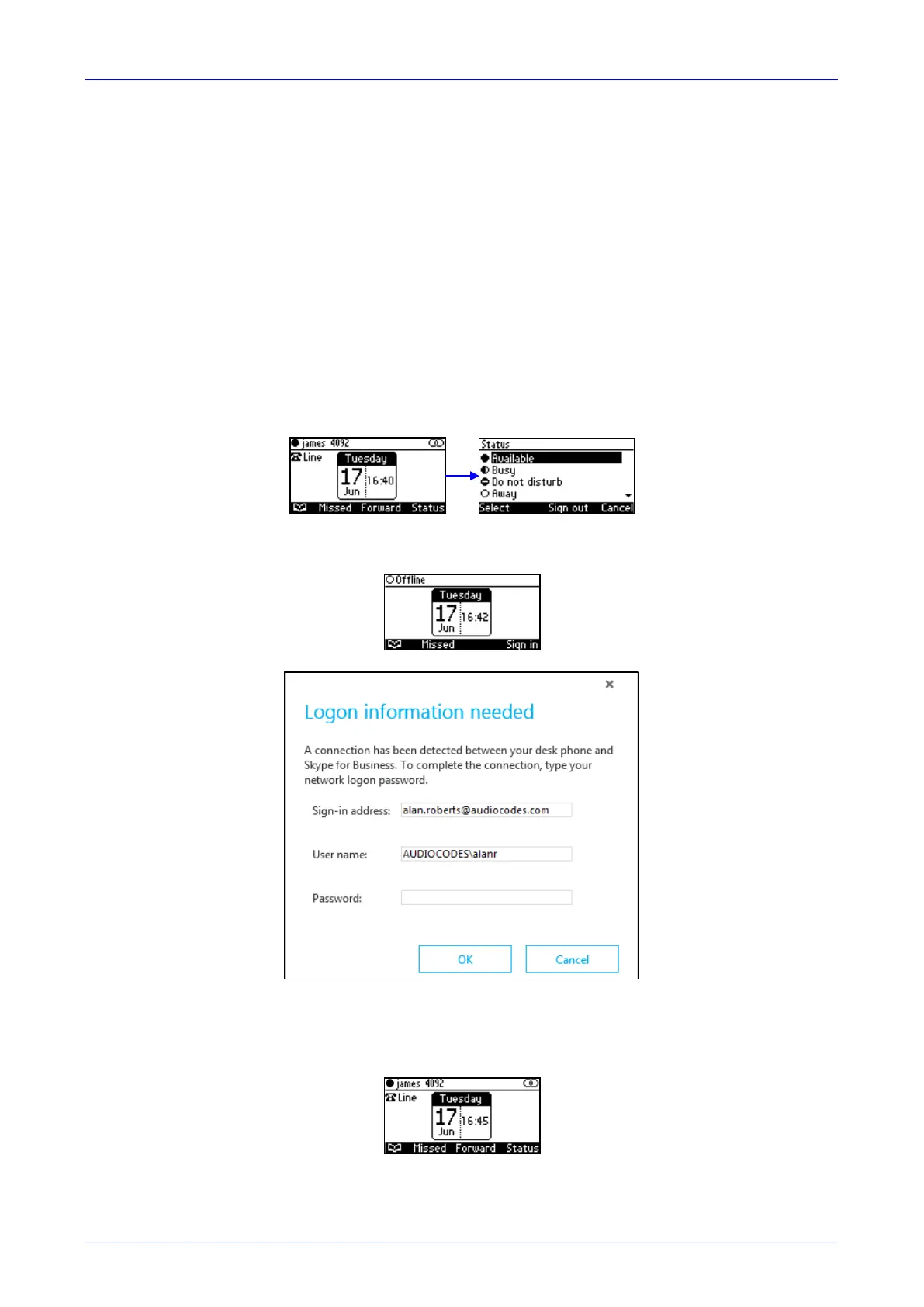User's Manual 6. Performing Advanced Operations
Version 2.0.13B 85 430HD and 440HD IP Phone
6.2 Using BToE Functions
This section shows how to use your IP phone as an extension of your Skype for Business client,
and how to use your client as an extension of your IP phone, for enhanced unified
communications and optimized efficiency.
Before using BToE functions, you need to install BToE. See the Administrator's Manual for
detailed information on installing BToE. Before using BToE functions, make sure in the Skype for
Business client that the 'Primary Device' selected is Handset AudioCodes BToE.
6.2.1 Signing In
You can sign in to the IP phone from the Skype for Business client.
To sign in to the phone from the Skype for Business PC client:
1. Sign out from the IP phone.
a. In the phone's idle screen, press the Status softkey:
b. In the Status screen, press the Sign out softkey; the phone goes offline and the Skype
for Business client on the PC prompts you for Logon information:
2. In the Skype for Business client Logon information prompt, enter the same Password you
use to access your PC, and then click OK; the IP phone's user interface displays the
registration process, the phone is signed in and after a few seconds the two interlocked rings
are displayed indicating that the IP phone is paired with the PC BToE application.
Note that the phone's IP address may change during the registration process.