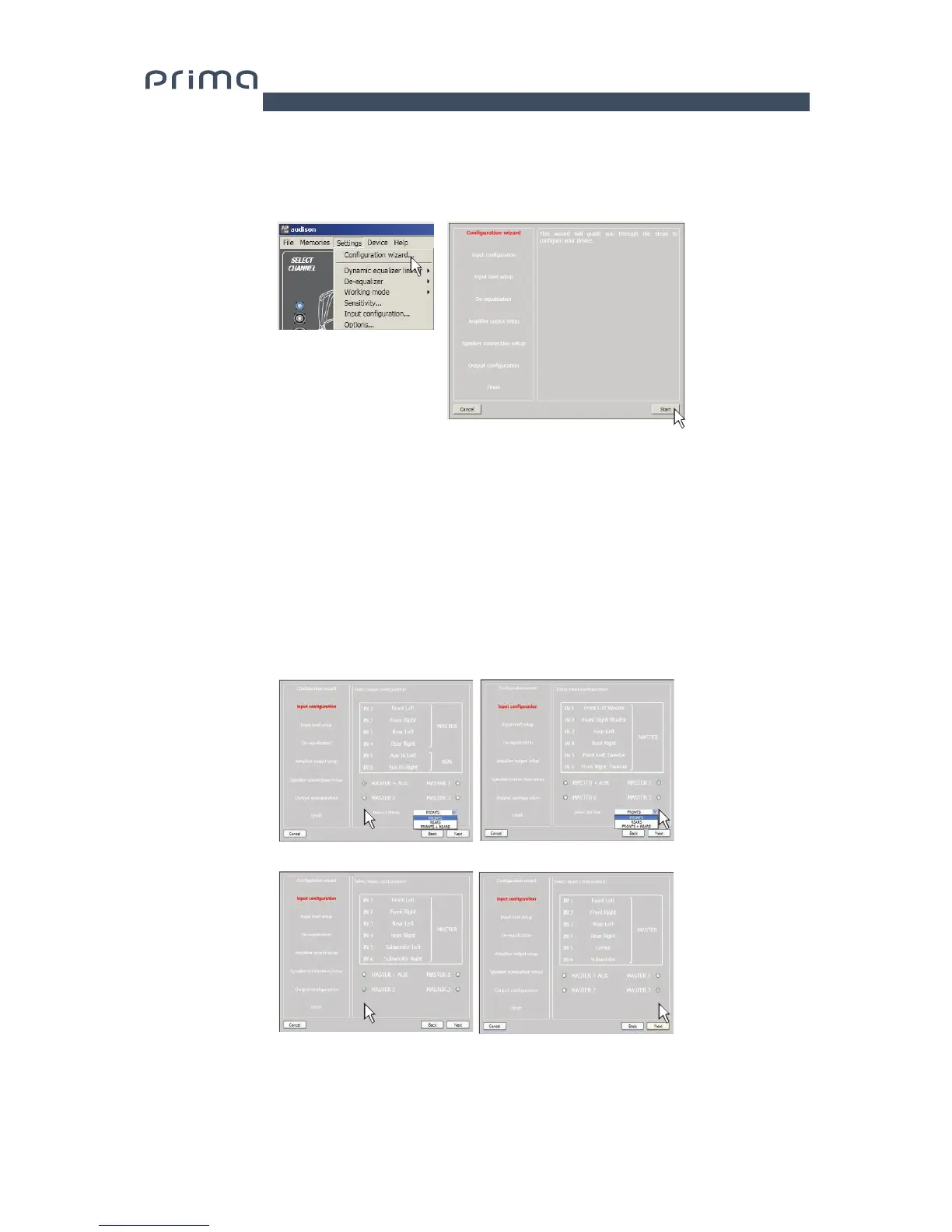4. Click on the Settings menu and select Configuration Wizard.
Press Start to continue with the configuration.
Press Cancel to exit the procedure.
5. Input Configuration
Any of the input channels on AP8.9 bit can be given the name corresponding to the signal coming from the source.
Choose one of the following input configurations:
- MASTER + AUX: controls Front stereo + Rear stereo + AUX input. It is possible to select from the drop-down
menu which input sections to use to drive the subwoofer in the audio system. The subwoofer channel /s can be
driven either by the input signal coming from the Front line, or by the input signal coming from the Rear line or by
the one coming from the mix of Front+Rear lines.
- MASTER 1: controls a 2 way active Front stereo + Rear stereo. It is possible to select from the drop-down
menu which input sections to use to drive the subwoofer in the audio system. The subwoofer channel /s can be
driven either by the input signal coming from the Front line, or by the input signal coming from the Rear line or by
the one coming from the mix of Front+Rear lines.
- MASTER 2: controls Front stereo + Rear stereo + SUB stereo;
- MASTER 3: controls Front stereo + Rear stereo + Center + Sub;
AP8.9 bit will use these names to reconstruct a full band signal coming from an OEM source with a dedicated
multichannel amplifier and to assign the corresponding signal to the respective output.
Press BACK to return to the previous step.
Press NEXT to continue with the configuration.
Press CANCEL to exit the procedure.
7
Master + Aux
Master 2
Master 1
Master 3
