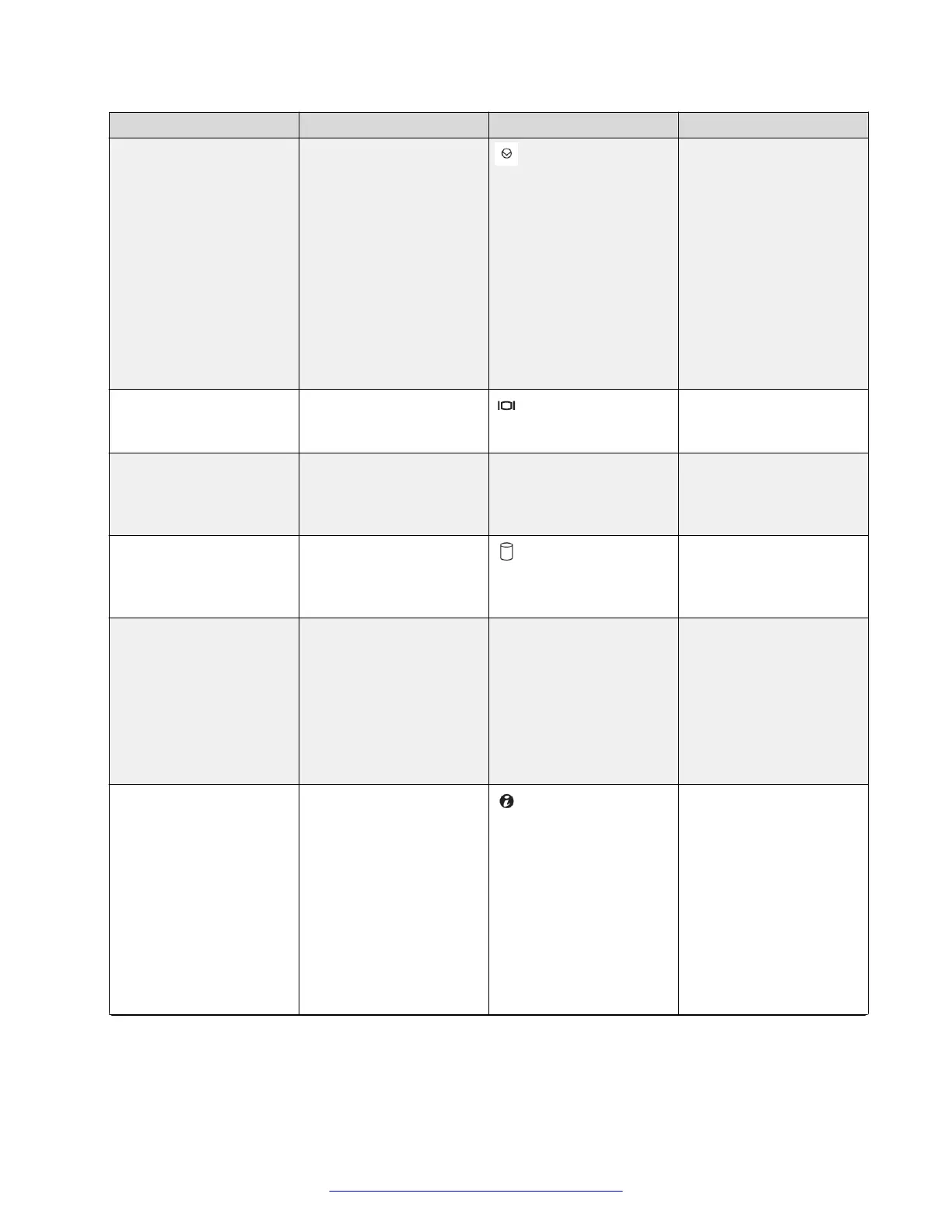Component Number Icon Description
NMI Button The NMI button is used
to troubleshoot software
and device driver errors
when using certain
operating systems. This
button can be pressed
using the end of a paper
clip. Use this button only
if directed to do so by
qualified support
personnel or by the
operating system
documentation.
Video connector 2 The video connector
button connects a
monitor to the system.
Diagnostic indicators (4) 3 The diagnostic indicators
aid in diagnosing and
troubleshooting the
system.
Hard-drive activity
indicator
The green hard-drive
activity indicator flashes
when the hard drives are
in use.
System status indicator 4 The blue system status
indicator lights up during
normal system operation.
The amber system status
indicator flashes when
the system needs
attention due to a system
problem.
System identification
button
You can use the system
identification buttons on
the front and back panels
to locate a particular
system within a rack.
When you press one of
these buttons, the blue
system status indicators
on the front and back
panels blink until you
press one of the buttons
again.
Table continues…
Panel descriptions
August 2015 Deploying Avaya SBCE 13
Comments on this document? infodev@avaya.com
