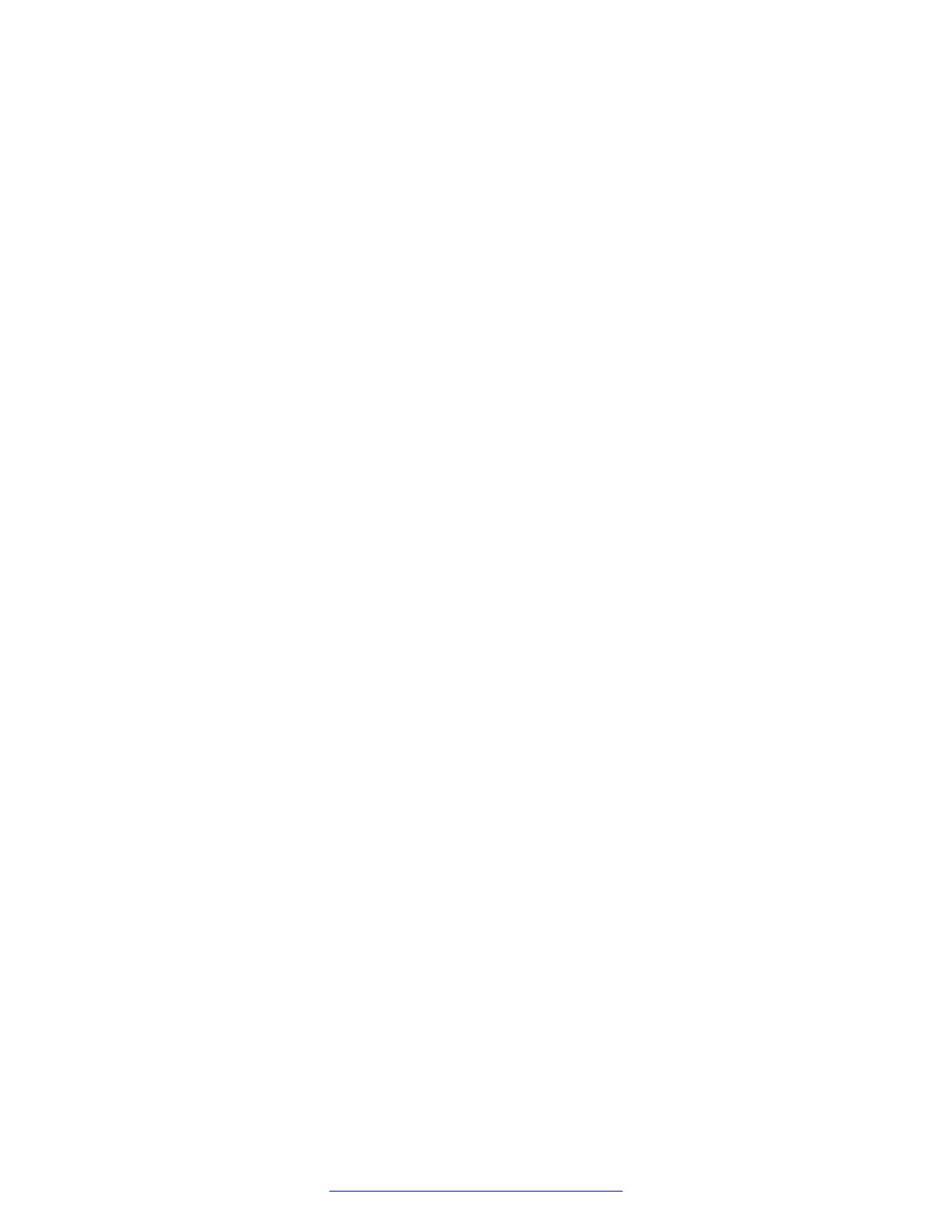Procedure
1. Insert the USB flash device in the USB port.
2. Reboot the server.
3. Wait for the option F11 = Boot Manager to appear on the top-right of the VGA or serial
console.
4. Press F11 to start Boot Manager.
5. Select Boot Settings and press Enter.
6. Select Set Legacy HardDisk Drive Order and press Enter.
7. Select HardDisk Drive #00 and press Enter.
The system displays a list of disk devices.
8. From the list, select the USB flash device and press Enter.
9. Press Esc to exit the hard disk drive order.
10. Press Y to save the changes and exit.
11. Press Esc to exit boot settings.
12. Ensure that the USB flash device is listed as the primary hard disk.
13. Select the USB flash device option.
14. Press Enter.
Dell R320
Procedure
1. Insert the USB flash device in the USB port.
2. Reboot the server.
3. Press F11 to start BIOS Boot Menu.
The system displays the BIOS Boot Menu.
4. Use arrow keys to navigate to the Select Hard drive C: option.
The system displays a list of devices.
5. Select the USB flash device and press Enter.
Dell R620
Procedure
1. Insert the USB flash device in the USB port.
2. Reboot the server.
The system display the F11 = Boot Manager on the top-right corner of the VGA or serial
console.
Installation
54 Deploying Avaya SBCE August 2015
Comments on this document? infodev@avaya.com
