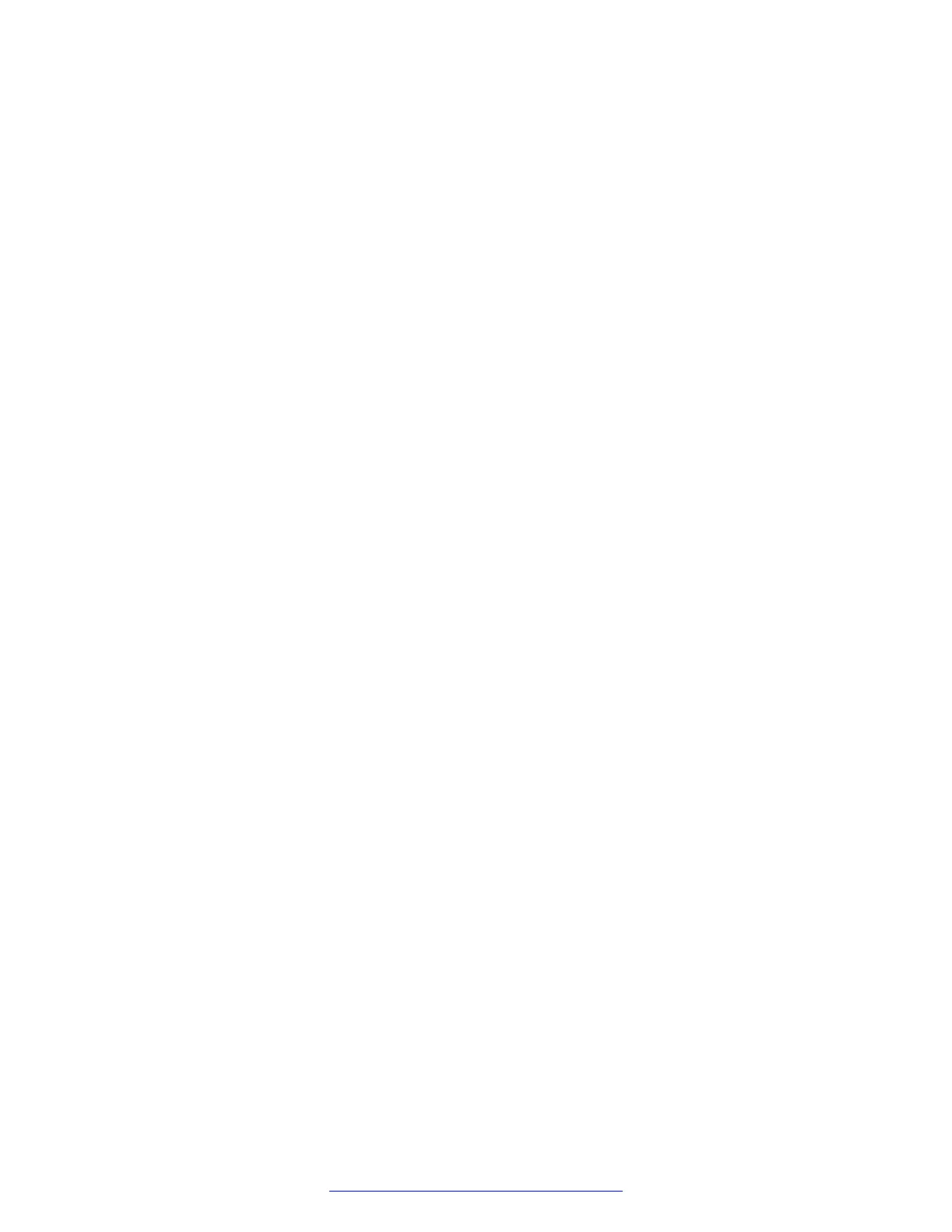3. Press F11 to start BIOS Boot Manager.
The system displays the BIOS Boot Manager menu.
4. Use arrow keys to navigate to the Select Hard drive C: option.
The system displays a list of devices.
5. Select the USB flash device and press Enter.
HP DL 360 G8 connected to a VGA console
Procedure
1. Insert the USB flash device in the USB port.
2. Reboot the server.
The server takes a few minutes before showing any messages on the VGA console. The
system displays the F11 Boot Menu option at the bottom of the screen.
3. Press F11 to launch the Boot menu.
4. From the menu, select One Time Boot to USB DriveKey by entering the corresponding
option number.
HP DL 360 G7 and G8 connected to a serial console
Procedure
1. Insert a USB flash drive in the USB port.
2. Reboot the server.
The G7 server takes a few minutes before showing any messages on the serial console. The
system displays the message Press F9 key for ROM-Based Setup Utility at the
top of the console.
3. Immediately press Esc+! .
4. From the menu, select One Time Boot to USB DriveKey by entering the corresponding
option number.
Supermicro AMAX
Procedure
1. Insert the USB flash drive in the server USB port.
2. Reboot the server.
The system displays the Supermicro logo appears on the screen.
3. Press Delete immediately.
The BIOS Setup Utility is started.
4. Go to Boot menu option by using the arrow keys.
5. Ensure that the screen displays the ALL USB KEY is in the Boot priority order.
6. Go to the Exit menu option by using the arrow keys.
About installation
August 2015 Deploying Avaya SBCE 55
Comments on this document? infodev@avaya.com
