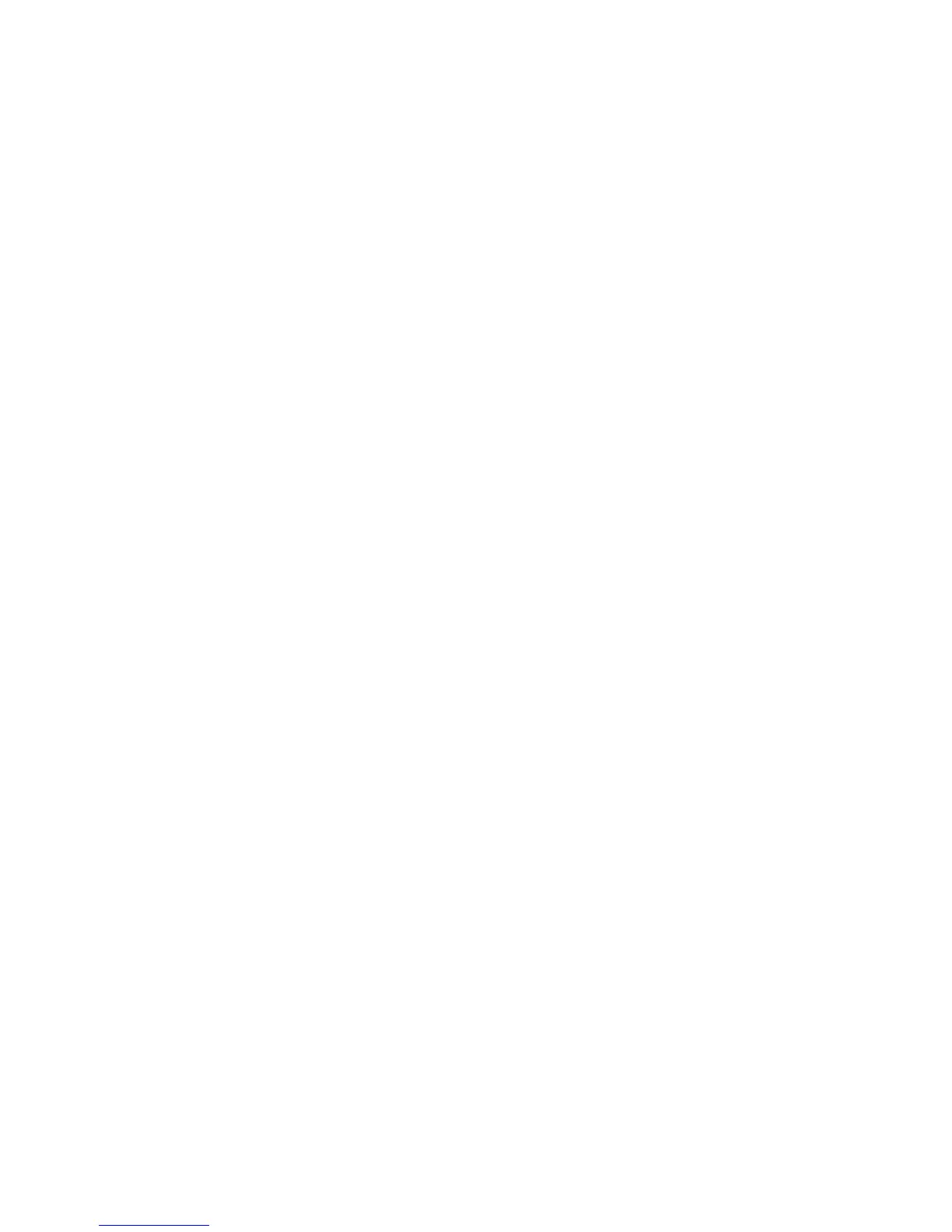24 Model E1010 Indicator User Instructions
7. Press the UNITS key…
CLEAR is displayed. Use this item to clear all the information stored for
this application. WARNING - Only do this if you are sure you want the
information permanently removed!
You may want to print out the report before clearing all the information.
8. Press the ENTER key…
SURE? is displayed.
9. Press the ESC key to abort the save process or press the ENTER key to clear
all the information…
CLEAR is displayed.
10. Press the SELECT key…
BATCH is displayed.
TARGET (Checkweighing application)
1. Press the UNITS key…
TARGET is displayed. Use this item to print and clear reports for the
checkweigher application and to set the type of sampling to be used, Net
or Sample.
2. Press the PRINT key…
PRINT is displayed. Use this item to print out a complete report of
checkweigher information.
3. Press the ENTER key …
Display shows BUSY briefly then returns to PRINT.
4. Press the UNITS key…
TYPE is displayed. Use this to set the way you set the target weight for
the checkweighing application. You have two choices; LIMIT and SPL
(sample).
LIMIT - You enter the upper and lower limits for your item and the
indicator will use those values to run the checkweighing graph on the top
center of the display. This setting allows an Accept range. Each
segment of the fan graph will equal one division.
SPL - This method allows the user to place a correct weight “product” on
the scale to set the target weight. The indicator will use this weight to run
the display. Upper and lower limits will automatically be 1 division above
and below the target weight respectively. Each colored display
graduation is equal to 1 scale division. The TARGET light stays lit if
weight is ±1 division of the target weight.
5. Toggle between the choices by pressing the TARE or UNITS key. Press the
ENTER key when your choice is displayed…
TYPE is displayed.
