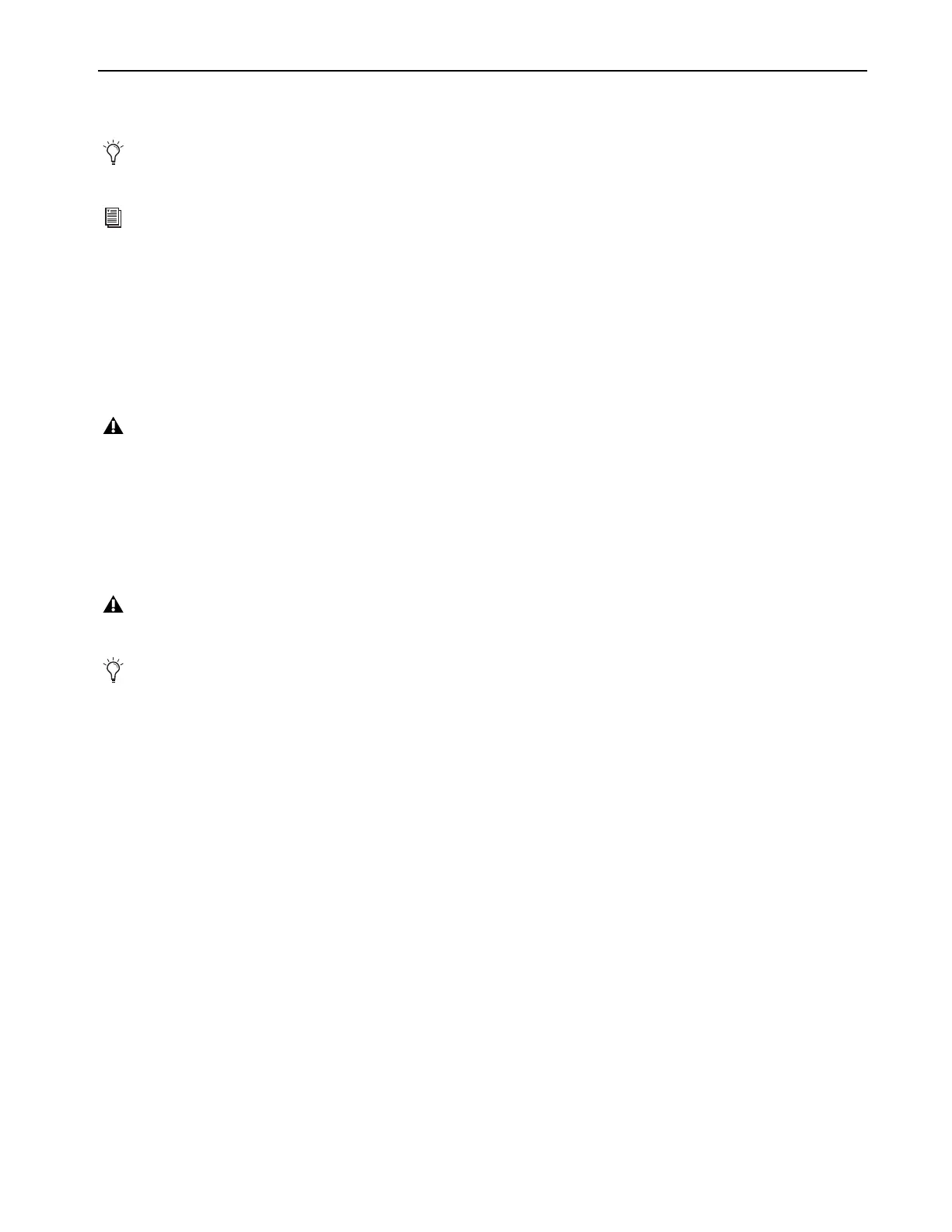Installation and Setup
5
Connecting Cables
Once you have installed Pro Tools | Carbon in a rack (optional), you are ready to start connecting cables.
Connect Power
Connect the included power cable to Pro Tools | Carbon. Then connect the cable to a grounded AC power outlet. It is recommended that
you use a grounded power switch or power conditioner.
Connect Ethernet
Connect Pro Tools | Carbon Ethernet port 1 or 2 directly to your computer using the included Ethernet cable.
If your computer only has Thunderbolt ports, use an AVB-capable Thunderbolt to Ethernet adapter.
Thunderbolt 2
Use an AVB-capable Thunderbolt 2-to-Gigabit Ethernet adapter, such as the Apple Thunderbolt to Gigabit Ethernet
Adapter.
Thunderbolt 3 (USB-C)
Use an AVB-capable Thunderbolt 3-to-Gigabit Ethernet adapter, such as the Apple Thunderbolt 3 (USB-C) to
Thunderbolt 2 Adapter connected to the Apple Thunderbolt to Gigabit Ethernet Adapter.
Connect Audio
Make sure that your sound system is powered off. Make the appropriate analog and digital audio cable connections for your system. In
addition to the digital and analog inputs and outputs on the back panel, there are two quarter-inch jacks for instrument input on the front
panel. The front panel also provides four 1/4-inch headphone jacks.
Connect Clock Sync
If you are installing Pro Tools | Carbon in a system with multiple audio interfaces and/or a synchronization peripheral, make the appro-
priate Word Clock connections using shielded BNC cables (not included) or connections for clocking over ADAT using optical cables
(not included).
Connect a Footswitch
(Optional)
You can connect an optional footswitch (not included) to the back of Pro Tools | Carbon (1/4-inch jack) to toggle talkback on and off.
Both momentary/latching and normally open/normally closed footswitches are supported.
In order to meet EMC requirements and in order to obtain the highest performance of Pro Tools | Carbon, use high-quality, properly
shielded cables for all external connections.
To orient yourself with Pro Tools | Carbon front panel connections, see
Pro Tools | Carbon Front Panel.
For information about back panel connections, see
Pro Tools | Carbon Back Panel Connections.
A direct Network Interface connection between Pro Tools | Carbon and your computer is required. Network equipment such as routers,
hubs, and switches are not supported.
Not all Thunderbolt to Ethernet adapters are AVB-capable. For the latest compatibility information and system requirements, visit
www.avid.com/carbon-support.
When using Pro Tools | Carbon with EUCON peripherals (such as S1), use a dedicated Network Interface to your Mac for
Pro Tools | Carbon.
