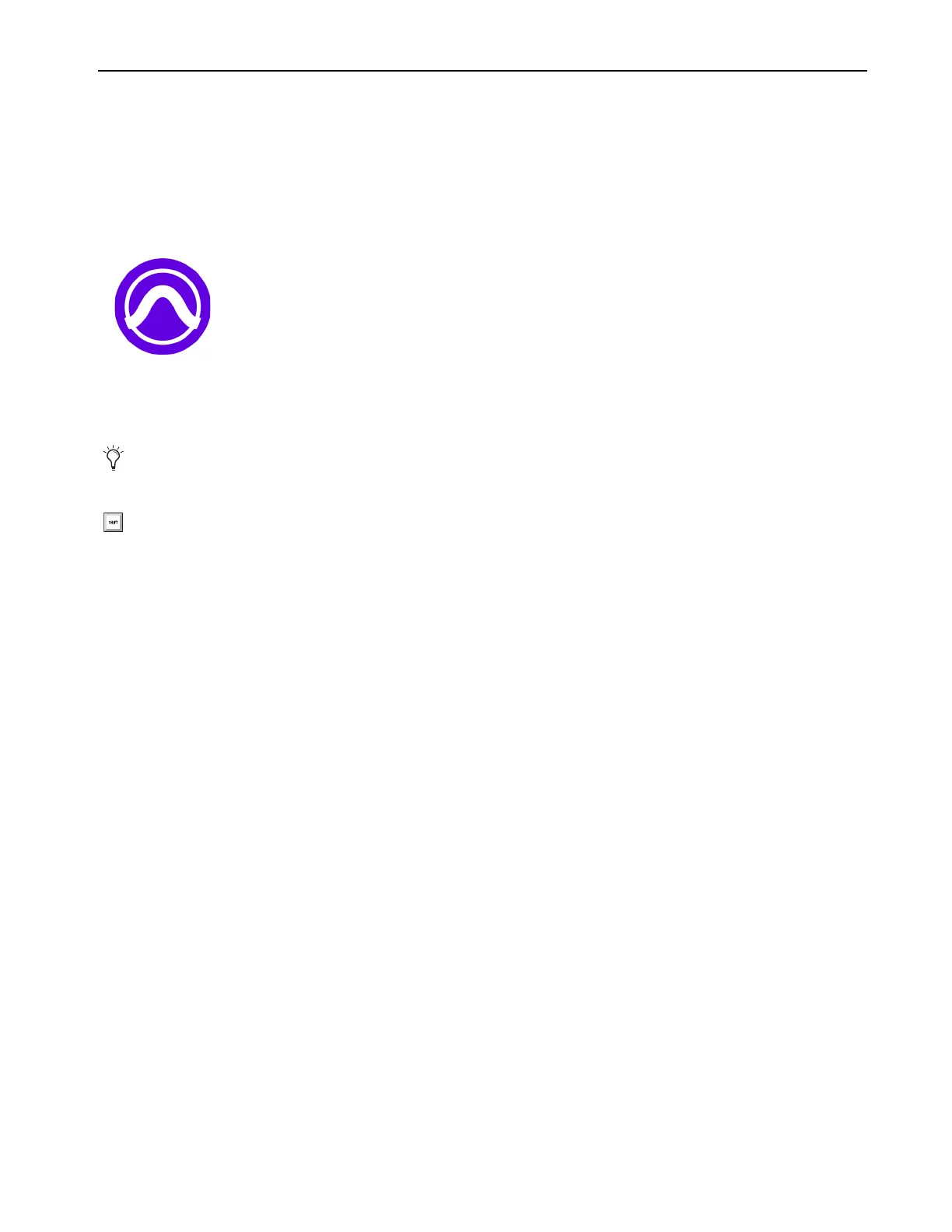Installation and Setup
9
Launch Pro Tools
After you have installed Pro Tools software, bundled plug-ins, and sound libraries, and have enabled AVB for Pro Tools | Carbon,
launch Pro Tools. When launching Pro Tools for the first time, you are prompted to Activate your Pro Tools software license and
licenses for any newly installed plug-ins. Follow the on-screen instructions to activate your iLok licenses. You may also be prompted
to update the firmware for Pro Tools | Carbon.
To launch Pro Tools:
1 Double-click the Pro Tools icon in the Applications folder or single-click the icon in the Dock.
2 When prompted to Activate your Pro Tools software license, follow the on-screen instructions.
3 If you are prompted to update Pro Tools | Carbon Firmware, do so by following the on-screen instructions.
iLok Authorization
Once you have registered Pro Tools | Carbon and downloaded and installed software from your Avid Master Account, use iLok License
Manager to authorize iLok Cloud or your physical USB iLok (purchased separately) with your entitlements. When launching Pro Tools
for the first time, you are prompted to Activate your software license using your registered iLok account.
Firmware Update
Required firmware updates are included with Pro Tools software. When you first launch a new version of Pro Tools you may be
prompted to update the firmware for Pro Tools | Carbon. If prompted, follow the on-screen instructions to update Pro Tools | Carbon
firmware.
Note that if you launch Pro Tools, but Pro Tools | Carbon is not selected as the
Playback Engine, you are prompted to update the firm-
ware for Pro Tools | Carbon when it is selected as the
Playback Engine if necessary (see Playback Engine).
Pro Tools application icon
Note that if you select Pro Tools | Carbon in the Playback Engine after Pro Tools is launched, you may be prompted to update the
firmware.
Press and hold the N key when launching Pro Tools to open the Playback Engine dialog. If Pro Tools | Carbon is not selected as
the Playback Engine, select it and click OK. Alternatively, you can select Pro Tools | Carbon in the Playback Engine after you have
launched Pro Tools (Setup > Playback Engine). For more information, see Playback Engine.
