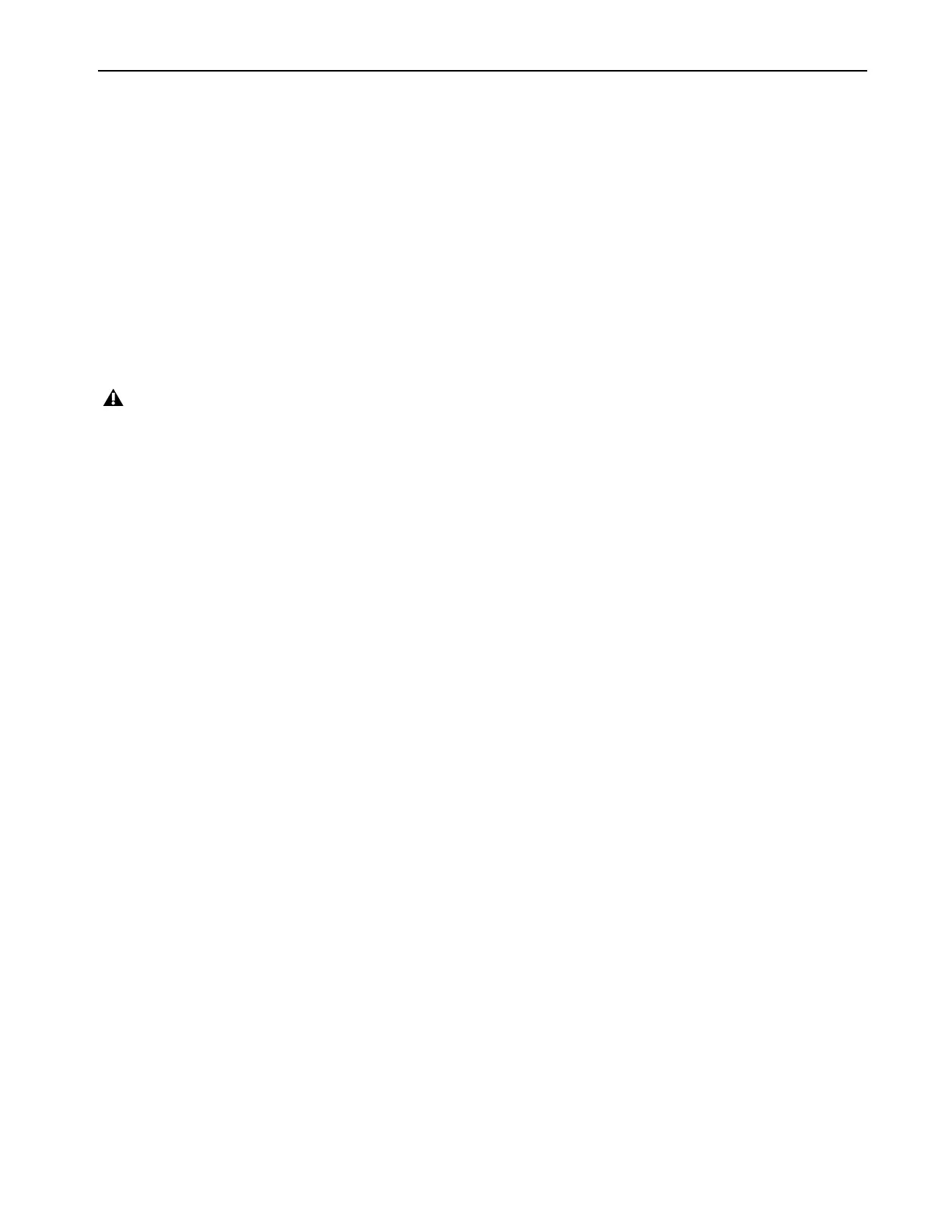Installation and Setup
10
Starting Up or Shutting Down Your System
To ensure that the components of your Pro Tools system communicate properly with each other, it is advised that you power them on
in the following order.
Start up your Pro Tools system in this order:
1 Make sure all your equipment (including your computer) is off.
2 Mute your Pro Tools | Carbon monitor speakers.
3 Lower the volume of all output devices in your system.
4 Turn on any external hard drives.
5 Turn on any control surfaces (such as S1).
6 Turn on any MIDI interfaces, MIDI devices, or synchronization peripherals.
7 Power on Pro Tools | Carbon. Wait at least fifteen seconds for your system hardware to initialize.
8 Turn on your computer.
9 Launch Pro Tools or any third-party audio or MIDI applications.
10 Unmute your Pro Tools | Carbon monitor speakers.
Shut down your Pro Tools system in this order:
1 Quit Pro Tools and any other running applications. To quit Pro Tools, choose Pro Tools > Quit (Mac) or File > Exit (Windows).
2 Mute your Pro Tools | Carbon monitor speakers.
3 Turn off or lower the volume of all output devices in your system.
4 Turn off your computer.
5 Turn off Pro Tools | Carbon (press and hold the power button for 2 seconds).
6 Turn off any MIDI interfaces, MIDI devices, or synchronization peripherals.
7 Turn off any control surfaces (such as S1).
8 Turn off any external hard drives.
The front panel display on Pro Tools | Carbon may contain some inconsistencies, such as incorrect colors or fields not illuminating,
until the device firmware has been updated by Pro Tools. See Launch Pro Tools.
