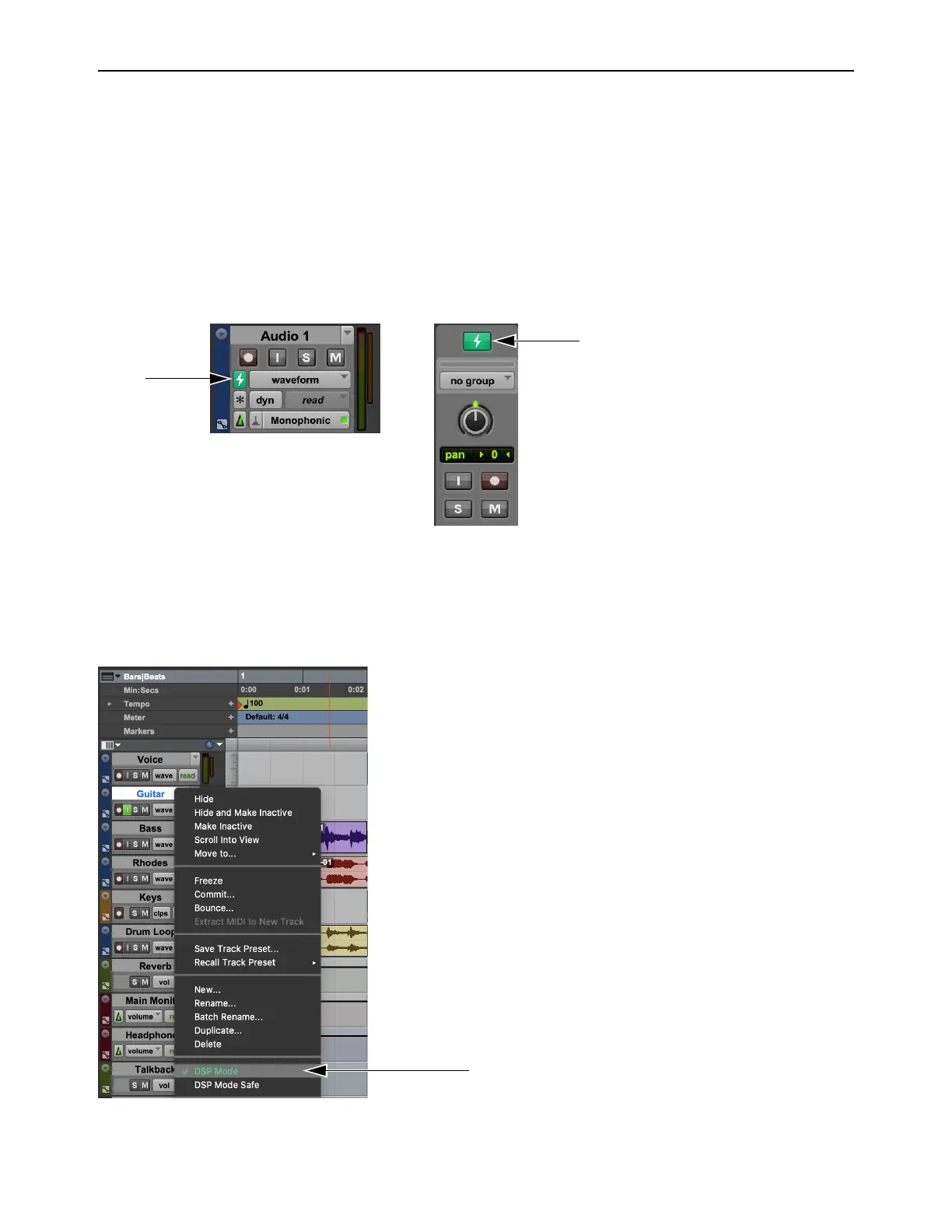DSP Mode for Low-Latency Monitoring 26
Enabling DSP Mode
Enable DSP Mode on tracks for low-latency monitoring during recording or input monitoring. With DSP Mode enabled:
Protecting low latency is the highest priority.
The track and its entire signal chain run on the HDX DSP in Pro Tools | Carbon.
Any plug-ins on the track that are not available in DSP format are bypassed.
HEAT is not supported on audio tracks in DSP Mode. In the Mix window, HEAT is bypassed for all audio tracks in DSP Mode.
To enable DSP Mode on a track, do one of the following:
In the Mix or Edit window, click the DSP Mode button on the track so that it lights bright green.
In the Mix or Edit window, right-click the DSP Mode button on the track and select DSP Mode.
Right-click the Track name in the Track List, or in the Edit or Mix window, and select DSP Mode. The DSP Mode button is not
shown when the
Track Height is set to Small, Mini, or Micro in the Edit window. In this case, use this method to enable (or dis-
able) DSP Mode, or do so in the Mix window.
Track DSP Mode button enabled: in the Edit window (left) and in the Mix window (right)
Right-click a track name to enable DSP Mode in the Edit window
