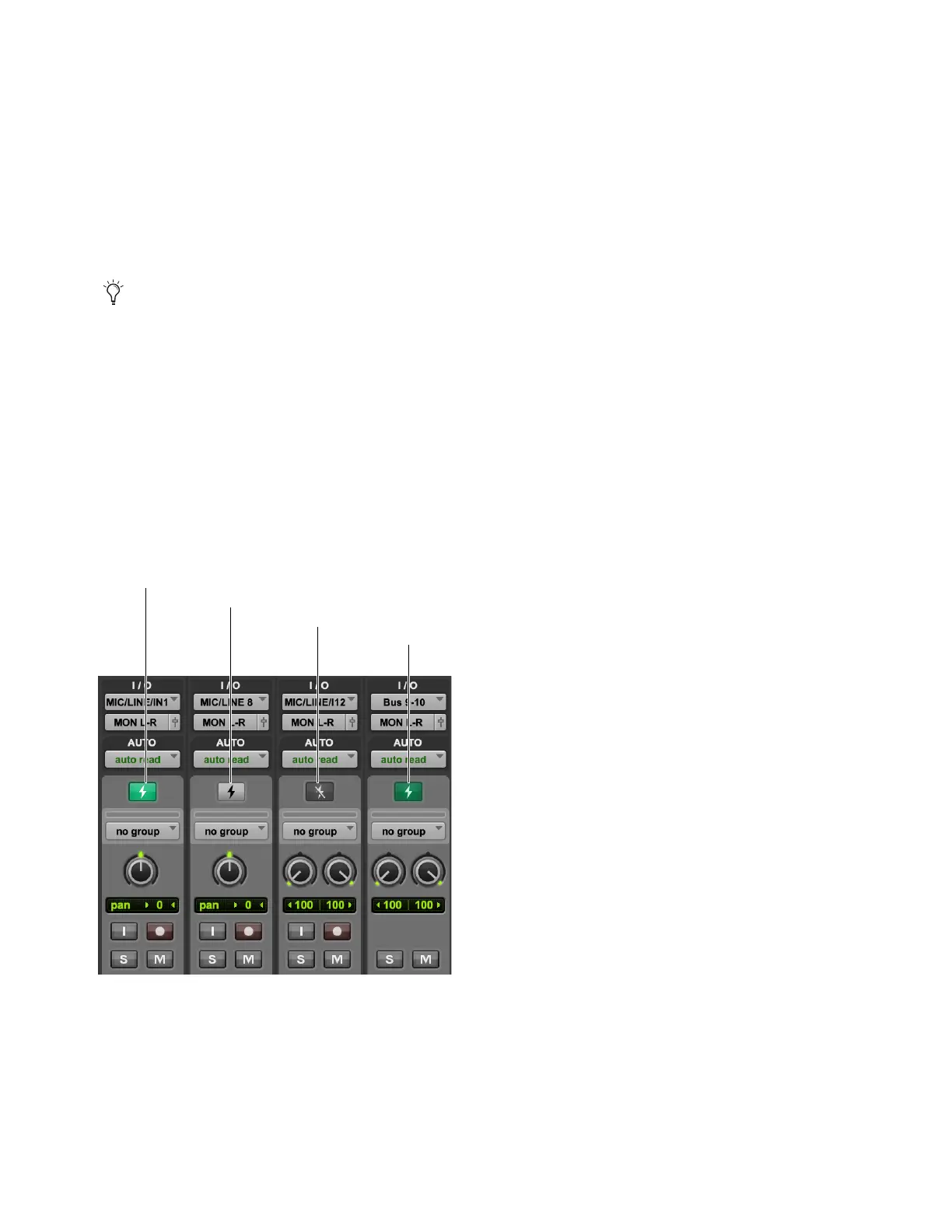DSP Mode for Low-Latency Monitoring 25
DSP Mode for Low-Latency Monitoring
DSP Mode ensures that low-latency monitoring is maintained during recording with Pro Tools | Carbon. You can enable or disable
DSP Mode on a track-by-track basis. DSP Mode can be enabled for Audio, Auxiliary Input, Instrument, Routing Folder, and Master
Fader tracks. For tracks with DSP Mode enabled, all plug-ins on the track switch from Native to DSP (if a DSP version is available),
and all track inputs and outputs, including sends, run on the HDX DSP mixer in Pro Tools | Carbon itself. To ensure the lowest pos-
sible latency for monitoring, DSP and Native plug-ins cannot be active on the same track while DSP Mode is enabled. Any Na-
tive-only plug-ins are automatically bypassed in DSP Mode.
The following DSP Mode states are possible, as indicated by the DSP Mode icon:
Native Mode (DSP Mode Disabled)
When DSP Mode is disabled on a track it is in Native Mode and the DSP Mode button is gray.
All plug-ins on the track are Native only.
DSP Mode Enabled
When DSP Mode is enabled on a track, the DSP Mode button turns bright green. All Native plug-ins with DSP
versions switch to DSP while Native only plug-ins are bypassed. The entire signal path for the track runs on the DSP mixer in
Pro Tools | Carbon.
DSP Mode Auto Enabled
If any track is part of the signal chain of another track that is set to DSP Mode, it is automatically set to
DSP Mode. When DSP Mode is automatically enabled on a track, the DSP Mode button turns dim green.
DSP Mode Safe
When DSP Mode Safe is enabled on a track, DSP Mode will not be automatically enabled on that track.
You can also use DSP Mode on audio tracks that are not record-armed or input-enabled if you want to offload Native processing
on the host CPU to HDX DSP processing on Pro Tools | Carbon when mixing.
DSP Mode button states
DSP Mode Auto enabled
DSP Mode Safe enabled
Native Mode
DSP Mode enabled
