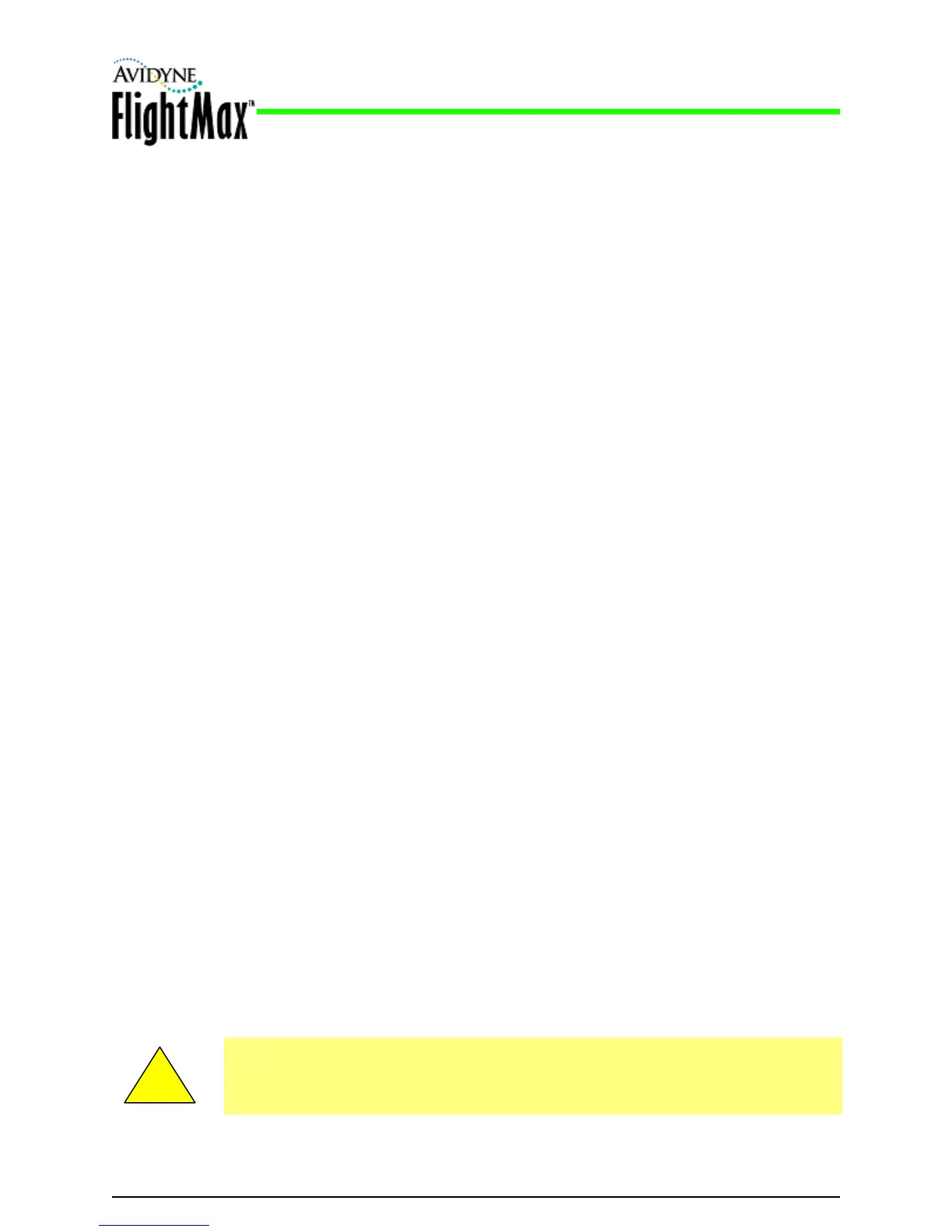Installation Manual
P/N 600-00175-000 Rev 04 MFD Feature Setup and Checkout
- 65 -
5.11.2 Setup with GPS/FMS as Heading Source
➤ To configure the MFD with the GPS/FMS as a heading source:
1. From the Maintenance Mode Page, select GPS Setup.
2. Ensure that GAMA 429 GPS has been selected in the GPS Setup.
3. Return to the Maintenance Mode Page and select Map Setup.
4. Set the following option:
Map Heading—GPS/FMS
5. When you are done, press Save. Press Cancel to exit without saving changes.
6. Changes do not take effect until the MFD has been restarted. From the Maintenance Mode Page,
press Restart System.
5.11.3 Setup with StormScope as Heading Source
➤ To configure the MFD with the StormScope as a heading source:
1. From the Maintenance Mode Page, select Lightning Setup.
2. Ensure that StormScope is configured for Synchro or Stepper Stabilization in the Lightning Setup
Page.
3. Return to the Maintenance Mode Page and select Map Setup.
4. Set the following option:
Map Heading—StormScope
5. When you are done, press Save. Press Cancel to exit without saving changes.
6. Changes do not take effect until the MFD has been restarted. From the Maintenance Mode Page,
press Restart System.
5.11.4 Setup with Traffic (TAS) as Heading Source
➤ To configure the MFD with the Traffic as a heading source:
1. From the Maintenance Mode Page, select Traffic Setup.
2. Ensure that TAS is selected as the traffic sensor in the Traffic Setup Page.
3. Return to the Maintenance Mode Page and select Map Setup.
4. Set the following option:
Map Heading—Traffic (TAS)
5. When you are done, press Save. Press Cancel to exit without saving changes.
6. Changes do not take effect until the MFD has been restarted. From the Maintenance Mode Page,
press Restart System.
!
If SkyWatch is used as the heading source, the SkyWatch software version must be 1.6
or later. SkyWatch software versions 1.5 or earlier can cause the heading to be off by a
significant factor.
