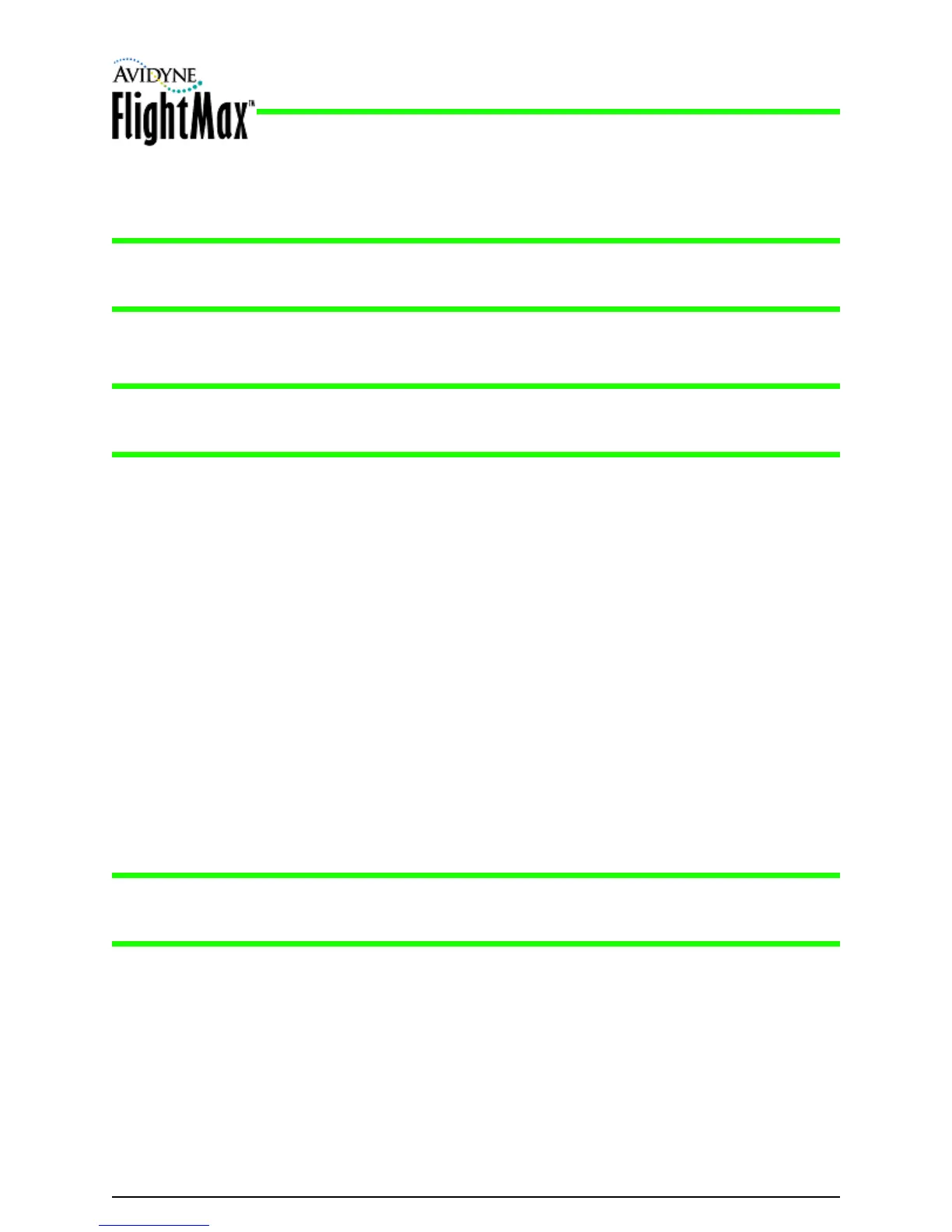Installation Manual
P/N 600-00175-000 Rev 04 EX500 General Maintenance
- 77 -
■ If using a Zip Drive Dataloader, connect one end of the cable to the Zip Drive and the other
end to the EX500/EX600 data port Do not insert the Zip disk into the Zip Drive until after you
turn on the MFD (in step 4).
Note: Ensure that the Zip Drive is supported and not dangling by the cable. Letting the Zip Drive
dangle can cause permanent damage to the data port. It can also cause an intermittent
connection, which will result in an unsuccessful data update
4. Turn on the MFD. If you are using a Zip Drive, insert the Zip disk into the Zip Drive when the initial
FlightMax logo screen displays.
Note: If the regular start screen displays, the EX500/EX600 did not detect the Portable USB Device.
Check the connection between the Portable USB Device and the EX500/EX600, then restart
the procedure.
5. Press Proceed. Do not turn off the EX500/EX600 or disconnect the cable during a data load.The
data load is complete when the regular startup Page displays.
6. After the startup Page displays, turn off power to the EX500/EX600, remove your Portable USB
Device, and then turn the EX500/EX600 power back on.
7. This step ensures that all data has been checked in self-test and the MFD is ready for use.
8. Store the Portable USB Device in a safe place.
7.2.2 Loading CMax Chart Data
Once you have downloaded the CMax data from your PC to a Portable USB Device, as described in
the Avidyne Data Update Guide, you will need to upload the data to your EX500/EX600.
➤ To load CMax Data to your EX500/EX600:
1. With the MFD power OFF:
■ If using a USB Flash Memory Drive, plug it into the data port on the front of the EX500/EX600.
■ If using a Zip Drive Dataloader, connect one end of the cable to the Zip Drive and the other
end to the EX500/EX600 data port Do not insert the Zip disk into the Zip Drive until after you
turn on the MFD (in step 2).
Note: Ensure that the Dataloader is supported and not dangling by the cable. Letting the Dataloader
dangle can cause permanent damage to the data port. It can also cause an intermittent
connection, which will result in an unsuccessful data update.
2. Turn on the MFD. If you are using a Zip Drive, insert the Zip disk into the Zip Drive when the initial
FlightMax logo screen displays.
3. The Dataloader Page displays.
➥ If this is the first-ever update, you may see a warning that you are about to load older data than the
MFD already contains. This is because the preloaded demo charts expire in the year 2020, so the
warning message is normal.
Press Proceed to start the chart data load.
