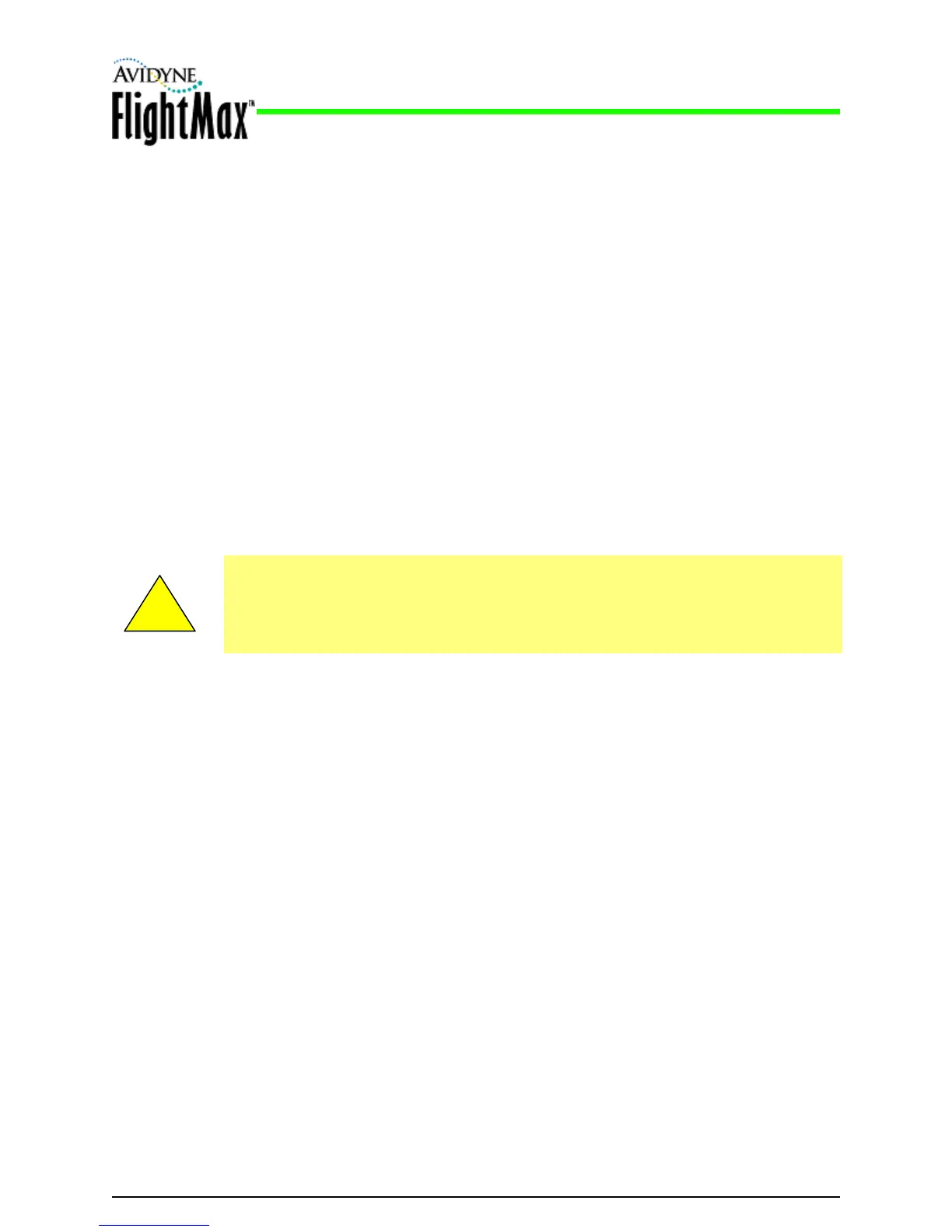Installation Manual
P/N 600-00175-000 Rev 04 MFD Feature Setup and Checkout
- 67 -
2. Set the following option:
Map Heading—None (Use GPS Track)
3. When you are done, press Save. Press Cancel to exit without saving changes.
4. Changes do not take effect until the MFD has been restarted. From the Maintenance Mode Page,
press Restart System.
5.11.7 Map Heading/Track Status
➤ To check the operational status of your heading or track:
1. Return the MFD to normal operation, that is, save all changes and restart the MFD. The GPS/FMS
must be on and locked onto a valid position. The selected heading source (GPS, StormScope,
SkyWatch, must be on and operational.
2. From the Map Page, look for the following:
■ Heading—The box at the top center of the Map display should contain the letters HDG and
the value should match the aircraft compass system.
■ Track—The box at the top center of the Map display should contain the letters TRK and an
appropriate value.
!
Fault Conditions: The loss of Heading will cause the Center and Forward views of Map
to be oriented to Track and the Heading indicator at the top of the Map Page will switch
to a Track indicator. Loss of Heading and Track will cause the Heading indicator to
display 3 dash lines. The airplane symbol will be replaced by a white “+” sign and the
map will be in a north up orientation.
