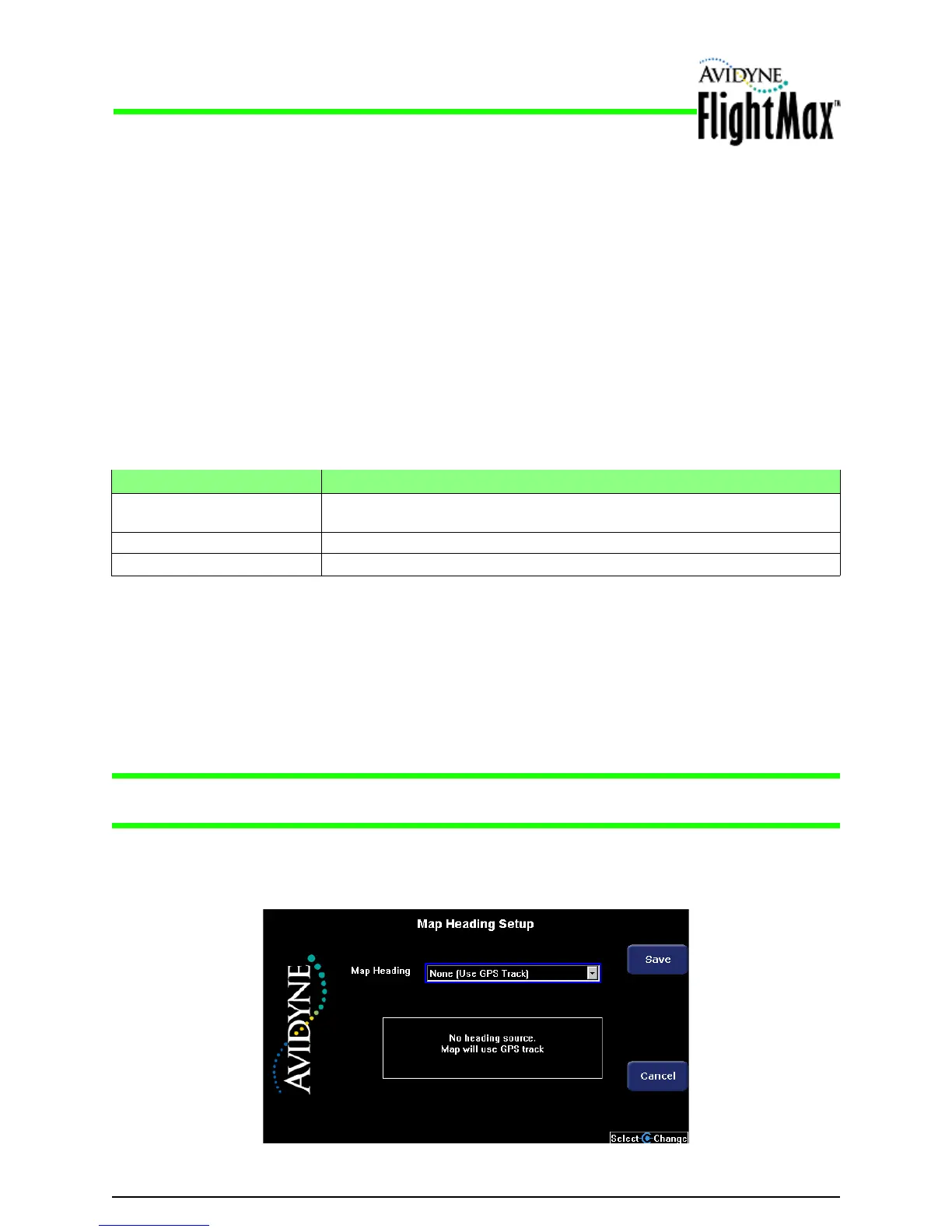Figure 20: Map Setup Page for Track
Installation Manual
Map Heading Source Setup P/N 600-00175-000 Rev 04
- 66 -
5.11.5 Setup with Synchro as Heading Source
➤ To configure the MFD with a heading source connected through the Synchro interface:
1. From the Maintenance Mode Page, select Map Setup.
2. Select the following Map Heading option:
Map Heading = Synchro
3. Select the appropriate Data Valid option: (See Table 26 for definitions)
■ None
■ Low means valid
■ High means valid
4. When you are done, press Save. Press Cancel to exit without saving changes.
5. Changes do not take effect until the MFD has been restarted. From the Maintenance Mode Page,
press Restart System.
5.11.6 Map Orientation with Track
If Heading information is unavailable, Track data can be used for Map, Lightning, and Traffic overlays.
Track data comes from the GPS/FMS. Track is the actual direction the aircraft is moving relative to the
earth's surface.
Note: Avidyne recommends using a Heading reference for the overlay feature. Only use Track if
Heading is not available. Track does not compensate for the “crab” angle of the aircraft.
➤ To configure the MFD with GPS track in place of a heading source:
1. From the Maintenance Mode Page, select Map Setup. The Map Setup Page displays:
Table 26: Data Valid Options for Synchro
Values Notes
None The synchro source does not supply a “heading valid” signal, and the EX500/
EX600 will assume the heading is valid whenever an excitation input is detected.
Low means valid The Heading Valid input is active when the signal is LOW.
High means valid The Heading Valid input is active when the signal is HIGH.
