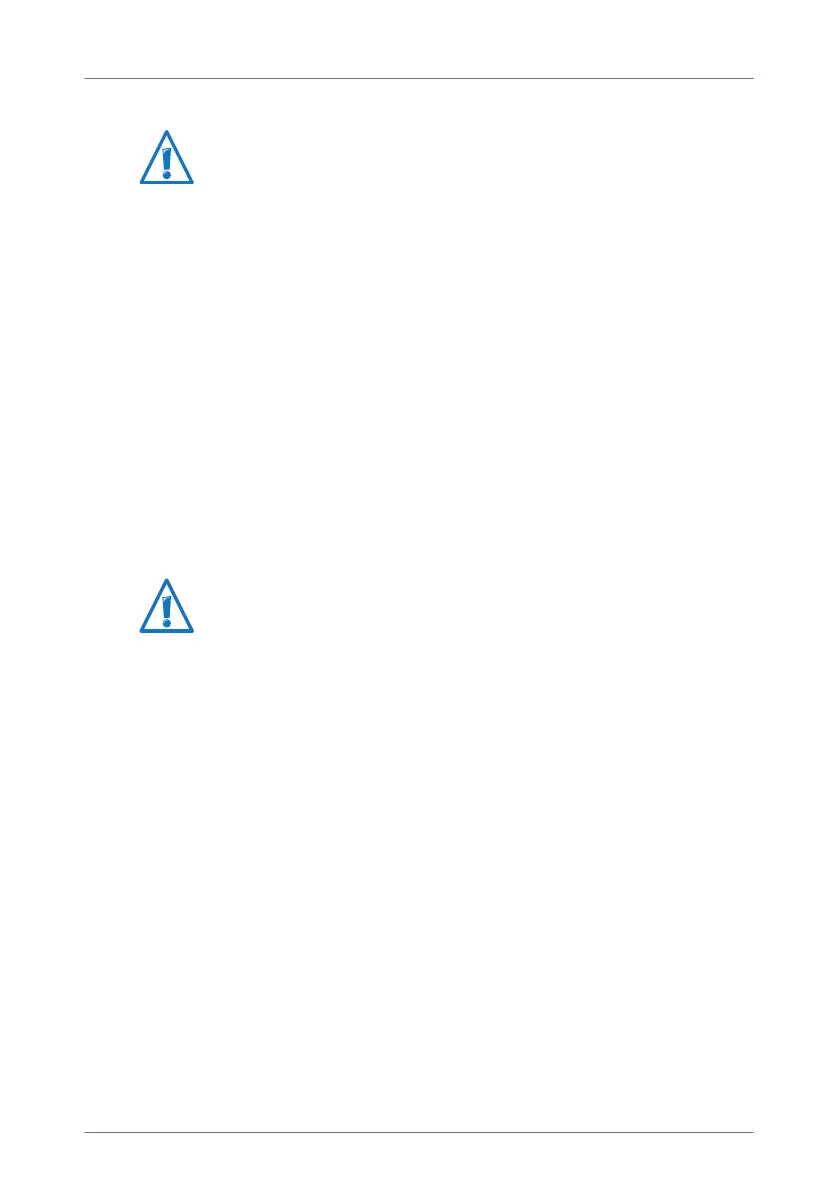100
Network Settings in the FRITZ!Box
Changing Network Settings
In order to change the network settings of the FRITZ!Box, the
Expert Mode must be enabled in the user interface:
1. Select the “System / Expert Mode” menu and enable
“Enable expert settings”.
2. Select the “Home Network / Network” menu.
3. Select the “Network Settings” page.
4. Click the “IP Addresses” button.
The “IP Settings” page is opened.
5. Make the desired changes and then confirm with “OK”
so that all changes will be applied.
UPnP Settings
The Universal Plug-and-Play (UPnP) service included in your
FRITZ!Box provides status information about the FRITZ!Box to
all connected computers. Programs with UPnP support on
these computers can receive this information and use them
to display the status of the FRITZ!Box (e.g., connection status,
data transmission). UPnP service thus allows you to monitor
your FRITZ!Box from a connected computer.
Here is how to change the UPnP settings:
1. Open the FRITZ!Box user interface (see page 31).
2. Make sure that the expert mode is enabled in the “Sys-
tem / Expert Mode” menu.
3. Configure the UPnP settings in the “Home Network / Net-
work” menu on the “Programs” page.
Here too: each IP address can be assigned only once.
Please note that changes to the network settings in the
FRITZ!Box may make it necessary to adjust the network set-
tings of your computers so that you can continue to access
the FRITZ!Box user interface.
FRITZ!Box_7360-en.fm Seite 100 Mittwoch, 15. Februar 2012 5:21 17
