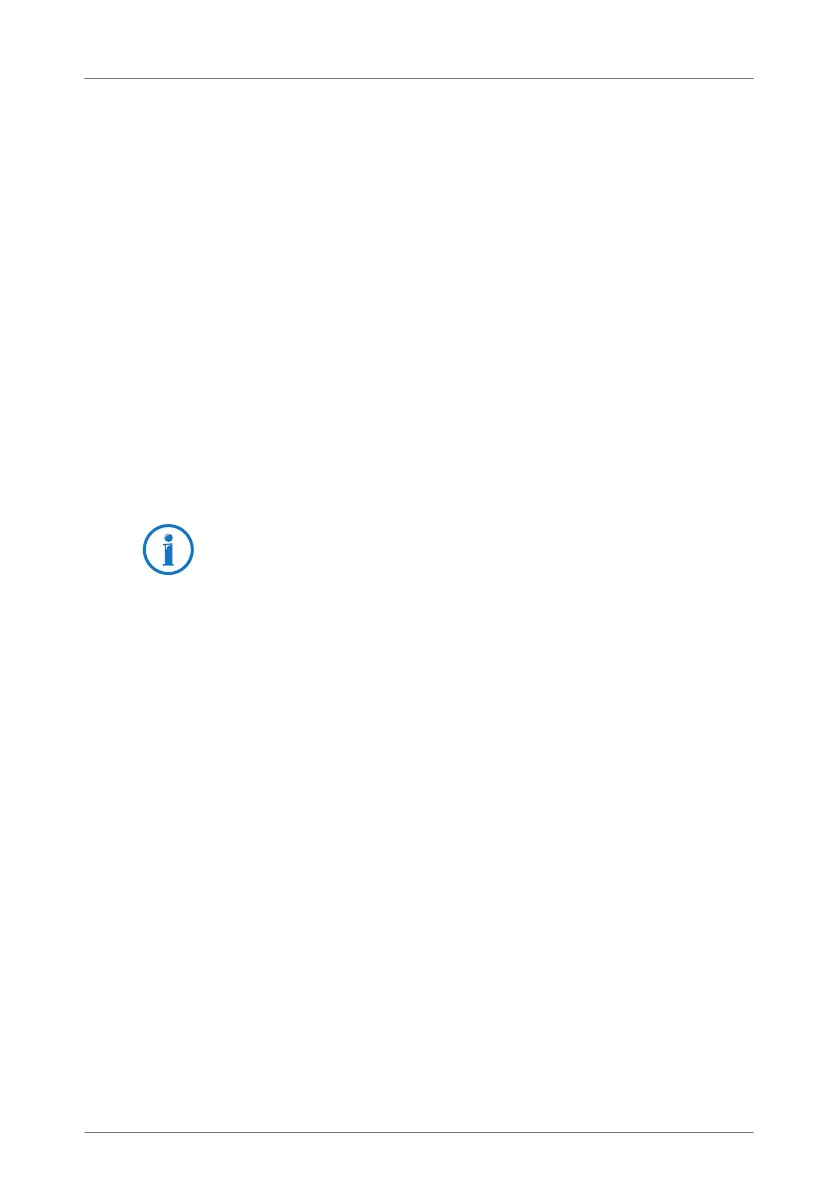26
Connecting Computers Wirelessly via WLAN
2. Insert your FRITZ!WLAN USB Stick into one of the USB
ports on the FRITZ!Box.
The WLAN security settings are transmitted to the
FRITZ!WLAN USB Stick. The “Info” LED on the FRITZ!Box
begins flashing quickly.
As soon as the “Info” LED stops flashing, transmission
of the settings has been concluded.
3. Remove the FRITZ!WLAN USB Stick.
4. Now insert the FRITZ!WLAN USB Stick into the USB port
of the computer.
The security settings will be adopted and the WLAN connec-
tion between the FRITZ!Box and the FRITZ!WLAN USB Stick
will be established. As soon as the WLAN connection has
been established the computer is connected to the FRITZ!Box.
Establishing a WLAN Connection Using WPS
The FRITZ!Box supports WPS (Wi-Fi Protected Setup). WLAN
devices that also support WPS can be connected with your
FRITZ!Box securely using this method. All of the necessary
WLAN security settings are transferred in the process. There
are two kinds of WPS: the push-button method and the PIN
method.
WPS with the Push-button Method
The push-button method (WPS PBC: WPS push-button config-
uration) can be used if your WLAN device is also equipped
with a WPS button, or if WPS can be enabled via the control
software of the WLAN device.
1. Press the “WLAN” button on the FRITZ!Box and hold it
down for at least six seconds.
See the AVM FRITZ!WLAN USB Stick manual for details.
FRITZ!Box_7360-en.fm Seite 26 Mittwoch, 15. Februar 2012 5:21 17
