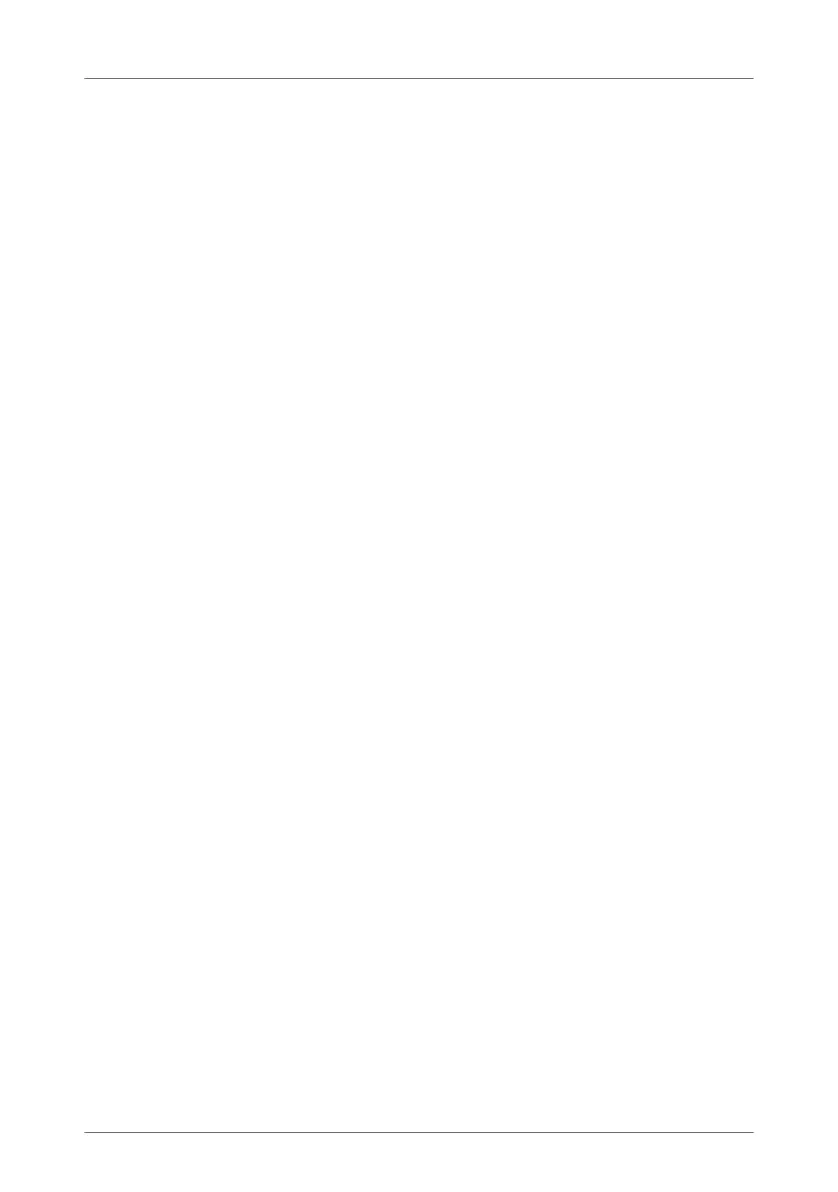28
Connecting Computers Wirelessly via WLAN
4. Enable the setting “WPS enabled”.
5. Select the option “PIN method (WPS-PIN), the FRITZ!Box
specifies the PIN”.
6. The PIN will be displayed. Enter this PIN in the control
software of the WLAN device.
7. Click “Start WPS”.
The “WLAN” LED on the FRITZ!Box flashes slowly, indicating
that the WPS procedure has begun. Now a secure WLAN con-
nection is being established between the FRITZ!Box and the
WLAN device.
The WLAN Device Specifies the PIN
1. Open the FRITZ!Box user interface.
2. Select the “WLAN / Security” menu.
3. Go to the “WPS Quick Connection” page.
4. Enable the setting “WPS enabled”.
5. Select the option “PIN method (WPS-PIN), the WLAN de-
vice specifies the PIN”.
6. Now start the control software of the WLAN device. The
program outputs a PIN for establishing a connection.
7. Enter this PIN in the FRITZ!Box user interface.
8. Click “Start WPS”.
The “WLAN” LED on the FRITZ!Box flashes slowly, indicating
that the WPS procedure has begun. Now a secure WLAN con-
nection is being established between the FRITZ!Box and the
WLAN device.
Transferring the WLAN Security Settings Manually
The WLAN security settings for WLAN devices can also be
transferred manually. Manual transfer is unavoidable if a
WLAN device does not support any methods for transferring
the security settings automatically.
For manual transfer the WLAN security settings have to be en-
tered in the WLAN software.
FRITZ!Box_7360-en.fm Seite 28 Mittwoch, 15. Februar 2012 5:21 17
