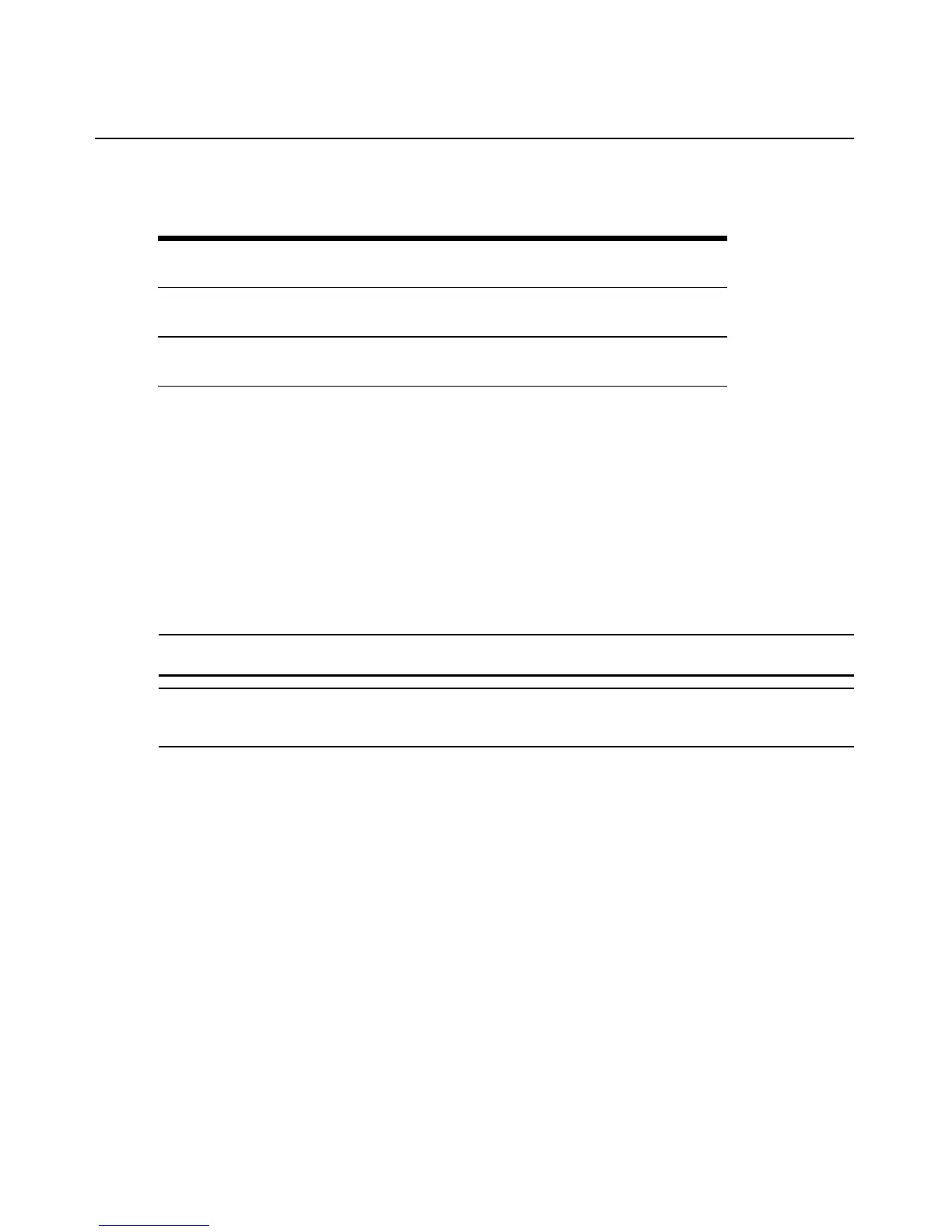16 HMX Extender System Installer/User Guide
To install the HMX system on a network with the HMX 1050 user station:
1. With the HMIQDI transmitter already connected to the remote workstation, connect it to the
LAN via the unit's RJ-45 connector.
2. Connect the HMX 1050 user station to the peripherals. Use UTP cable to connect the HMX
1050 user station to the Ethernet network via the RJ-45 connector on the rear of the HMX 1050
user station.
3. Turn on the HMX 1050 user station. A connection will be automatically established with the
remote workstation.
4. Use the serial menu to reconfigure the network settings for the HMIQDI transmitter.
NOTE: If the HMX 1050 user station and HMIQDI transmitter are to be located on different subnets, configure
their network settings before you connect to the network.
NOTE: If there are already HMIQDI transmitter and HMX 1050 user station pairs operating on the subnet,
configure network settings of new HMIQDI transmitter and HMX 1050 user station pairs before connecting them
to the network.
5. Use the serial menu to reconfigure the network settings for the HMX 1050 user station.
6. Repeat this procedure for each HMIQDI transmitter and HMX 1050 user station pair you wish
to install on the network.
To install the HMX system on a network in Desktop Mode:
1. Ensure that each HMIQDI transmitter and HMX 1050 user station has a unique IP address.
2. Using the HMX Manager, locate and add the units to the HMX Manager database. For
information on how to do this, refer to the HMX Manager Installer/User Guide.
Table 2.5: HMX System Default Network Settings (HMX 1050 User Station)
Component IP Address Type
Default
Gateway
Subnet Mask
HMX 1050 User
Station
192.168.13.1 Static 0.0.0.0 255.255.255.0
HMIQDI
Transmitter
192.168.13.2 Static 0.0.0.0 255.255.255.0
