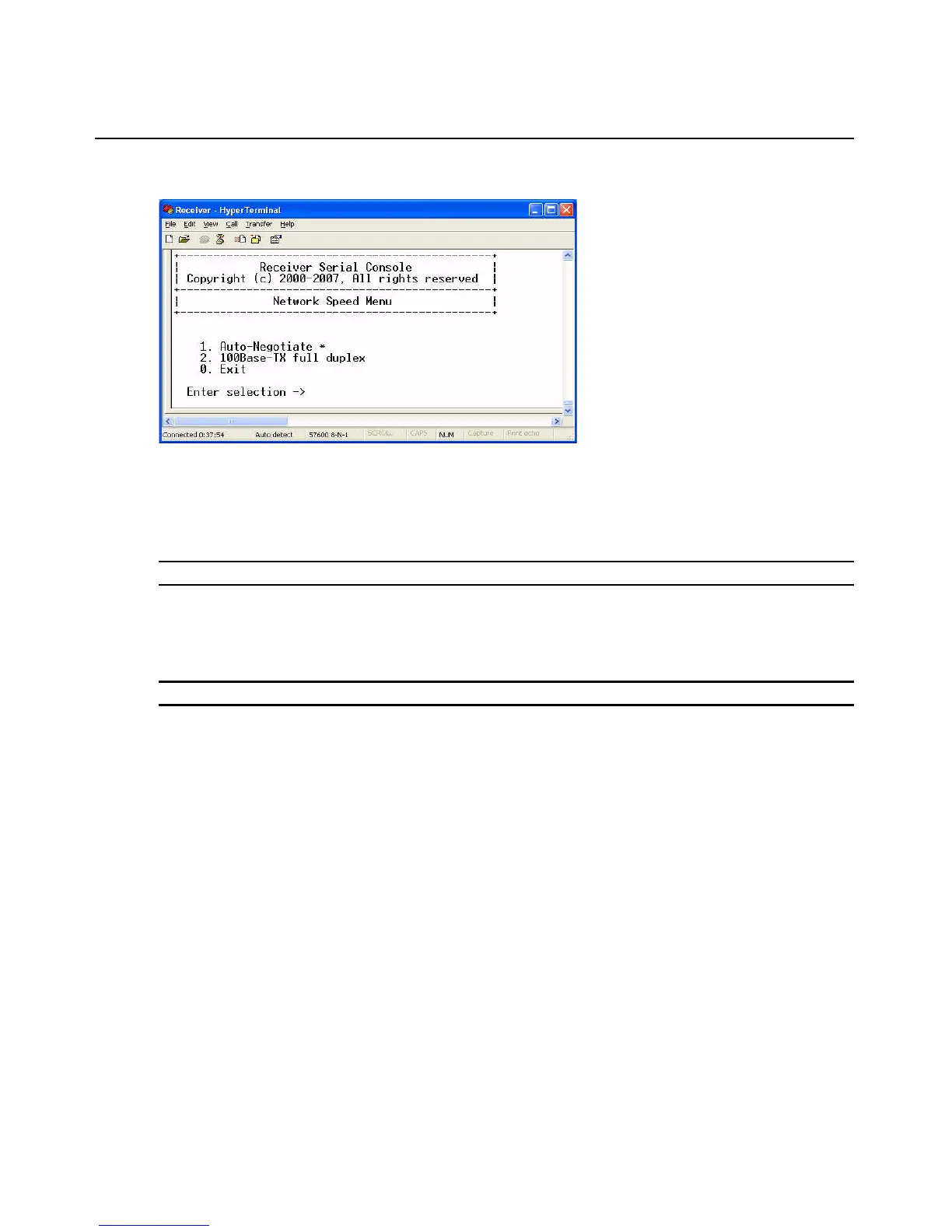Chapter 3: Operations 39
Figure 3.17: Network Speed Menu
10. Type 0 (zero) and press Enter to exit and apply changes, or to return to the Network
Configuration Menu. If you made a mistake and do not wish to save the changes you made to
the network settings, type
C and press Enter.
NOTE: Changes to network configurations are applied only after you exit the Network Configuration Menu.
The HMX user station will now automatically reset to apply the new network configuration. During
reset, the HMX user station will drop its connection to the transmitter. You will be returned to the
Appliance Selection Menu screen. The connection will be restored.
NOTE: The currently selected network speed, Auto-Negotiate, is marked with an asterisk.
To access the HMX Manager IP Configuration Menu:
1. Press 6 to select the Appliance Mode option in the Receiver Main Menu and press Enter.
2. Select number 2 for Desktop Mode and press Enter. You are now in Desktop Mode.
3. Press 1 to access the Receiver Main Menu and press Enter. If the password option is enabled,
you will be prompted for a password.
4. Type the password and press Enter.
5. Select number 1 for Network Configuration and press Enter. The Network Configuration
Menu (Desktop Mode) will appear.
6. Press 2 to select the Management Appliance IP Configuration Menu in the Network
Configuration Menu (Desktop Mode) and press
Enter.
