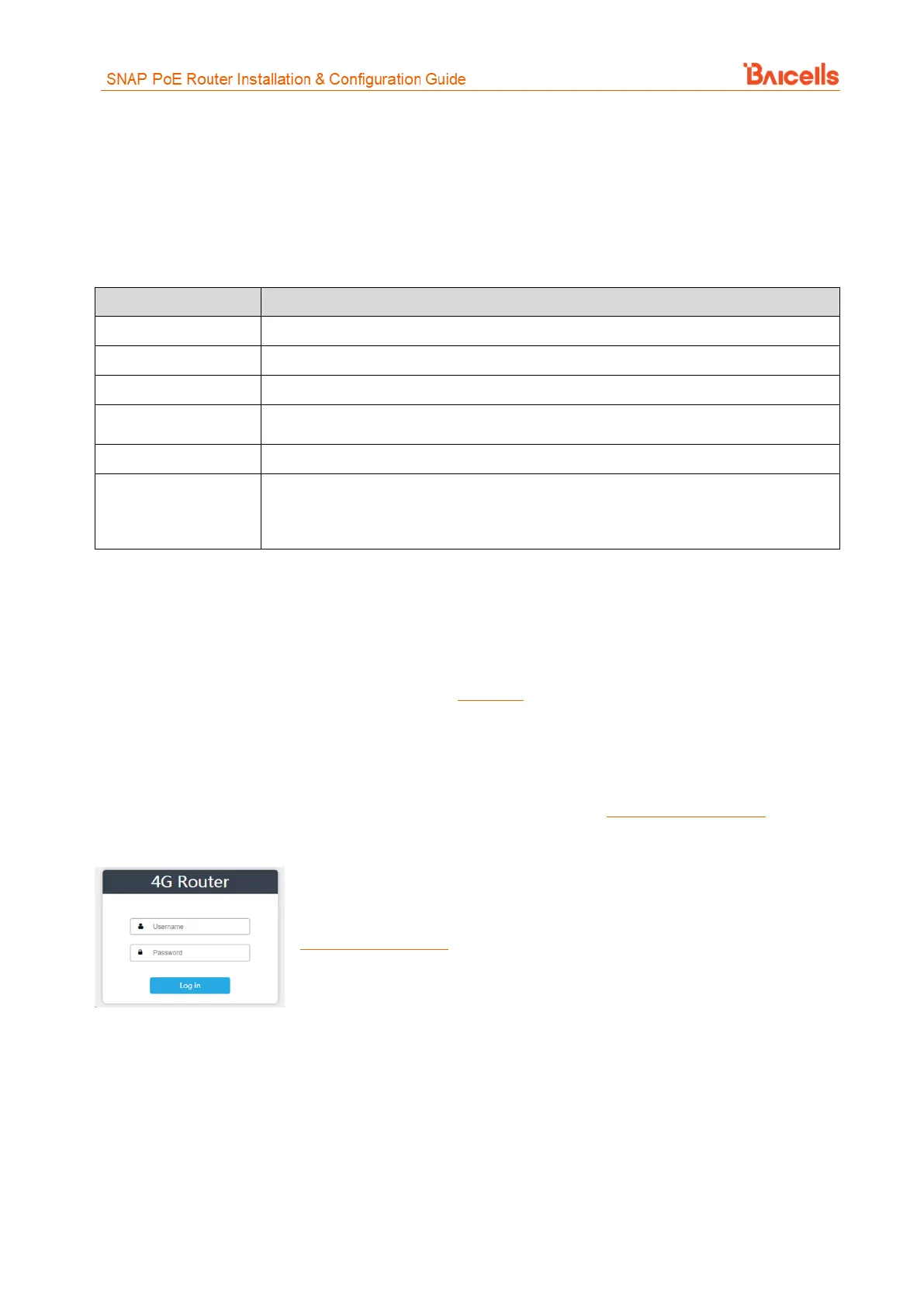5
3. Configuration
3.1 Computer Requirements
The computer you use to connect with the CPE GUI must meet the requirements shown in Table 5.
Table 5: Computer Requirements
Microsoft : Windows XP, Windows Vista, Windows 7 or higher
Mac: MacOSX 10.5 or higher
3.2 CPE Software
The supported outdoor Baicells CPE must run the software designed for use with a SNAP router. At this time,
the software version for CAT4 is BCE-BMI-1.2.0. If the outdoor CPE is not running this version, please
download it from the Baicells website > Resources > Firmware or contact Baicells support.
3.3 Login
The CPE comes preloaded with a GUI to configure the device. With the CPE turned on and connected to the
router, access the GUI login page by opening a Web browser and entering http://192.168.150.1.
Figure 5: Login
Initially, use the default Username = admin/Password = admin (Figure 5). Once
you are in the GUI, you will want to change the password; please refer to
section 3.9.2 Account.
3.4 Status Menu
3.4.1 Overview
After logging in, the GUI opens to the Status > Overview page (Figure 6). This page is a dashboard of key
information regarding the CPE. The top row, Current State, shows the network connection status, signal
intensity, LAN link status, and the number of smart devices (cell phones, pc's, laptops) connected to the
Internet through the CPE.