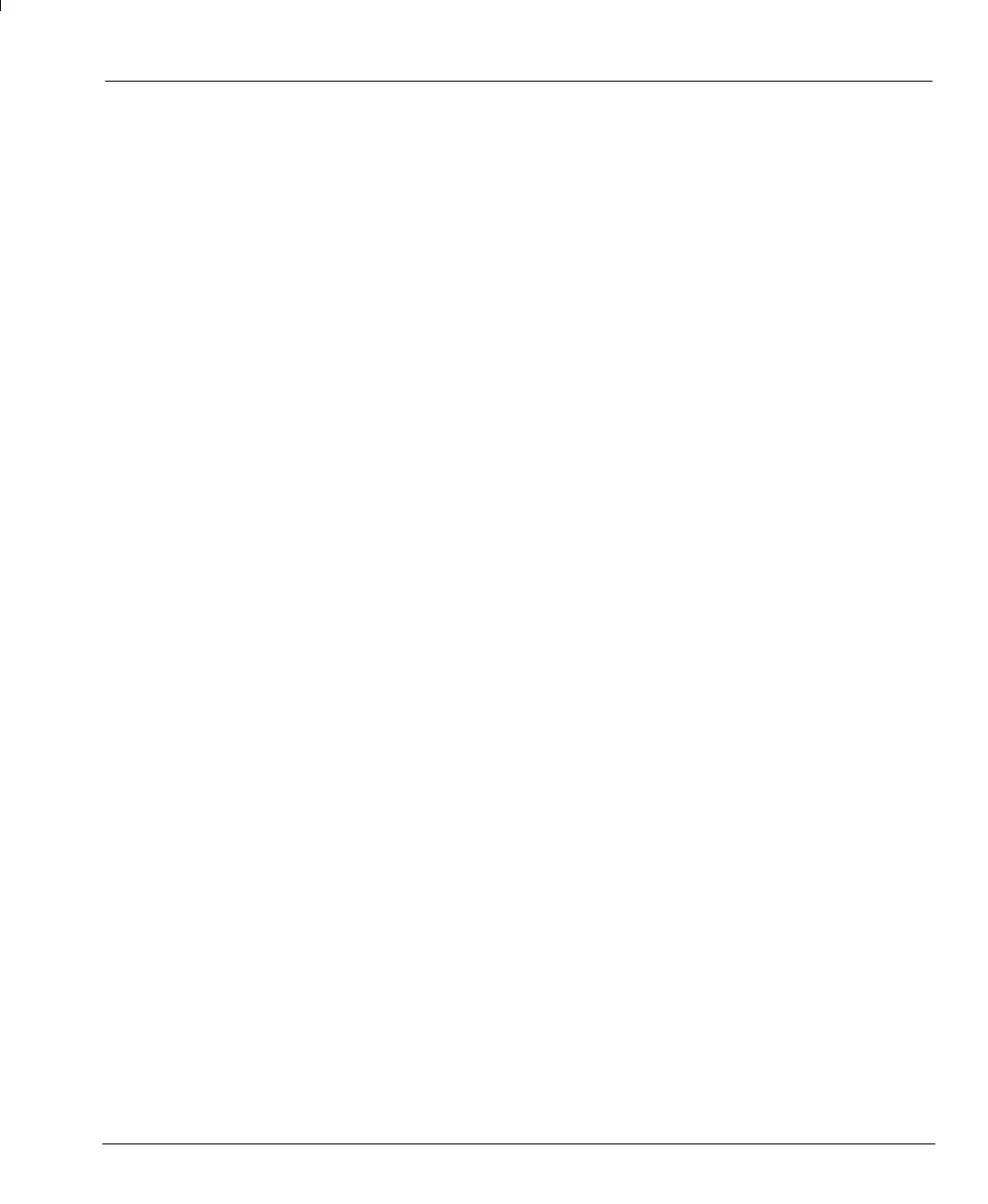123
B.3.8 Monitoring CAN Bus communications
CAN Bus communications can be monitored in real-time using Mint WorkBench. To monitor CAN Bus
communications, type:
VIEW CANEVENT
All events and errors on the CAN Bus will be reported. To stop monitoring CAN events, press CTRL+E.
To confirm that the MintDrive is able to communicate with RelayNode8, you can test to see if the node
is “live”. Press CTRL+E to stop CAN Bus monitoring, then type:
? NODELIVE.7
The ? means “print on the screen”. Mint will return the value 1 (true) confirming the node with ID 7 is
live.Ifa0 (false) is returned it means the node is not live and there is a problem with communication.
To list all the present nodes together with their type and if they are live, type:
VIEW NODELIVE
Live on Node 7 will have been abbreviated to L and the outputs are now free to be controlled.
B.3.9 Controlling the CAN pe ripheral
To test the peripheral, you may wish to try the following commands. For example, if you have connected
a RelayNode 8, try the following test. Type:
REMOTEOUTX.7.3 = 1
This will set node 7, output 3 to 1 (on or true).
B.3.10 Normal operation
When involved in CAN communication the status LEDs on the CAN peripherals flash green.
The MintDrive operates a node guarding procedure in which all nodes are regularly sent a CAN
message. This action is shown on the CAN peripheral by the green LED flashing approximately once
every half second.
