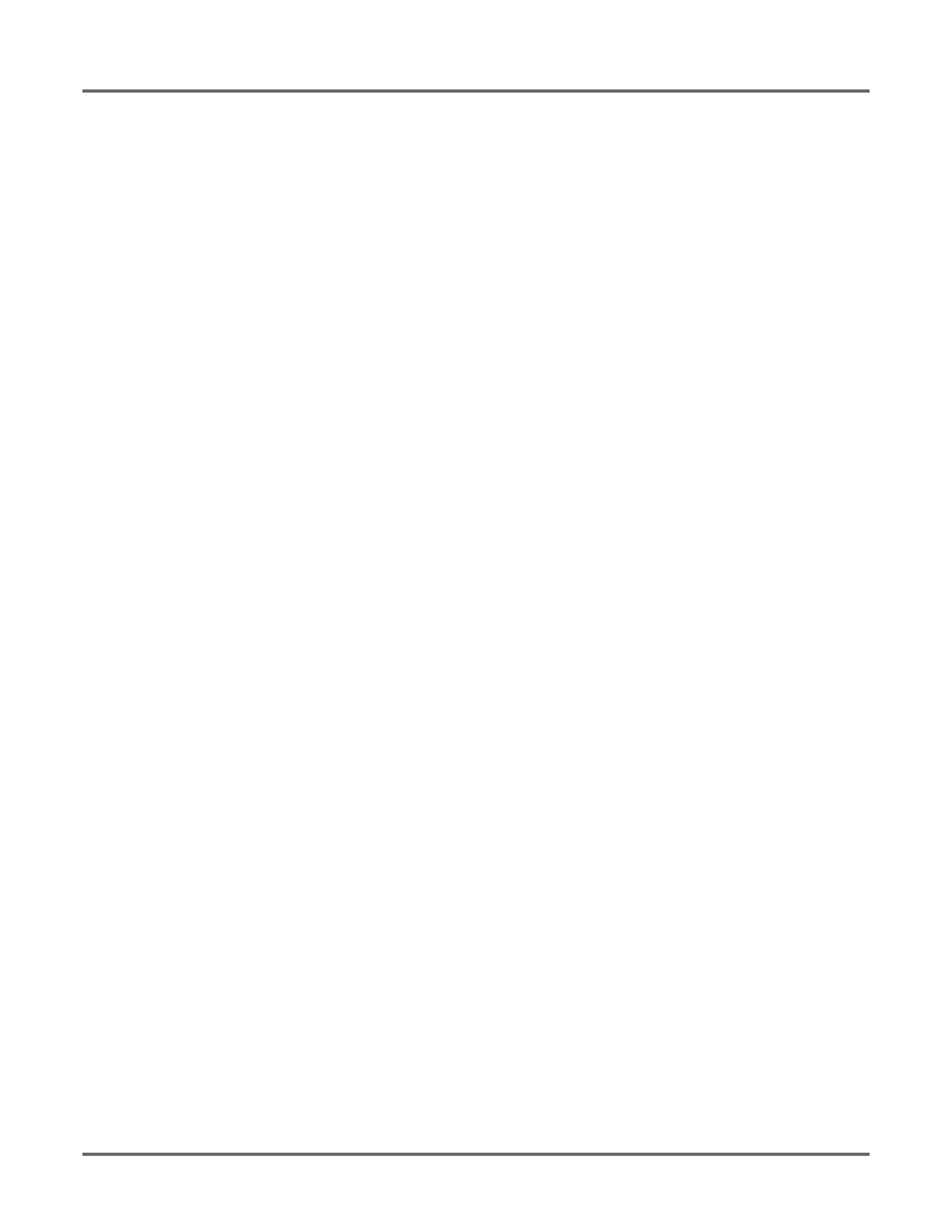© Banner Engineering Corp. www.bannerengineering.com 6
SENSOR PROGRAMMING
3. Sensor Programming
Program the sensor using the buttons on the sensor or the remote input (limited programming options).
In addition to programming the sensor, use the remote input to disable the buttons for security, preventing unauthorized or accidental program-
ming changes. See Locking and Unlocking the Sensor Buttons on page 27 for more information.
3.1. Channel 1 and Channel 2 (CH1/CH2)
Press CH1/CH2 button to switch between Channel 1 and Channel 2.
Within each channel, there are options specific to that channel. For settings that are common to both channels, the menus are only available in
Channel 1. The default is Channel 1.
To switch between Channel 1 and Channel 2:
1) Press and hold CH1/CH2 for longer than 2 seconds. The current selection displays.
2) Press CH1/CH2 again. The new selection flashes slowly.
3) Press SELECT to change the Channel and return to Run mode.
If neither SELECT nor CH1/CH2 are pressed after step 2, the new selection flashes slowly for a few seconds, then flashes quickly and the sensor
automatically changes the Channel and returns to Run mode.
3.2. Setup Mode
Access Setup mode and the sensor menu from Run mode by pressing and holding MODE for longer than 2 seconds. Use + and - to navigate
through the menu. Press SELECT to select a menu option and access the submenus. Use + and - to navigate through the submenus. Press
SELECT to select a submenu option and return to the top menu, or press and hold SELECT for longer than 2 seconds to select a submenu option
and return immediately to Run mode.
To exit Setup mode and return to Run mode, navigate to End and press SELECT.
The number that follows a menu option, for example tch1, indicates the channel that is selected. For menu items without a number (excluding
submenu items), these menu options are only available from Channel 1 and the settings apply to both channels.
