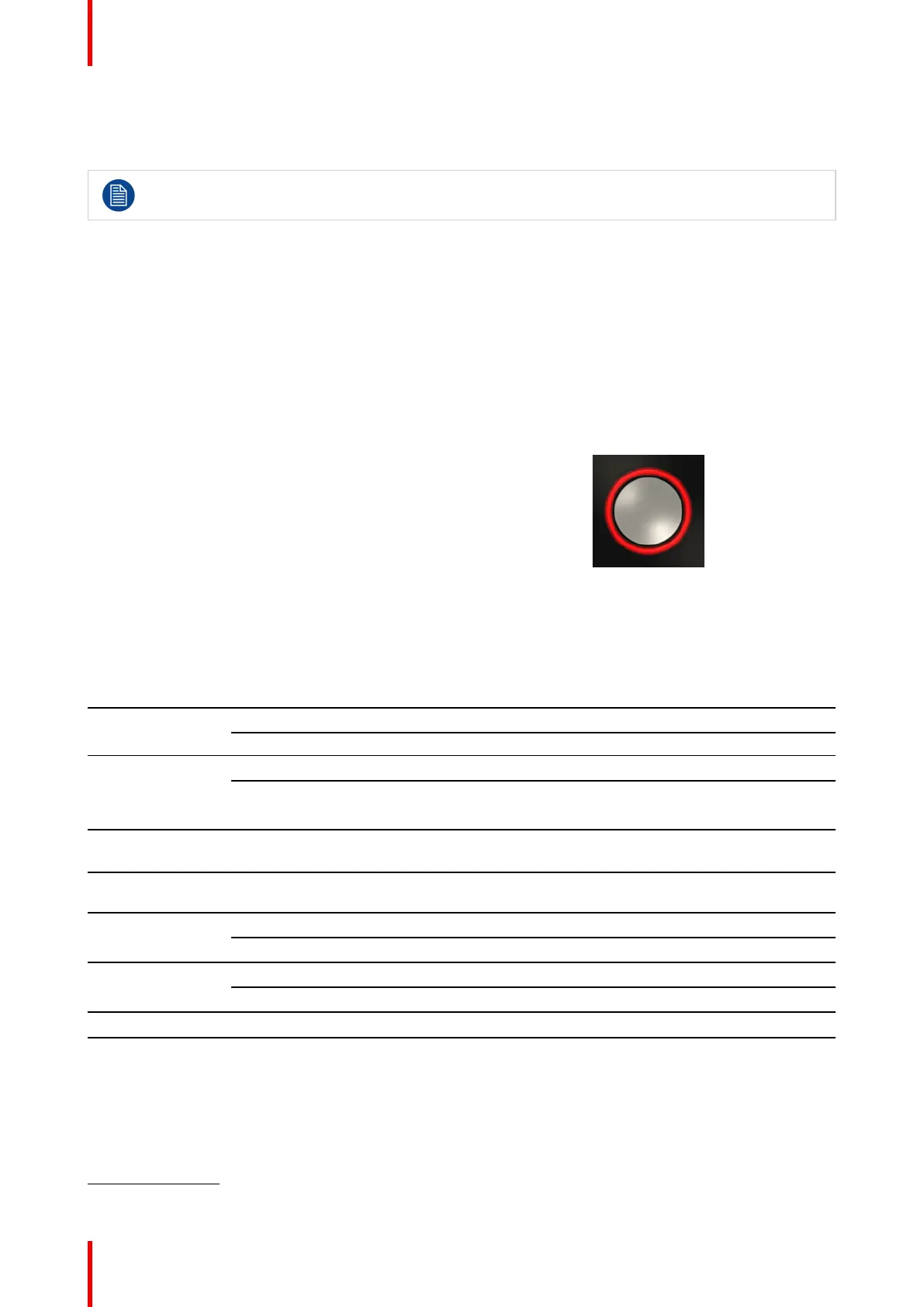R5900049 /13 ClickShare CSE-80034
• markings for applicable standards
• markings for waste regulation
• “Made in...”
Handle the Button cable with care. Rough handling might cause defects.
2.5 Mobile Device Support
Overview
The below list of Apps are supported by ClickShare and can be installed on your mobile device from Google
Play or Apple App Store.
Before you can use your mobile device with ClickShare, you have to connect the mobile device Wi-Fi with the
ClickShare Base Unit Wi-Fi. Follow the instructions as given in your mobile device user guide.
App
Used on
Logo
ClickShare App iOS
Android
2.6 Ports used by the ClickShare Base Unit
Overview
Sender CSE-800 Base Unit
ClickShare Button TCP 6541; 6542; 6543; 6544; 6545
UDP 514
ClickShare Apps
for Windows,
MacOS, iOS and
Android
TCP 6541; 6542; 6543; 6544; 6545
UDP 5353
ClickShare
Configurator
TCP 80; 443
ClickShare REST
API & XMS
TCP 4000; 4001
Airplay TCP 4100-4200; 7000; 7100; 47000
UDP 4100-4200; 5353
Google Cast TCP 8008; 8009; 9080
UDP 1900; 32768:61000
4
Auto-update TCP 80; 443
Button Manager TCP 6546
If Proxy settings are enabled in the Configurator for auto-update functionality, additional ports may be used.
CSE-800 Specifications
4: Google Cast will pick a random UDP port above 32768 to facilitate video streaming
